Paper Man is a machine comprised of Arduino, NFC Shield, thermal printer and a papercraft shell—Iron Man.
Thanks to the NFC Shield, you can directly sent messages from your mobile to the paper man, and the paper man will spit it out by printing with the thermal printer.
The following video shows you the details of how Paper Man works.
[mom_video id=’fiuusK9C–g’]Step 1: Preparation

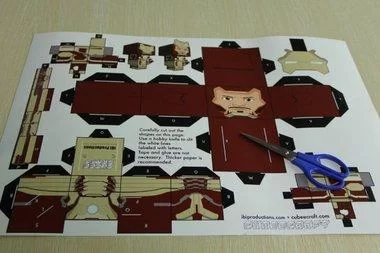

3.Thermal Printer with Serial port(or Embedded Thermal Printer)
4.Iron Man papercraft
6.Android Phone with NFC support, like Galaxy Nexus.
All components you can find here.
Step 2: Make a Papercraft Shell
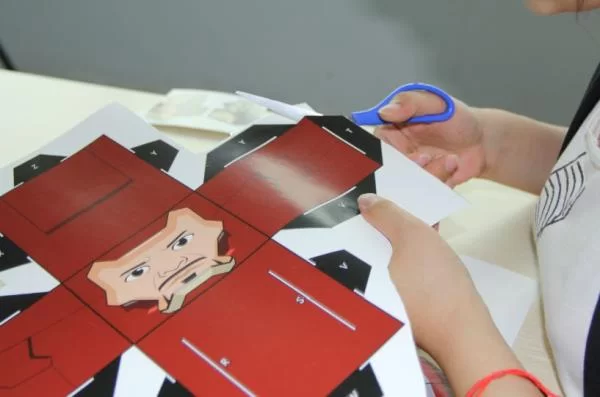

After downloading the Iron Man, we need to print it out. We chose A2 size paper, which makes the shell size perfect for placing Seeeduino and NFC Shield. Next, let’s cut the paper and assemble them together. Now, let’s see what it looks like.
Add TipAsk QuestionCommentDownload
Step 3: Connecting All Components


And then, connected the NFC Shield to Seeeduino.
The last thing is connected Seeeduino to thermal printer controller.
When you done this step, the next thing is to test it. So, go to the next step.
Step 4: Test NFC & Android
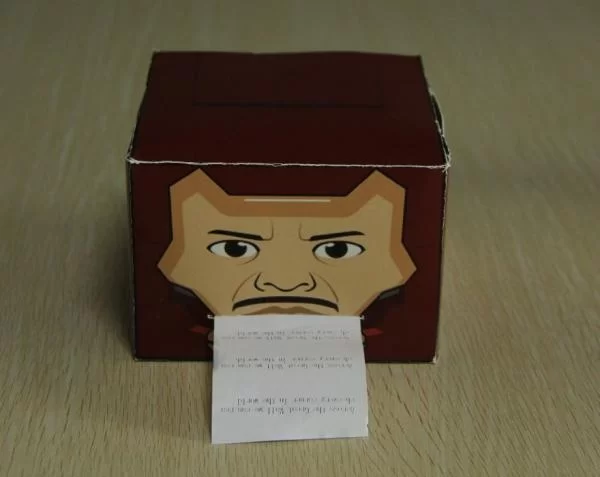
Before testing, we need to install the android app on the phone and arduino sketch to the Seeeduino board:
First, we need to program the seeeduino, install the NFC Shield library on the Arduino IDE to :…\Arduino IDE\arduino\libraries.Then, open the file named NFC_printer.ino in Arduino IDE, and upload the code to Seeeduino board (Please refer here for the details of uploading).
Sencod, we need to install the android apk on the mobile.
And then, we assemble the hardwares.plug the NFC Shield onto Seeeduino. And connect Seeeduino to the thermal printer via the UART note that the thermal printer needs a power resource, for my thermal printer, a 5V power resource is ok.
After installing the hardware and software, we can have a try if these hareware and software woks. Open the android app :…, (make sure that you have open the NFC functions first)input a string”hello word” and move your phone near to the antenna of the NFC Shiled. The thermal printer will print what you have input on the mobile.
Step 5: Assemble


Some details deserve to be noted on in the assembling::
1) The thermal printer output port must be directed at the mouth of Iron Man. Otherwise, paper tape can’t be spited out from the Iron Man’s mouth.
2) Make sure Seeeduino is placed in the center of Iron Man. Or the gravity will make the posture of Iron Man weird.
3). make sure that the atenna of NFC shield is easy to get for the mobile.
After the work finishes, your Paper man works! Enjoy!
