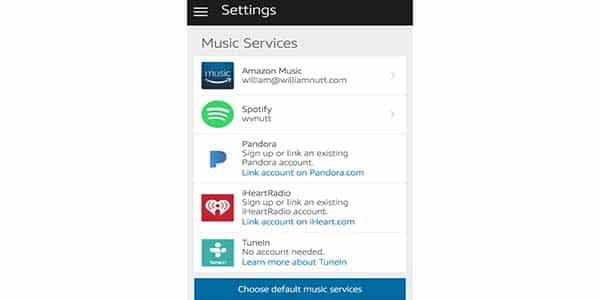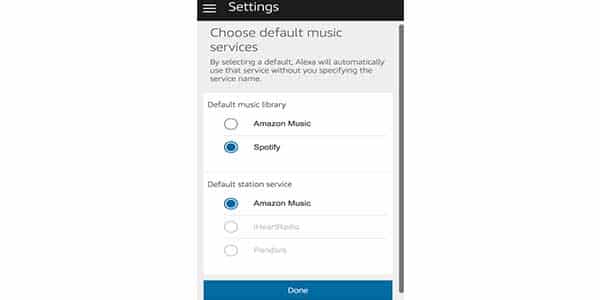Spotify is the go-to music software for most users when it comes to collecting music and curating playlists. On top of that, one of the key reasons people get a Amazon Alexa is so they can play music without having to search into their account to attach their phone to any speakers. No wonder so many people are disappointed that they can’t link their Spotify with their Echo. It will take the music experience to a whole new stage using Alexa Spotify Commands.

Here Are the List of Alexa Spotify Commands
- “Alexa, play Spotify.” -Plays music on your Alexa device from Spotify.
- “Alexa, play Spotify [Everywhere].” – You can play Spotify on all of your grouped devices if you have multiple Alexa or Sonos devices in a group.” For whole home audio systems, this is a perfect Alexa Spotify command.
- “Alexa, play Spotify [Group Name].” – Allows you to use this Alexa Spotify command to play Spotify on particular groupings or individual speakers. But if you really had to play music in the workplace, you’d say, “Alexa, play Office Spotify.”
- “Alexa, play Country.” – Plays the genre of country music on Spotify. You can use any music genre with this Alexa Spotify command.
- “Alexa, play [Music Type].” – This order will play any requested music genre or type.
- “Alexa, play my weekly Discover playlist.” -Plays weekly suggestions from Spotify songs for you.
- “Alexa, play [Playlist name].” -Play the picked music playlist that you saved from Spotify.
- “Alexa, what kind of Song is this.” -Alexa will tell you the name and artist of the current song that is being played.”
- “Alexa, play [Song Name] from Spotify.” – Plays requested song. If it has a similar name to other songs it’s a good idea to specify the artist also as we show in the next command.
- “Alexa, play [Song Name] by [Artist Name] from Spotify.” – Plays the requested song.
- “Alexa, play songs by [Artist Name] from Spotify.” – Plays music from selected artist.
- “Alexa, show me [songs, playlists, genres, albums] from Spotify” – This command only works with Alexa devices that have a screen like the Echo Show 2, Echo Spot or Echo Show 5
- “Alexa, Spotify connect.” or “Alexa, connect to Spotify.” – this allows you to directly connect to stream Alexa to a specific device.
List with Examples of Alexa Spotify Commands
|
No |
Spotify action |
What to say |
Example |
|
1. |
Play a song |
Alexa, play [song] |
Alexa, play Don’t Forget |
|
2. |
Play an artist |
Alexa, play [artist] |
Alexa, play Drake |
|
3. |
Play a song by a certain artist |
Alexa, play [song] by [artist] |
Alexa, play I Like You by Post Malone |
|
4. |
Play an album |
Alexa play the album [album] by [artist] |
Alexa, play the album Abbey Road by The Beatles |
|
5. |
Play a playlist |
Alexa play |
– |
|
6. |
Alexa, play my playlist |
Alexa, play Workout Mix |
– |
|
7. |
Play music for activity |
Alexa, play music for [activity] |
Alexa, play music for gaming |
|
8. |
Play music by the mood |
Alexa, play [mood] music |
Alexa, play angry music |
|
9. |
Play weekly discover playlist |
Alexa, play discover weekly |
– |
|
10. |
Alexa, play my discover weekly playlist |
|
– |
|
11. |
Play / Resume music |
Alexa, play |
|
|
12. |
Play for a period of time |
Alexa, play music for [time] |
Alexa, play music for 2 hour |
|
13. |
Play music on all speakers |
Alexa, play everywhere |
|
|
14. |
Play music on speaker group |
Alexa, play [group] |
Play music on speaker group |
|
15. |
Set music sleep timer |
Alexa, turn this off in [time] |
music sleep timer |
|
16. |
Loop song |
Alexa, loop this song |
– |
|
17. |
Loop album |
Alexa, loop this album |
– |
|
18. |
Loop playlist |
Alexa, loop this playlist |
– |
|
19. |
Turn loop mode on |
Alexa, loop mode on |
– |
|
20. |
Turn loop mode off |
Alexa, loop mode off |
– |
|
21. |
Turn song shuffle on |
Alexa, shuffle |
– |
|
22. |
Turn song shuffle off |
Alexa, stop shuffle |
– |
|
23. |
Mute music |
Alexa, mute |
– |
|
24. |
Unmute music |
Alexa, unmute |
– |
|
25. |
Increase bass |
Alexa, increase bass |
– |
|
26. |
Decrease bass |
Alexa, decrease bass |
– |
|
27. |
Increase midrange |
Alexa, increase midrange |
– |
|
28. |
Decrease midrange |
Alexa, decrease midrange |
– |
|
29. |
Increase treble |
Alexa, increase treble |
– |
|
30. |
Decrease treble |
Alexa, decrease treble |
– |
|
31. |
Mute music |
Alexa, mute |
– |
How Do I Control Spotify With Alexa?
- Open the More Tab in the Alexa app.
- Click Settings from the list.
- Select Music & Podcasts under the Alexa Preferences section.
- Click Link New Service.
- Select Spotify from the list of music services. This will bring you to the Spotify skill.
- Click Enable To Use.
- Log in with your Spotify account.
How to Set Spotify as your preferred music service?
Generic music orders such as “Alexa, play John Legend” will use Amazon Music rather than Spotify by default. Follow these steps to make Spotify her default:
- Open the Alexa App on your mobile device or at alexa.amazon.com.
- In the navigation menu, choose Settings.
- Under Accounts, choose Music & Media.
4۔ Beneath the list of services, select Choose default music services.
5۔ Under Default music library, select Spotify.
How to Command the music?
When Spotify is selected as your preferred music provider, all generic requests for songs, artists, albums, and playlists are sent to Spotify rather than Amazon Music. Here are a couple of such examples:
- Alexa, play Red Hot Chili Peppers.
- Alexa, play Candy Paint by Post Malone.
- Alexa, play the album Red Pill Blues by Maroon 5.
- Alexa, shuffle the playlist Study Vibes.
You can also ask Alexa about the current song. For example, you might ask, “Alexa, who sings this song?”
Playback & Control Alexa Spotify Commands
“Alexa, next song.” – Alexa skips to the next song.
“Alexa, pause.” – Alexa will pause the track.
“Alexa, play.” – Alexa will resume playing.
“Alexa, resume.” – Alexa will resume playing.
“Alexa, turn up the volume.” – Alexa will turn up the volume.
“Alexa turn down the volume.” – Alexa will turn down the volume.
“Alexa, set the volume to 3.” – Alexa will set the volume to 3 out of 10. This command allows you to adjust between 0 and 10. With 10 being max volume.
Alexa Spotify Commands: Setting Alarms
These commands may be changed by replacing the words within the brackets with your own favorite songs or playlists.
“Alexa, wake me up at 6:45 a.m to [Post Malone.]”
“Alexa, wake me up at 7:15 a.m. to playlist [my favorites.]”
“Alexa, wake me up at 8:00 AM to [By The Way by Red Hot Chili Peppers.]”