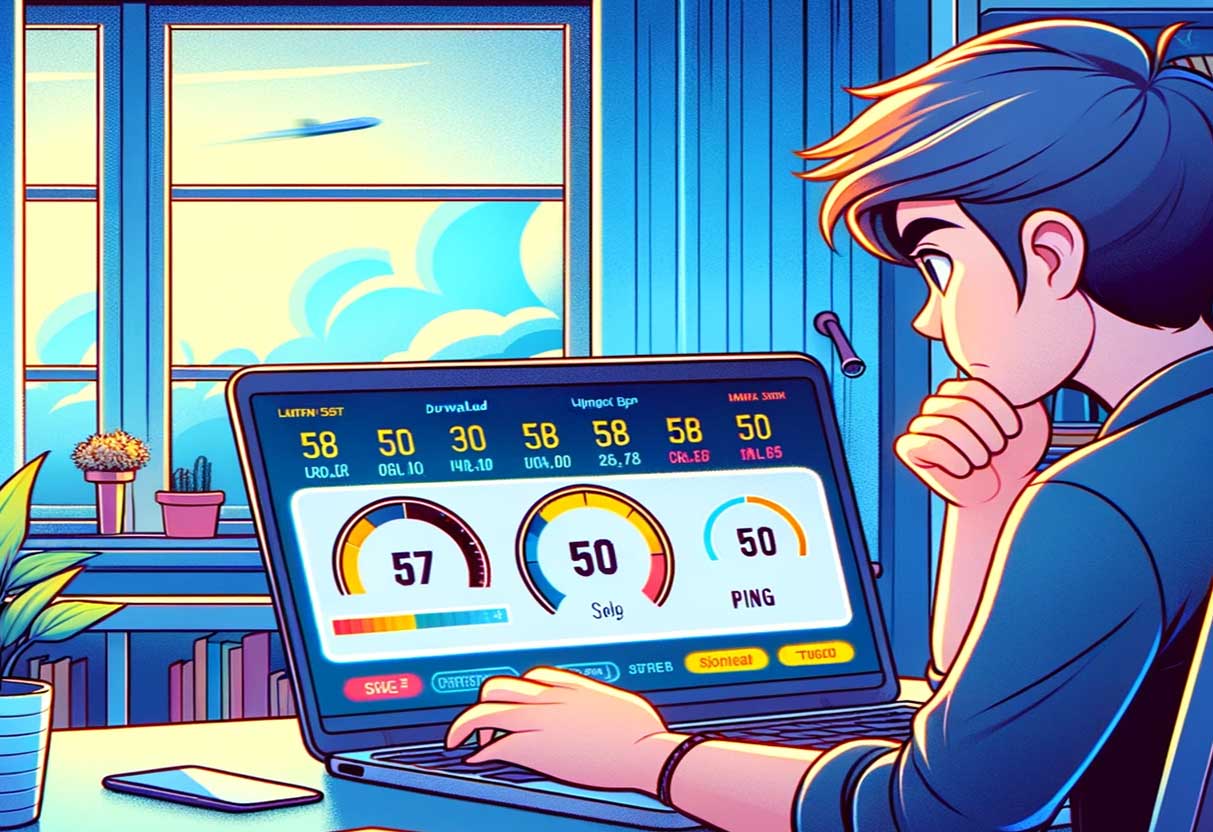Accurate internet speeds are crucial for ensuring optimal performance when it comes to modern connectivity. A TP-Link router, renowned for its reliability and ease of use, is no exception. Conducting a speed test on these routers can help users determine if they are getting the bandwidth they pay for and identify if any issues need addressing to enhance their online experience.
To perform a speed test, TP-Link offers various methods that cater to different levels of technical expertise. For a straightforward approach, TP-Link provides an insider tool that allows users to gauge nearby interference and complete a comparison test, simplifying the process of network troubleshooting. Advanced users can utilize tools like Iperf to conduct more detailed assessments of the network speed between devices across their TP-Link routers.
Understanding the factors that influence wireless speed and range is equally important. A TP-Link router’s performance might be hampered by obstacles such as physical obstructions, suboptimal positioning, or outdated hardware. Addressing these factors can lead to a significant improvement in wireless connectivity, ensuring devices operate at their intended speeds and maintain robust connections to the network.
Understanding Your TP-Link Router’s Capabilities
When assessing a TP-Link router, understanding its features and specifications is crucial to ensure it meets the needs of your network and delivers the best performance.
Key Features for Optimal Performance
The performance of a TP-Link router can be significantly affected by certain key features. It is essential for the router to be positioned in a central location to enable even signal distribution. Enhanced features such as beamforming technology assist in focusing the signal towards connected devices, thereby improving range and connection stability. Moreover, routers with MU-MIMO (Multi-User, Multiple Input, Multiple Output) capabilities can handle more data and multiple devices efficiently, avoiding network congestion. To get a better understanding, the importance of router placement for optimal performance has been outlined by TP-Link.
Router Specifications and Standards
The specifications of a TP-Link router dictate the maximum capabilities in terms of speed and range. Common specifications include the Wi-Fi standard (e.g., 802.11n, 802.11ac, Wi-Fi 6), which affects overall speed and network efficiency. The band the router operates on (2.4 GHz or 5 GHz) also plays a role, with 5 GHz providing faster data rates at shorter distances. It’s important to examine the maximum link speed that the router can support as different devices will negotiate varying speeds based on the router’s specifications and environmental factors like distance and interference. This information can be obtained from sources such as the FAQ regarding internet speed on TP-Link routers.
Preparing for the Speed Test
When conducting a speed test on a TP-Link router, it’s important to establish a controlled testing environment and ensure that the connection between devices is set up properly. These factors are crucial for obtaining accurate results.
Optimal Testing Conditions
To achieve optimal testing conditions, one must consider the physical setup of the network components. The router’s location is significant; it should be placed centrally, away from obstructions and reflective surfaces that could degrade signal strength. According to TP-Link, the antenna placement can impact performance: ideally, the device being tested should be on the same level as the router’s antenna and without any direct interference between them. Additionally, testing should occur during a time when internet use is minimal to prevent external network traffic from affecting the test results.
Connecting Your Devices Correctly
In the subsection concerning Connecting Your Devices Correctly, attention must be paid to how the devices link to the router. For a wired connection, ensure that Ethernet cables are of high quality and undamaged, plugged in firmly to the devices and the router. For wireless connections, confirm that the device is connected to the appropriate network band (2.4GHz or 5GHz), particularly if the router offers dual-band connectivity. This TP-Link guide on using Iperf suggests that tools like Iperf require installation on both devices involved in the speed test for precise measurement.
Executing the Speed Test

Conducting an accurate speed test is crucial for assessing the performance of a TP-Link router. This section provides a step-by-step guide on how to perform the test through various methods.
Accessing the TP-Link Interface
To perform a speed test via the TP-Link router, one must first access the router’s web interface. Users can typically do this by entering the router’s IP address into a web browser’s address bar. The default address is often 192.168.0.1 or 192.168.1.1, and the required login credentials are commonly ‘admin’ for both the username and password, though these may vary.
Using TP-Link’s Built-In Speed Test
TP-Link routers may offer a built-in speed test feature to measure internet speeds directly from the router settings. Navigate to the ‘Advanced’ or ‘Toolbox’ section in the TP-Link interface, depending on the model. Click on the ‘Speed Test’ option to evaluate the connection speed, which avoids the potential inaccuracies introduced by device-specific limitations.
Third-Party Speed Test Tools
Speedtest.net
For a broader analysis, various third-party tools are available. Websites like Speedtest by Ookla are widely used for measuring internet speed. Ensure that the device used for testing is connected directly to the router using an Ethernet cable for the most reliable results. Wireless speeds may differ due to factors such as signal interference or range.
Fast.com
Fast.com is a speed test tool developed by Netflix. It’s simple to use and focuses on download speed, which is crucial for streaming videos. It also provides information on your connection’s latency.
TP-Link’s Tether App
If you prefer a TP-Link-specific solution, you can use the TP-Link Tether app, available for both Android and iOS devices. This app not only allows you to run a speed test but also provides control over your TP-Link router’s settings.
Performing the Speed Test
Now that you’ve prepared your network and selected a speed test tool, it’s time to run the test. Follow these steps:
- Connect to Your Router: Ensure your computer or device is connected to your TP-Link router via Ethernet if possible. If using Wi-Fi, make sure you’re connected to your TP-Link network.
- Choose a Test Server: Most speed test tools automatically select the nearest server for testing. However, you can manually choose a server location if needed. Selecting a server close to your geographical area usually provides more accurate results.
- Run the Test: Click the “Go” or “Start” button on the speed test tool’s interface. The test will measure your download speed, upload speed, and ping latency.
- Review the Results: Once the test is complete, you’ll see your results displayed on the screen. These results typically include your download speed in Mbps (megabits per second), upload speed in Mbps, and ping latency in milliseconds (ms).
Interpreting Test Results
Once a speed test is completed on a TP-Link router, understanding the difference between bandwidth and throughput, as well as assessing latency and jitter, is crucial for gauging network performance.
Bandwidth vs. Throughput
Bandwidth is the maximum rate at which data can be transferred over the internet connection, often thought of as the width of a highway. Throughput, on the other hand, is the actual rate at which data is successfully delivered over the connection, similar to the number of cars that can travel the highway at a given time. When performing a speed test, the results reflect throughput rather than the maximum bandwidth provided by an ISP.
Assessing Latency and Jitter
Latency, commonly expressed in milliseconds (ms), indicates the time it takes for a data packet to travel from one point to another in the network. Lower latency means more responsive network interaction. Jitter involves the variation in time between data packets arriving, caused by network congestion, timing drift, or route changes. Consistent low latency and minimal jitter are key indicators of a stable and efficient network connection.
Troubleshooting Common Issues
When facing issues with TP-Link routers, it’s crucial to systematically address common problems such as slow speeds or interference which may affect your network’s performance.
Addressing Slow Speeds
Steps to Diagnose:
- Verify internet stability directly from the modem. If the problem persists, contact your ISP.
- Perform a router speed test to check current speeds and compare them with your ISP’s promised bandwidth.
Possible Solutions:
- Check the Quality of Service (QoS) settings and prioritize critical devices or applications.
- Update firmware to ensure your router operates with the latest enhancements and security fixes.
Wi-Fi Interference and Channel Optimization
Identifying Interference: Use Wi-Fi analyzer tools to assess the levels of interference in your environment. These tools can help identify other networks that might be causing congestion, especially on the 2.4GHz band.
Optimizing Channels:
- Utilize less crowded Wi-Fi channels for a more stable connection. Tools for channel optimization often recommend the best channel after scanning the network environment.
- Consider switching to the 5GHz band if your devices support it, as it typically experiences less interference.
Enhancing Router Performance
Proper maintenance and occasional upgrades can significantly enhance router performance. This section explores how to improve your TP-Link router’s efficiency and maintain optimal connectivity.
Firmware Updates
Updating the router’s firmware is crucial for both security and performance. TP-Link regularly releases firmware updates to enhance functionality and address vulnerabilities. Users should check the TP-Link support site for the latest firmware version and follow the instructions for a secure update process.
Network Security Measures
Implementing robust network security measures can prevent unauthorized access and bandwidth loss. Change default passwords to strong, unique ones, and consider enabling network encryption as well as a firewall. These practices not only secure your network but can also result in more reliable performance.
Hardware Upgrades
Upgrading hardware is often necessary to improve speed and range. Users may consider replacing the router’s antennas with high-gain ones or upgrading to a more advanced TP-Link model supporting the latest Wi-Fi standards. Additionally, assessing and replacing outdated network adaptors in connected devices can lead to a performance boost. For specific equipment upgrade recommendations, users can refer to the suggestions on the TP-Link FAQ page.
Regular Maintenance and Monitoring
Maintaining optimal performance of a TP-Link router involves consistent upkeep and observation. Users should prioritize routine speed checks and close monitoring of their network traffic to ensure the network’s health and efficiency.
Routine Speed Checks
Regular speed tests for a TP-Link router can pinpoint performance trends over time. Users can perform these tests using tools provided by TP-Link, particularly if they own models such as TL-WR841N or TL-WR842N. The steps involve:
- Accessing the Router Settings: By logging into the router’s admin panel.
- Running the Test: Utilizing the built-in Speedtest feature to measure the current speeds.
Users should log these speeds to track any significant changes or irregularities.
Monitoring Network Traffic
Keeping an eye on network traffic helps users understand how their bandwidth is used and when it’s most heavily utilized. For TP-Link routers, the user can:
- Check Bandwidth Utilization: Access router statistics to review bandwidth usage per device.
- Identify Heavy Load Times: Recognize peak periods to adjust usage or plan for a bandwidth upgrade if necessary.
Through diligent maintenance and monitoring, users can ensure their TP-Link router performs reliably and effectively.
Conclusion
Testing the speed of a TP-Link router is straightforward with the tools provided by the manufacturer and third-party software. Users have multiple methods at their disposal, such as the insider tool and WDS scan, to identify and mitigate interference sources, ensuring their router operates at peak performance. More technically-inclined individuals can opt to utilize Iperf for a more thorough analysis.
Maintaining optimal router performance is crucial for an uninterrupted online experience. Regular speed tests can alert users to potential issues before they impact connectivity. Understanding that a router’s speed can be affected by several factors is essential. These include the type of internet service, the router’s technical capabilities, current network load, and the quality of cables used.
Lastly, personal setup plays a critical role. Users must ensure that their routers are configured properly for the best performance. Assistance with setup and optimization can be found in guides like PCMag’s tutorial, helping even those with light to moderate networking needs.
In essence, by taking the right measures and utilizing the appropriate tools for testing and optimization, users can significantly improve their TP-Link router’s speed and reliability.