Encountering a 500 internal error on a Vizio TV can be a perplexing issue for users. This error typically indicates that the television is unable to connect properly to a service or that there’s an unexpected condition preventing it from fulfilling the request. While it may seem serious, this error is often temporary and can be resolved with a few troubleshooting steps.
Several solutions exist for remedying the 500 internal error on Vizio televisions. Initiating a power cycle may clear any temporary issues, while ensuring the TV’s network connection is stable can address connectivity-related problems. Regularly checking for and installing any available updates is also crucial, as these can include fixes that resolve internal errors and enhance overall performance.
Understanding Vizio TV 500 Internal Error
When a Vizio TV displays a 500 Internal Error, it indicates an internal server issue that prevents applications from loading properly.
Error Overview
The 500 Internal Error typically signifies that the Vizio TV’s in-built applications are unable to communicate effectively with the server. This miscommunication often results in the inability to load the content requested by the user. It’s not an issue with the user’s action, but rather an internal problem that needs to be addressed systematically.
Common Causes
Several factors can trigger the 500 Internal Error on Vizio TVs. The most common causes include:
- Server-related issues: Problems on the server side, where the app resides or fetches its data, can lead to this error.
- Network connectivity problems: This can range from weak Wi-Fi signal strength to complete network outages.
- Corrupted data or cache: Temporary glitches often arise from stored data that has become corrupted over time.
- Outdated TV firmware: Occasionally, firmware that has not been updated to the latest version can cause compatibility issues with certain apps, leading to errors.
Troubleshooting Steps

When encountering the 500 internal error on a VIZIO TV, it’s essential to perform methodical checks and apply targeted fixes. The following subsections provide concrete steps to resolve this common issue.
Preliminary Checks
Before diving into more complex solutions, perform basic checks to ensure there are no simple oversights causing the error. One should verify that their VIZIO TV is connected to the internet. If necessary, restart the router to ensure a stable connection. Additionally, using the remote control, attempt to launch an app like HULU or Disney+ to see if the error persists across different services.
Software Solutions
The error can often be resolved with software-based fixes. Restarting the VIZIO TV can clear temporary glitches. This action is accomplished by powering off the TV, unplugging it, waiting a minute, and then plugging it back in. Another effective measure may involve checking for firmware updates in the TV’s settings menu to ensure the device is running the latest software.
Hardware Inspection
In some cases, the issue may stem from hardware. It’s advised to inspect the TV’s power source and cables for any signs of damage. If the VIZIO TV has removable parts such as a Wi-Fi module, one should check if it’s securely connected. In situations where these steps do not resolve the issue, it may be advisable to contact VIZIO Support for further assistance.
Advanced Fixes
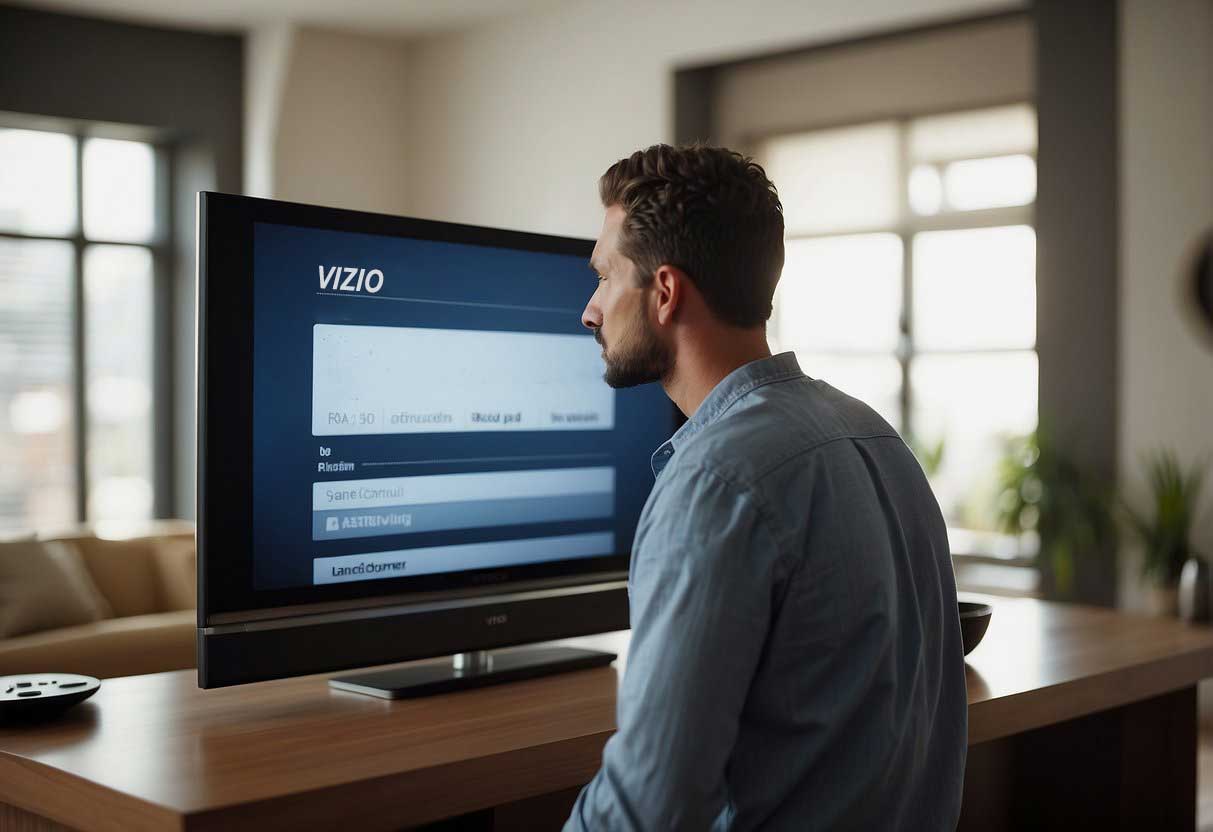
When basic troubleshooting steps don’t resolve the Vizio TV 500 Internal Error, one may consider more advanced fixes such as a factory reset or firmware reinstallation. These methods can address deeper system issues that simpler measures might miss.
Vizio TV 500 Internal Error: Factory Reset
A factory reset restores a Vizio TV to its original settings, which can often eliminate persistent errors. Here’s how to perform a factory reset:
- Navigate to TV Settings.
- Choose System or Device.
- Select Reset & Admin or a similar option.
- Choose Reset TV to Factory Settings or a similar option.
Bear in mind that a factory reset will erase all personalized settings and downloaded content.
Firmware Reinstallation
Reinstalling firmware on a Vizio TV can resolve issues that arise from corrupt or outdated software. The steps are as follows:
- Check if the TV is connected to the internet.
- Access the TV Settings.
- Select System or Device.
- Choose Software Update and follow the on-screen instructions to reinstall the firmware.
It is crucial to ensure the TV remains powered on throughout the process to prevent any potential corruption of the firmware.
Contacting Support
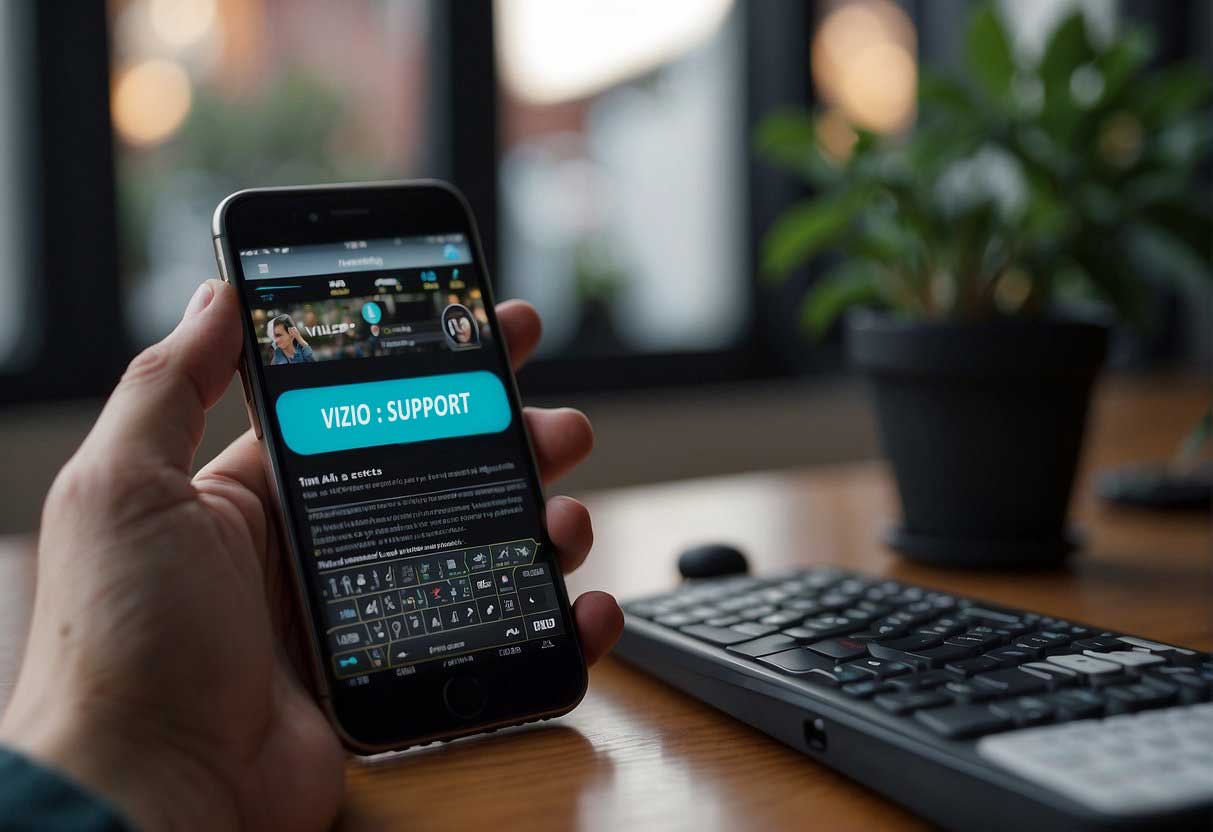
When experiencing the 500 Internal Error on a Vizio TV, and if other troubleshooting methods fail, contacting Vizio Support is an advisable step. They provide professional assistance that can help solve more complex issues that cannot be resolved through basic troubleshooting.
Steps to Contact Vizio Support:
- Prepare Your TV Information:
- Model number
- Serial number
- Purchase date
- Detailed description of the issue
- Choose a Contact Method:
- Phone: Vizio Customer Support can be reached via their hotline for direct assistance.
- Live Chat: An instant messaging service is available on the Vizio website for those who prefer written communication.
- Email: Send a detailed message to the support team, albeit with potentially slower response times.
- Follow Instructions:
- Carefully follow any instructions provided by the support representative, who may offer troubleshooting steps, software updates, or other solutions.
- Schedule a Service:
- If necessary, the support team may schedule a repair service or recommend taking the television to a certified service center.
Documentation to Have on Hand:
- Proof of purchase
- Warranty information
- Previous correspondence or case numbers related to the issue
By contacting Vizio Support, customers can receive targeted assistance to resolve the 500 Internal Error, ensuring the smooth functioning of their TV. It’s important to approach support with all relevant information to expedite the service.
FAQs
Can I prevent Vizio Error 500 from occurring again?
Yes, there are several preventive measures you can take to minimize the chances of encountering Vizio Error 500. Regularly clearing your browsing data and cache, checking and upgrading your internet connection, and addressing network problems are some effective steps you can implement.
How often should I clear my browsing data and cache?
It is recommended to clear your browsing data and cache at least once every few weeks or whenever you notice performance issues on your device. This helps maintain optimal functionality and reduces the likelihood of encountering errors like Vizio Error 500.
What should I do if I still encounter Vizio Error 500 after troubleshooting?
If you have followed all the troubleshooting steps mentioned in this blog post but continue to experience Vizio Error 500, it may be helpful to reach out to Vizio customer support for further assistance. They will be able to provide more specific guidance based on your device model and software version.
Are there any other common causes of internal server errors?
While Vizio Error 500 is commonly associated with internal server errors, there can be other causes as well. Issues with the website or application you are trying to access, problems with your device’s software or firmware, and network connectivity issues can also lead to similar error messages.
Can a factory reset fix Vizio Error 500?
Performing a factory reset on your Vizio device can sometimes resolve issues like Vizio Error 500. However, it is important to note that a factory reset will erase all your personalized settings and data, so make sure to back up any important information before proceeding with this step.

