Have you lost or have a malfunctioning Hisense TV remote? Updating your TV without it seems challenging, but fear not! You can use the physical buttons located underneath or at the back, though they offer limited functionality. Some models boast additional buttons for various operations, yet in this scenario, this isn’t the case. No worries!
By harnessing the power of a remote application on a smartphone or tablet, users can regain comprehensive control over their Hisense TV. This method transforms the mobile device into a surrogate remote within moments, establishing a seamless connection that restores access to all television features. All it takes is installing the right remote app, pairing it with the TV, and users can quickly overcome the hurdle of a missing or broken remote.
Key Takeaways
- Hisense TVs can be operated using physical buttons for basic functions.
- A dedicated remote app can emulate full remote functionality on a mobile device.
- Pairing the app with the TV provides a swift alternative to the traditional remote.
Utilize the Roku App for Roku-Powered Hisense Television Models
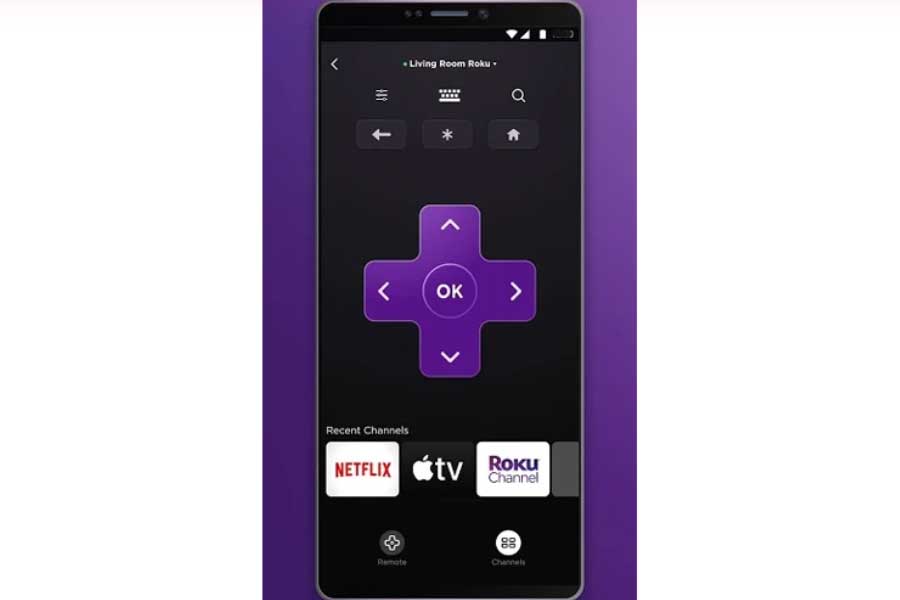
To manage your Hisense TV running on RokuOS without the physical remote:
- Install the Roku application on your Android or iOS smartphone.
- Open the app and find your TV model.
- Ensure your mobile device and TV are connected to the same wireless network.
- Select the Remote feature within the app once the TV is detected.
- Utilize the onscreen remote interface to navigate your TV’s channels, volume, and settings.
- Proper connection allows complete control over your Roku Hisense TV through your mobile device.
Control Your Hisense TV with the Android Remote Application
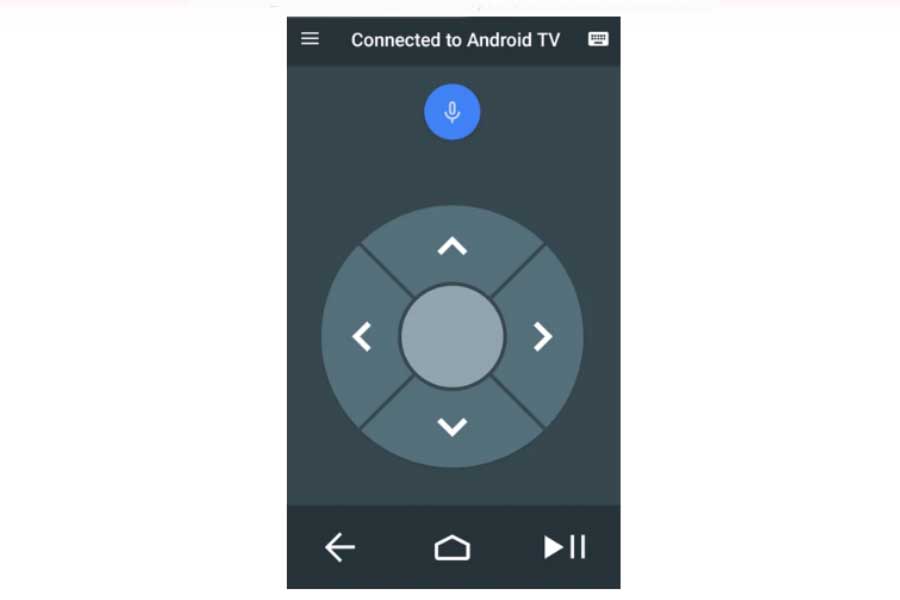
Hisense smart TVs have embraced Android OS, offering a straightforward solution for those moments when the remote control seems to have vanished. The Android TV remote app is at your service to handle your Hisense Android TV with the utmost ease. Users can effortlessly download the app directly from either the Google Play Store or the App Store, depending on your device’s operating system.
Once installed, here’s how to use the app:
- Launch the app and accept the user agreement.
- Your mobile should be on the same network as your TV to detect your Hisense Smart TV.
- Pair the two devices by confirming a connection code.
- Test the app’s remote functionalities to ensure smooth interaction with your TV.
Control Features:
- Keyboard: Utilize the app’s keyboard for text entry.
- Touchpad: Swipe through options and selections with the touchpad.
To Update Your TV Software Using the App Without a Remote
After downloading app on your mobile, you can upgrade your Hisense TV using app remote by following these below steps:
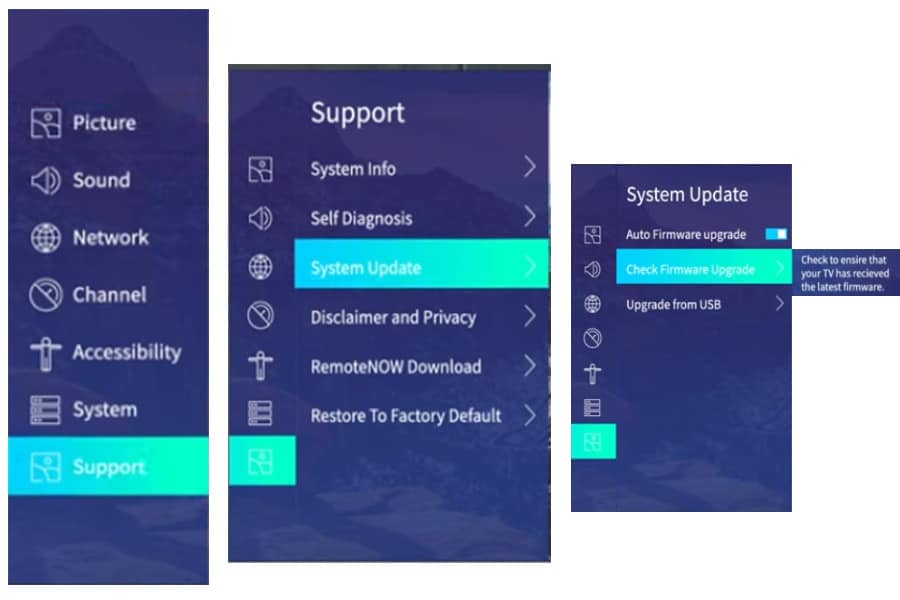
- Navigate to the TV settings.
- Select support, followed by System update.
- Click Check Firmware Update to see if updates are available.
- If an update is found, proceed to Install it.
For convenience, enabling the auto firmware update feature ensures your TV software is always up-to-date.
Relevant Topics: