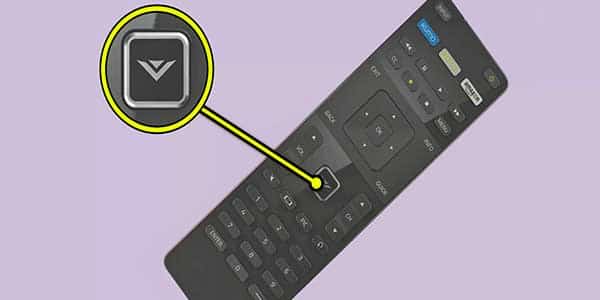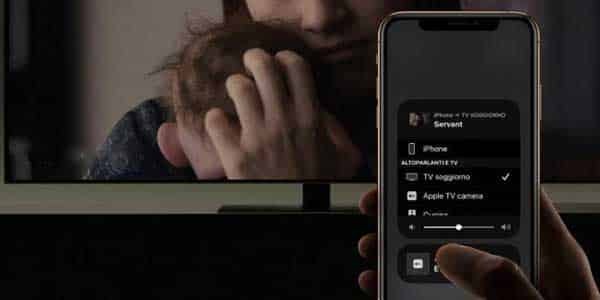Vizio TVs come with a wide selection of TV-specific Android applications pre-installed. However, there may be certain applications that you wish to use on your Vizio TV but are unable to do so because the TV lacks a Software Store or does not offer the app that you want. So, here’s a guide that will show you how to add apps to Vizio tv without the v button.
To Download Apps on Vizio TV without a V button,
-
While the V button is the most convenient way to access the app store on your Vizio TV, there are alternative methods that can be used. One option is to use the SmartCast mobile app. This app allows you to control your Vizio TV using your smartphone or tablet. To access the app store, simply download the SmartCast app from the Google Play Store or the Apple App Store. Once installed, open the app and select the “Apps” tab. Here, you will find a wide range of apps that you can add to your Vizio TV.
-
Another alternative method is to use the Vizio Internet Apps Plus (VIA+) platform. This platform is available on select Vizio TV models and provides access to a variety of apps and streaming services. To access the VIA+ platform, press the VIA+ button on your Vizio remote. From here, you can navigate through the available apps and add them to your TV.
-
If you prefer using a streaming device, such as a Roku or Amazon Fire Stick, you can connect it to your Vizio TV and access the app store through the device. Simply connect the streaming device to an HDMI port on your TV and follow the on-screen instructions to set it up. Once connected, you can use the streaming device’s remote to browse and add apps to your TV.
To learn how to Download apps on your Vizio TV without a V button, you must first identify the model of your Vizio TV. The operating system platform that your TV is running influences what is displayed on the screen and how you may interact with it. The software used is determined by the model series and the date it was introduced.
These platforms are classified into four types.
Vizio TV types and features availability
- VIZIO VIA & VIA Plus TVs released up to 2017 let you install apps from the dedicated Vizio Connected TV Store.
- VIZIO SmartCast HD TVs launched between 2016 and 2017 do not allow you to install apps and have no built-in apps for you to use. Screen casting is the only way to go.
- VIZIO SmartCast 4K UHD TVs launched between 2016 – 2017 and SmartCast TVs from 2018 won’t allow you to install apps externally. Make use of the pre-installed apps or you can make use of the cast feature to screencast from your Android or iOS mobiles and tablets.
Method-1
You can install apps, Using the Vizio Internet Apps (VIA) Plus platform
- Make sure your Vizio TV is connected to the Internet.
- Now, on your TV remote press the ‘Home’ button twice. (VIA+ button on your Vizio remote)
-
Navigate through the available apps using the arrow keys on your remote.
- You’ll now be sent to a screen that displays the applications that have been installed on your television. My Apps, Featured, Latest, All Apps, and Categories will be among the tabs.
- Now go through the Featured, Latest, App Apps, and Categories sections for the App you want to install on your television. You may also perform a search for the app you’re looking for.
- Once you’ve found the app that you wish to install, select it and hold the OK button on your TV remote till the new app shows up in the My Apps tab.
The VIA+ platform provides a seamless way to add apps to your Vizio TV without the V button. Simply use the arrow keys on your remote to navigate through the available apps and select the ones you want to add.
Method-2
Using SmartCast Mobile App
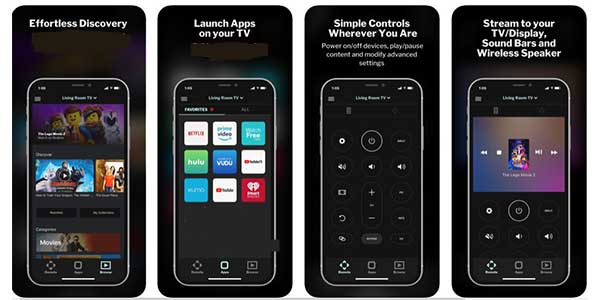
Step 1: Download and Install
- On your smartphone, visit the App Store (for iOS) or Google Play Store (for Android).
- Search for “Vizio SmartCast Mobile” and download the app.
Step 2: Connect to Wi-Fi
- Ensure your smartphone and Vizio TV are connected to the same Wi-Fi network.
Step 3: Pair with Your TV
- Open the SmartCast app on your phone.
- The app will search for available Vizio TVs on the network. Select your TV from the list.
Step 4: Browse and Add Apps
- Within the app, browse through the available applications.
- Select the app you want to add to your TV and follow the on-screen instructions to install it.
Method-3
Chromecast Built-In
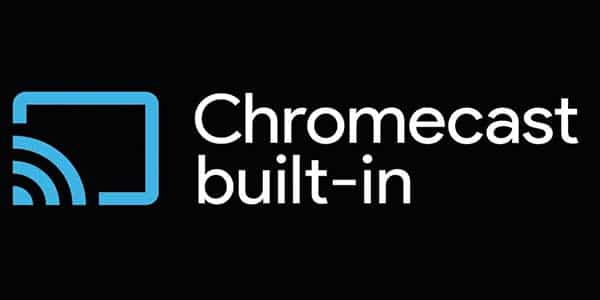
Step 1: Use a Chromecast-Enabled App
- Open an app that supports Chromecast on your smartphone, tablet, or computer.
Step 2: Cast to TV
- Look for the Chromecast icon (it looks like a small TV with Wi-Fi waves) in the app.
- Tap on it and choose your Vizio TV from the list of available devices.
Step 3: Enjoy the App
- The app should now display on your TV screen, and you can control it from your device.
Method-4
Using AirPlay (For Compatible Models)
Step 1: Select an App on Your Apple Device
- Open an app you want to use on your iPhone, iPad, or Mac.
Step 2: Use AirPlay
- Tap the AirPlay icon (it resembles a rectangle with an upward triangle).
- Select your Vizio TV from the list.
Step 3: Stream to TV
The app or content will now appear on your Vizio TV.
Method-5
Sideload Apps onto Vizio TV Using a Flash Drive
Follow these steps:
- Download the APK for the app you want to install.
- Using a computer, save the file on a flash drive. Make sure there is nothing else stored on it.
- Turn the TV off and unplug it from the source.
- Plug the flash drive, restore the power to the TV and turn it on.
- The system will automatically start sideloading the app, and wait for the process to complete.
Method-6
Through a Streaming Device or Console

Step 1: Connect the Device to Your TV
- Plug a streaming device (like Roku, Fire Stick, etc.) or a gaming console into your Vizio TV via an HDMI port.
Step 2: Set Up the Device
- Follow the device’s setup process to connect to Wi-Fi and log in to your accounts.
Step 3: Download Apps
- Use the device’s interface to navigate to its app store.
- Find and install the apps you want.
Step 4: Use Apps on Your TV
- Open the apps through the connected device to use them on your TV.
Method-7
Screencast allows you to use apps on Vizio TVs.
As we mentioned earlier that Vizio TVs come with a limited number of apps, so it is possible that you may not find some apps that you want to use on your TV. So how to use those apps on your TV. The best and simple solution to use these apps is by using Screencast.
Since most of the Vizio TVs have the Screencast option, it is quite easy to cast an app from your mobile screen to your TV. So, let’s see how to screencast onto a Vizio TV.
- Ascertain that your Vizio TV and mobile device are both connected to the same Wi-Fi network. It is necessary to be on the same network so that your mobile device can identify the wireless display on your TV.
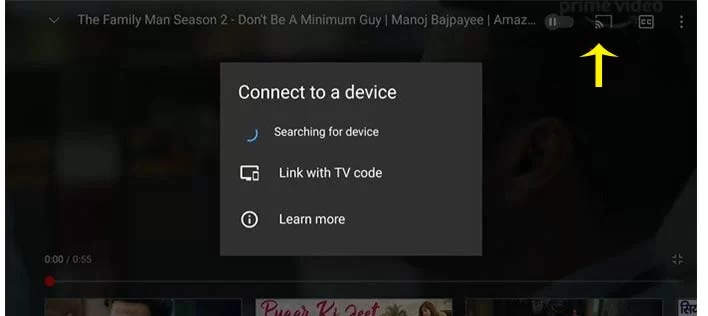
- Start by opening the app you want to cast. If it’s the YouTube app, for example, open it and press the Connect to Device icon.
- It will now look for other wireless displays on the same network, and once your TV appears, pick it to begin screencasting to your Vizio TV.
Screen casting from a Laptop to Vizio TV
You can make use of your Windows 10 laptop to screencast its display onto the TV. here is how you can do it. Like Mobile devices, your computer should also be connected to the same WiFi as your Vizio TV.
1- Open Google Chrome browser on your laptop and select the three-dot menu towards the upper right of the browser. You can make use of other Browser which has the same features as Google Chrome.
2- Select the Cast option from the Menu. It will now look for your wireless display. Once done you can choose to either share your web browser’s screen or the whole system along with the audio as well.
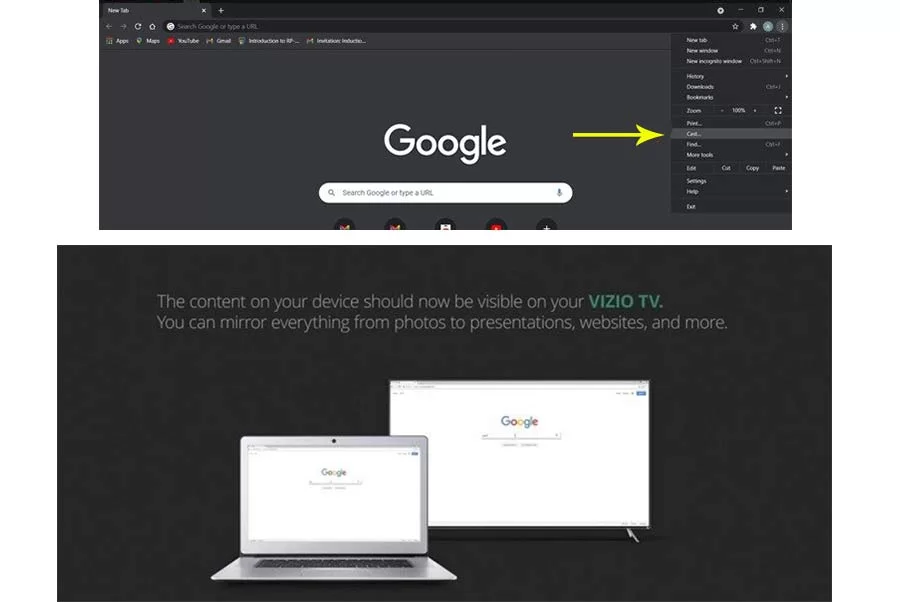
3- As for the mobile cast, your laptop and your Vizio TV should be connected to the same Wi-Fi network.
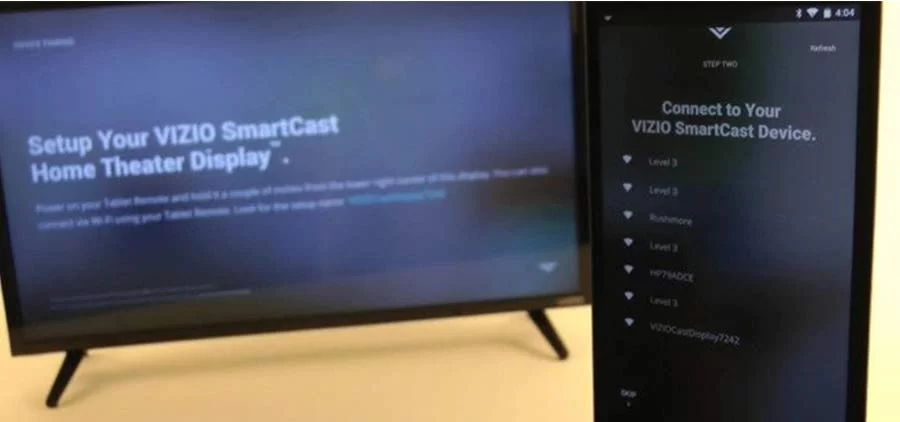
More:
How to Get HBO Max App on Samsung Smart Tv
How to Get Spectrum App on Vizio Smart TV With No V Button
Here is a Video Tutorial
How to Remove Apps from your Vizio TV
The process of removing apps from your Vizio TV is similar to installing them.
Follow these steps:
- On the remote, press the Home button twice.
- This will lead you to a screen that displays all of the apps that are currently installed on the smartphone.
- Navigate to the All Apps section and look for the program you wish to install.
- Once you’ve located the app, click the OK button.
- Click uninstall on the app’s homepage and wait for the process to complete.
Troubleshooting tips for adding apps to your Vizio TV without the V button
If you’re experiencing difficulties adding apps to your Vizio TV without the V button, here are some troubleshooting tips to help you:
1. Ensure that your TV is connected to the internet. Without an internet connection, you won’t be able to download and install apps.
2. Restart your TV and try again. Sometimes a simple power cycle can resolve minor software glitches.
3. Make sure that your remote batteries are fully charged or replace them if necessary.
4. If you’re using a streaming device, ensure that it is properly connected to your TV and that it is functioning correctly.
5. Contact Vizio customer support for further assistance if none of the above solutions work.
Remember, adding apps to your Vizio TV without the V button is possible, and with a little troubleshooting, you’ll be able to enjoy all the apps and entertainment options you desire.
Most Popular Vizio TV APPS
Few Most Popular Vizio Apps are:
- Netflix
- YouTube
- Pluto TV
- Hulu
- Crackle
- Yahoo Sports
- VizContro
- How to Add Apps to Vizio Smart TV
- How to Download the App on Vizio Smart TV
- How to Add Apps to Vizio Smartcast TV
Most Frequent Questionnaires
Where is the V button on my Vizio remote?
V or Home buttons is placed near the center of the remote
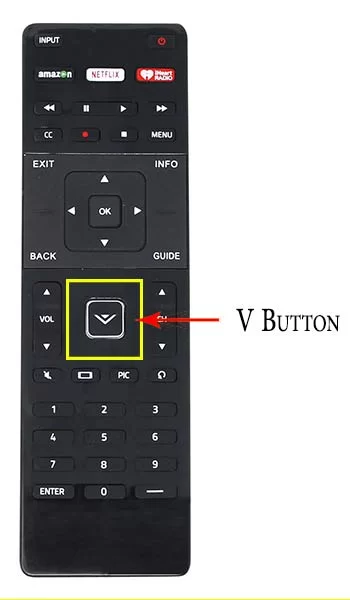
Do all Vizio TVs have volume buttons?
Most models have other buttons for channels, volume, and input modes. Some models even have just one button that is for Power and Menu which is hard to notice.
Where are the buttons on my Vizio TV?
Buttons are available on all Vizio televisions, although they may be hidden or difficult to locate. The buttons are usually located on the back of the television, in the bottom right or left corners.
What are the codes for a Vizio TV?
2 Digit TV Remote Codes
- 19
3 Digit TV Remote Codes
- 502
- 627
- 004
- 113
- 505
- 011
4 Digit TV Remote Codes
- 1758
- 0178
- 1756
- 0128
- 0117
- 1017
- 1078
- 0030
- 0056
- 0205
- 1292
- 1004
5 Digit TV Remote Codes
- 10178
- 10117
- 11756
- 01377
- 10885
- 10864
- 10120
How do I get to the service menu on my Vizio TV?
You should get your regular menu up, but with a “F” in the bottom right corner of the menu (This is for factory). Press and hold the {MENU} button for a few seconds. The Service Menu will be displayed.
How do I set up my Vizio TV?
Before You Begin:
Make sure you have your WiFi password
1- Connect all the Input/Output Cables to the TV
Before plugging in the power cable, connect all the devices you want to use as audio/video input and audio output. The socket types on the rear of your TV will vary based on the model you have.
Audio / Video Inputs
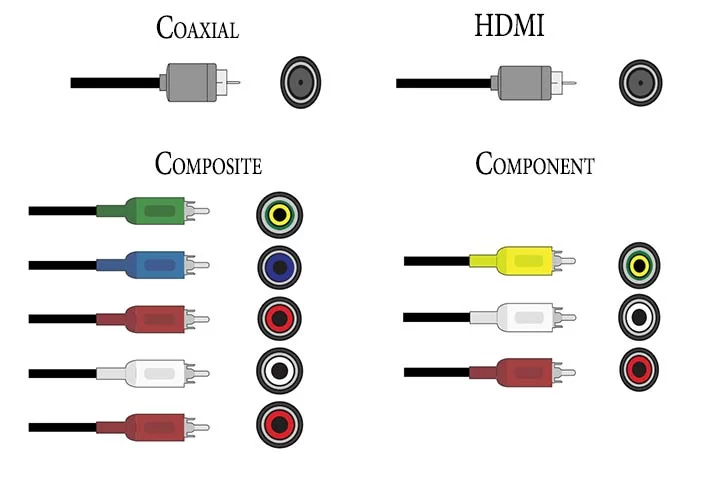
Audio Outputs/ RCA / Analog
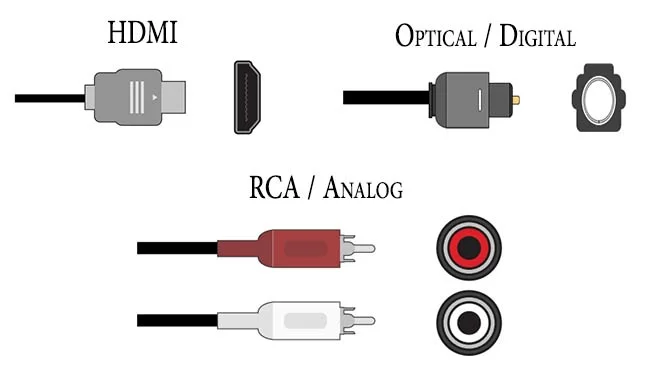
2- Connect the Power and Turn the TV On
Once all the other connections have been made, it’s safe to power up the TV.
- Plug one end of the power cord into the rear of the TV and the other into an electrical outlet.
- The TV should turn on automatically. If it doesn’t, press the power button on the rear of the TV.
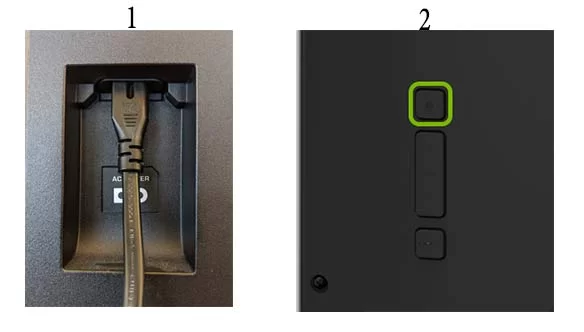
3- Perform the Initial Setup
To perform the setup, you’ll have to use the remote. Press the directional buttons to highlight an option and OK to select the highlighted option.
- To start, press OK to bring up the setup guide.
2. Select your preferred language.
3. Then select Home Use.
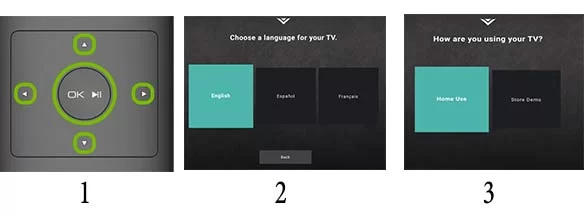
4. Choose your Home’s Wi-Fi network.
5. Type in your Wi-Fi password and select Next.
6. Once connected to the Internet, the TV will search for available updates. If updates are found, the TV will install them automatically.
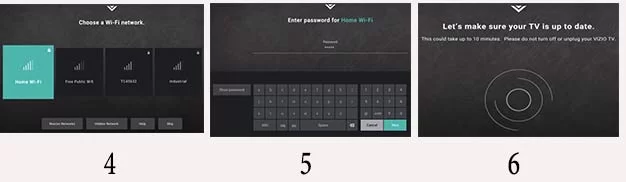
7. Next, you can name your TV by selecting the room you’ve placed it in.
8. If you have a coaxial cable connected to the rear of the TV you’ll be able to scan for channels. Select Next to do that.
9. Select Accept for Terms and Conditions.
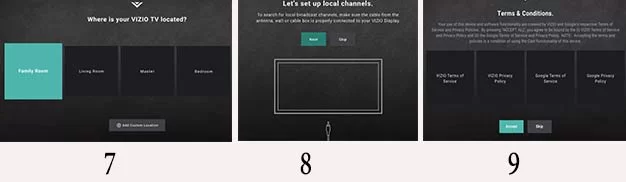
10. Enter your email to register your TV, or you can skip this step
11. Your Vizio will provide you with information on what data it collects. Select Accept to continue.
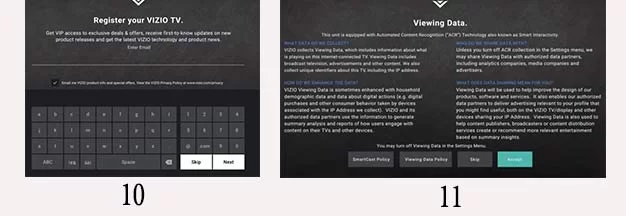
12. Your TV is now set up and ready to use.
4. Select the Input to watch TV
With the TV set up, you can enjoy content from any Input connected to it.
- Press the Input button on the TV’s remote.
2. Select the Input that you wish to watch on the TV.
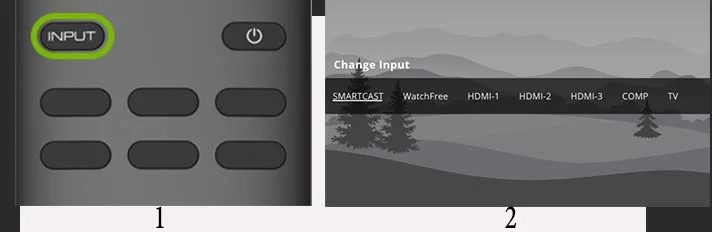
Vizio Remote App
You can try other popular Vizio remote apps if you think it not working as par to perform all functions.
You might want to see this: