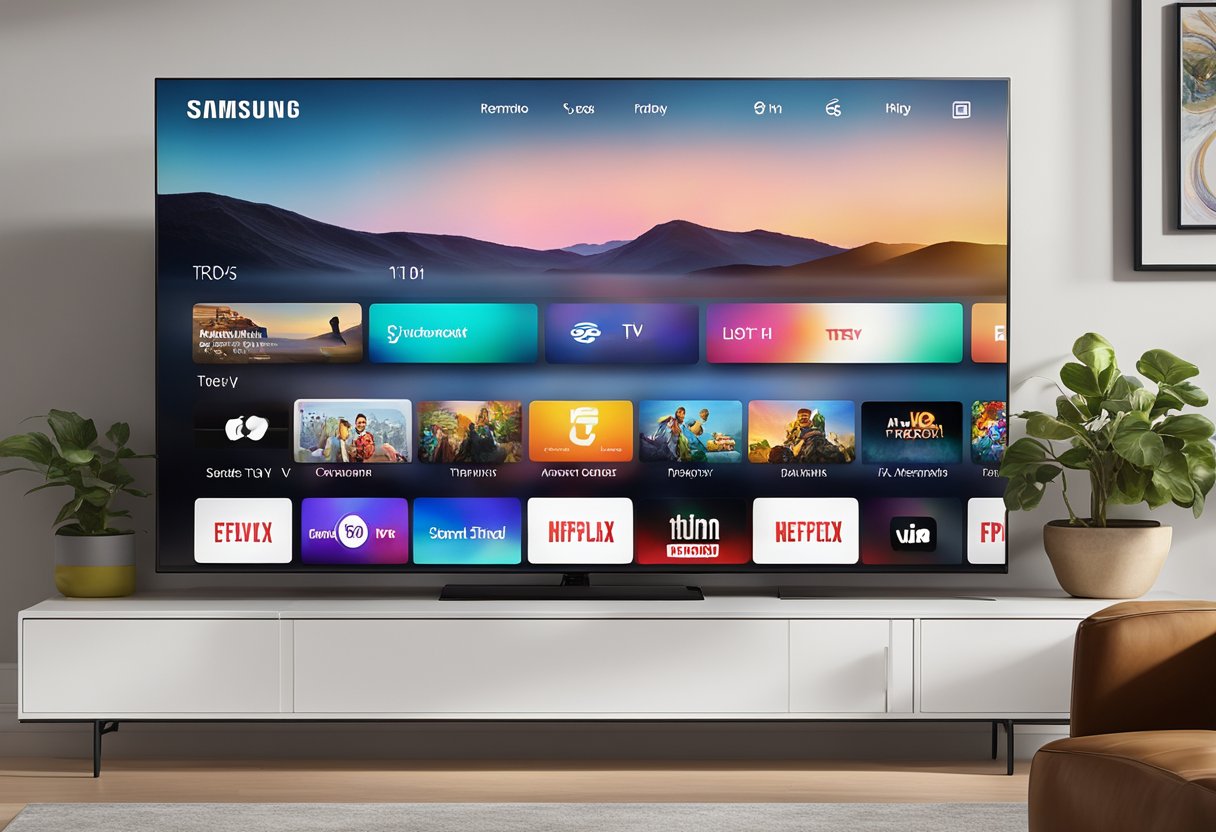Watching Apple TV on a Samsung TV without the app is a beneficial skill for users who wish to enjoy Apple’s streaming content on their Samsung smart TV without the need for Apple’s proprietary hardware or software. Thanks to the versatility of Samsung TVs and the availability of alternative streaming options, users have several methods to access Apple TV’s content on their devices. Despite not having the native app, users can leverage features like AirPlay to stream Apple TV shows and movies from their Apple devices to their Samsung TV, ensuring they can still enjoy the convenience and variety of Apple’s streaming service.

For many, the idea of not being able to directly download the Apple TV app on their Samsung TV might seem problematic, but the reality is that there are straightforward solutions that circumvent this issue. Ensuring that both the Samsung TV and the Apple device are connected to the same Wi-Fi network is typically the first step needed for successful streaming. Once set up, viewers can share content from their iPhone, iPad, or even MacBook to their Samsung TV with minimal effort, providing an integrated viewing experience that doesn’t compromise on quality or accessibility.
Key Takeaways
- Apple TV content can be viewed on Samsung TVs without the app via alternative methods.
- A reliable Wi-Fi connection is essential for streaming Apple TV content on Samsung TVs.
- Utilizing AirPlay and other streaming options offers flexibility and ease of access.
Preliminary Requirements

Before attempting to watch Apple TV on a Samsung TV without the dedicated app, it’s crucial to establish whether the TV model supports the service and to ensure the correct cables and connections are available.
Compatible Samsung TV Models
Samsung Smart TVs from 2018 or newer generally support the Apple TV app. These models come with the app pre-installed or available to download from the Samsung app store. It is important to verify that the specific model is compatible by checking the model number against Samsung’s support listings or ensuring that the Apple TV app is accessible in the app store on the device.
Required Cables and Connections
To stream Apple TV without the app, one needs a stable internet connection, and, depending on the setup, the appropriate HDMI cable if using an external device. If an Apple TV box or other compatible streaming device is being utilized to cast Apple TV content, ensuring a high-quality HDMI cable is connected properly is essential for the best viewing experience. Additionally, the internet connection must be sufficiently fast to stream high-definition content without buffering.
Alternative Viewing Methods
For Samsung TV owners without the Apple TV app, there are two primary methods for accessing Apple TV content: through AirPlay streaming and using an HDMI connection.
AirPlay Streaming
Samsung Smart TVs that support AirPlay 2 can stream content wirelessly from Apple devices. To use this feature, one must enable AirPlay in the TV’s settings. Then, select the desired media on an Apple device and choose the AirPlay option to begin streaming on the Samsung TV. This method is convenient and does not require cables. For details on enabling AirPlay, visit Robot Powered Home.
HDMI Connection
An alternative to wireless streaming is to connect an Apple device to the Samsung TV using an HDMI cable. Connect one end of the HDMI cable to the Apple device, such as an iPhone, iPad, or Mac, and the other end to the TV. Once connected, change the TV’s input source to the corresponding HDMI port to view Apple TV content. This wired approach guarantees a stable connection and is suitable for older models without AirPlay capability. To get detailed instructions on setting up HDMI connections, explore resources like Pointerclicker.
Troubleshooting and Tips
When attempting to watch Apple TV on a Samsung TV without the app, one may encounter various technical issues. This section aims to provide targeted advice for addressing common connectivity obstacles and making necessary quality and playback adjustments.
Common Connectivity Issues
If there’s difficulty in streaming Apple TV content, checking the Wi-Fi or internet connection is crucial, as a stable network is required for casting or using external streaming devices. For those using Apple AirPlay to cast content, it’s important to ensure both the Samsung TV and the iOS device are on the same Wi-Fi network. If there’s a failure in connection, restarting the router, TV, and iOS device can help re-establish a connection.
When relying on external devices like an Apple TV box or other streaming boxes, ensuring the HDMI components are in working order is fundamental. One should confirm that the HDMI cables are firmly connected and if necessary, inspect different ports on the TV to rule out the possibility of a faulty port.
Quality and Playback Adjustment
Controlling the quality of the streaming content can enhance the viewing experience. On Apple devices, the video playback settings can be adjusted to optimize for higher quality or faster streaming, based on the available internet speed. It’s also advisable to review the Samsung TV’s picture settings, as fine-tuning these can improve the overall picture quality.
Should there be any issues with playback, such as lagging or constant buffering, a soft reset of the Samsung TV or the streaming device might resolve the problem. For those using a direct HDMI connection from an Apple TV box, checking for software updates on both the Samsung TV and the Apple device can also lead to more stable playback.