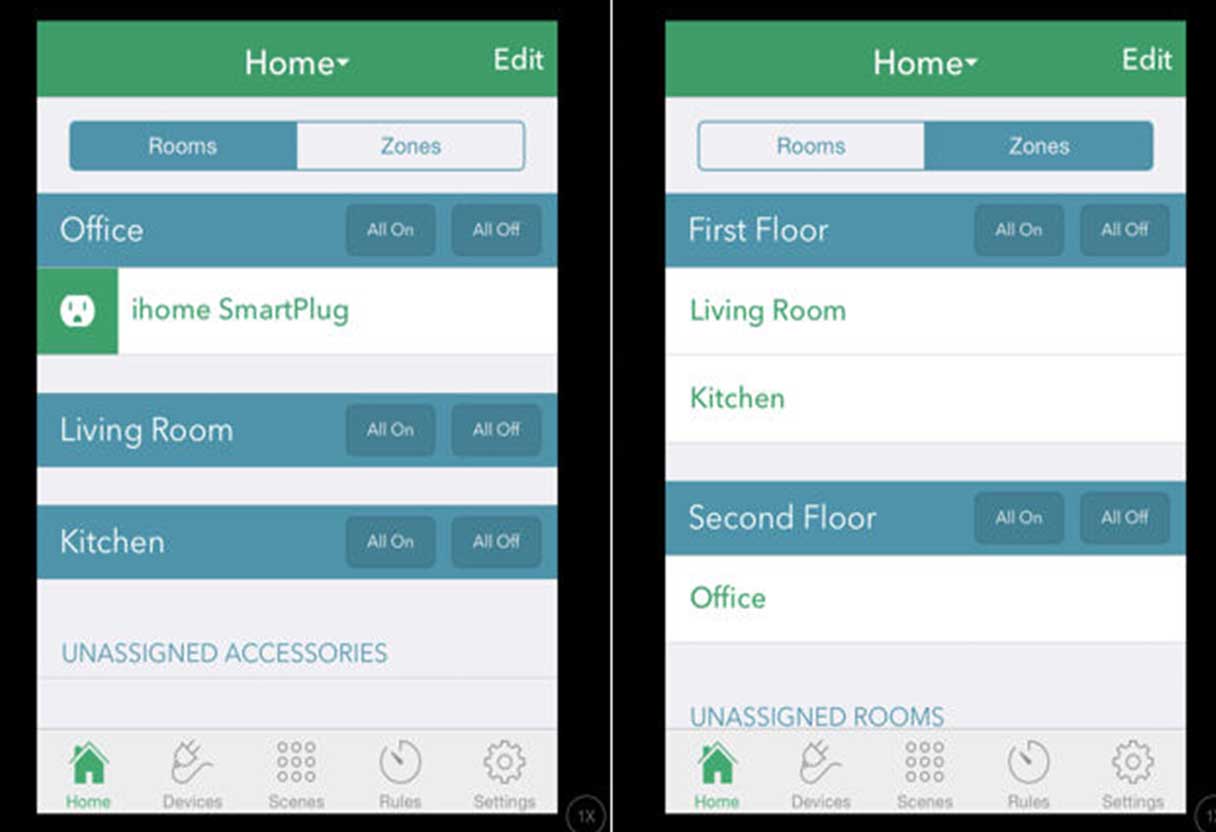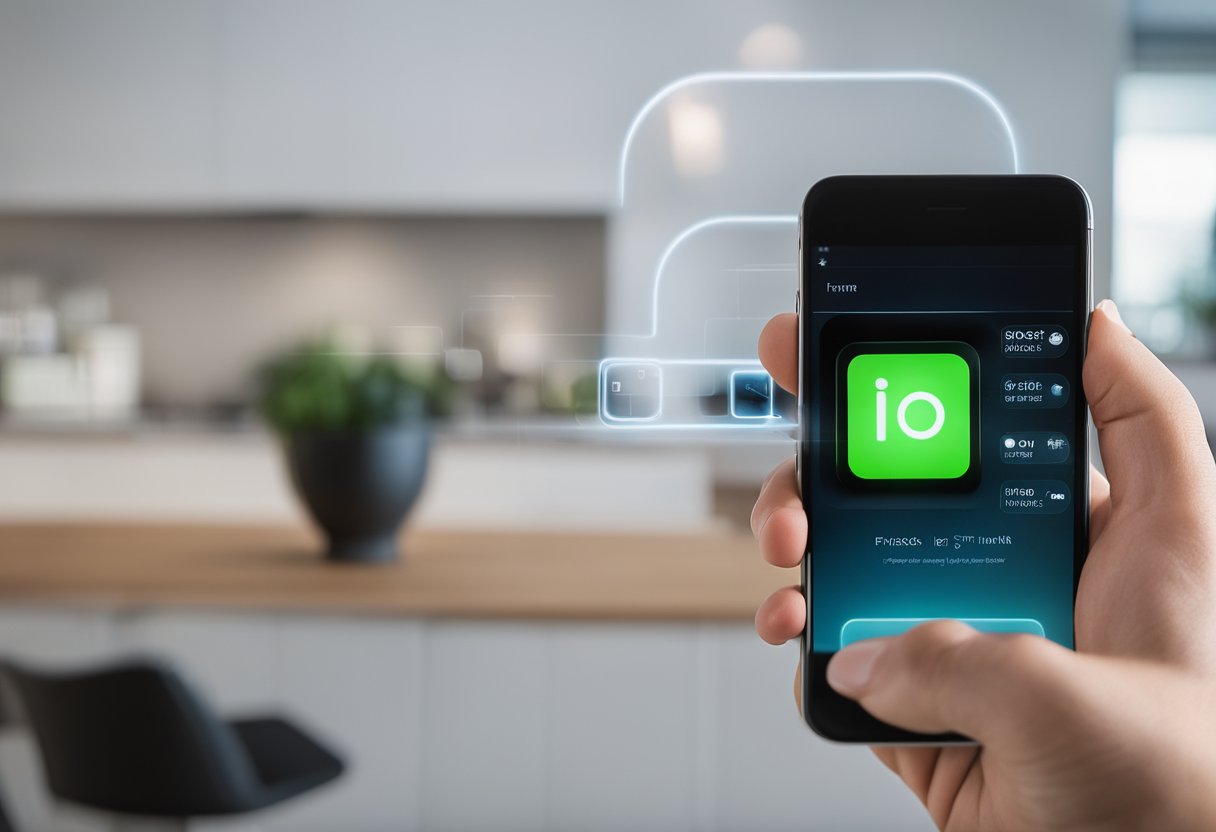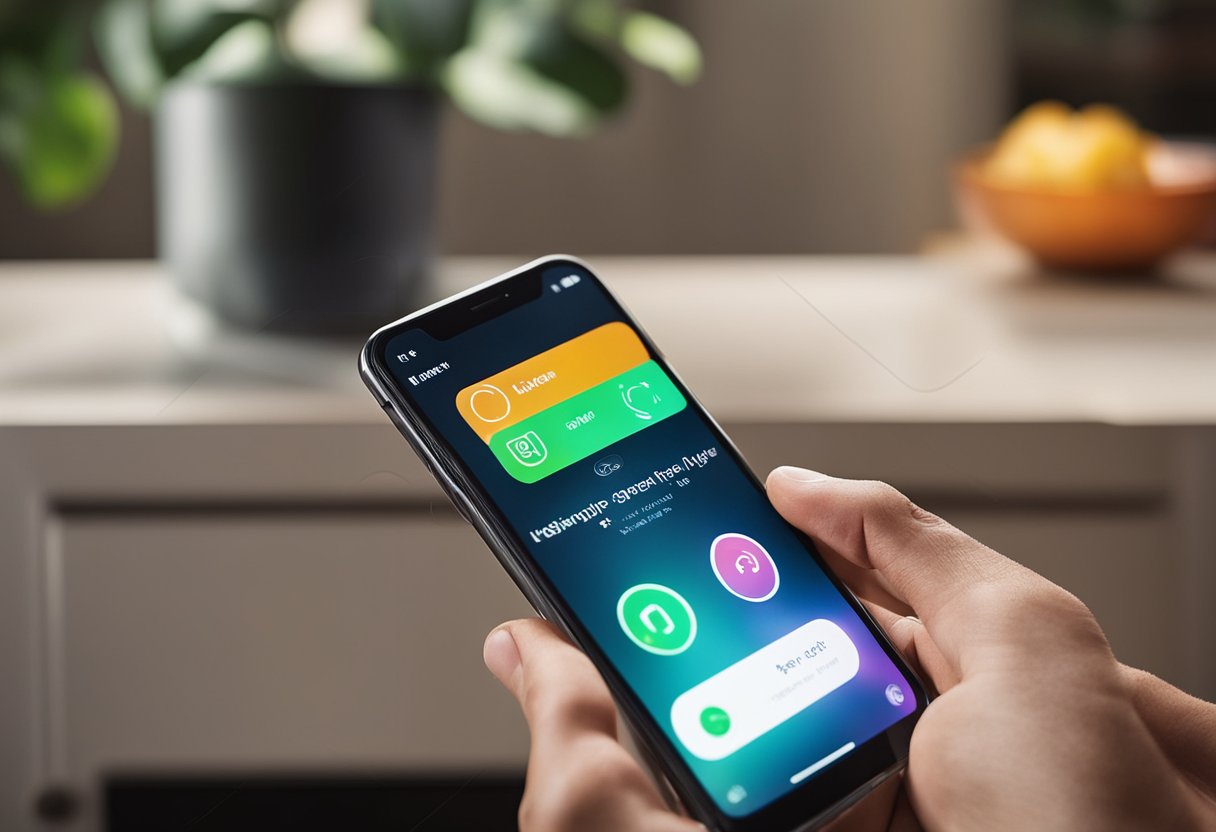The iHome Smart Plug App is a powerful tool that allows users to control their iHome SmartPlugs from their iOS devices. With the app, users can turn their lamps, fans, and other devices on or off from anywhere in the world. The app is designed to work seamlessly with iHome’s line of HomeKit-enabled SmartPlugs, allowing for easy setup and use.
Key Features
One of the key features of the iHome Smart Plug App is its ability to set schedules and timers to automate your home. This means that users can set their devices to turn on or off at specific times, making it easy to create a routine that fits their lifestyle. The app also allows users to control their SmartPlugs from their smartphone, giving them complete control over their home no matter where they are.
Overall, the iHome Smart Plug App is a powerful tool that can help users take control of their home automation. With its easy setup, intuitive interface, and powerful features, it’s no wonder that the app has become a favorite among iHome users. Whether you’re looking to automate your home or simply want to control your devices from your smartphone, the iHome Smart Plug App is definitely worth checking out.
Getting Started
To get started with the iHome Smart Plug App, users need to download and install the app on their iOS or Android device. The iHome Control app is available for free on both the App Store and Google Play. Once the app is downloaded, users can start setting up their SmartPlug devices.
Download and Installation
To download and install the iHome Smart Plug App, follow these steps:
- Open the App Store or Google Play on your device.
- Search for “iHome Control” and select the app from the search results.
- Tap the “Install” button to download and install the app on your device.
Once the app is installed, users can open it and start setting up their SmartPlug devices.
Account Creation
To use the iHome Smart Plug App, users need to create an account. This account will allow them to control their SmartPlug devices from anywhere in the world.
To create an account, follow these steps:
- Open the iHome Control app on your device.
- Tap the “Sign Up” button.
- Enter your email address and create a password.
- Agree to the terms and conditions.
- Tap the “Create Account” button.
Once the account is created, users can log in and start setting up their SmartPlug devices. It is important to note that users can also use their Apple ID to sign in to the app if they prefer.
Features Overview
The iHome Smart Plug App is a powerful tool for managing smart devices in your home. It offers a wide range of features that allow you to control your devices from anywhere, set up automations, and monitor your energy usage. In this section, we will provide an overview of the key features of the app.
Device Management
The iHome Smart Plug App allows you to manage your devices easily. You can turn devices on and off, set up schedules, and group devices into rooms and zones. The app also supports voice control through Siri, allowing you to control your devices with your voice. The app is compatible with both iOS and Android devices, making it easy to manage your smart devices no matter what platform you use.
Scheduling Automations
One of the most powerful features of the iHome Smart Plug App is the ability to set up automations.
With automations, you can create schedules that turn your devices on and off automatically. For example, you could set up an automation to turn on your lights at sunset and turn them off at sunrise. You can also create more complex automations that trigger based on other events, such as the temperature or humidity in your home.
Energy Monitoring
The iHome Smart Plug App also includes energy monitoring features that allow you to track your energy usage. You can view real-time energy usage data for each of your devices, as well as historical data. This can help you identify which devices are using the most energy and make changes to reduce your energy usage.
Overall, the iHome Smart Plug App is a powerful tool that can help you manage your smart devices and reduce your energy usage. With features like device management, scheduling automations, and energy monitoring, the app provides a comprehensive solution for managing your smart home.
Analyzing User Ratings and Reviews
Insights into User Experiences
To gain a better understanding of the iHome Smart Plug App, it is essential to analyze user ratings and reviews. By delving into the experiences of other users, you can uncover valuable insights that will help inform your decision-making process.
Discover What Users Love
User ratings and reviews provide a window into what users love about the iHome Smart Plug App. Through these testimonials, you can learn about specific features or functionalities that have enhanced their smart home experience. For example, users may praise the app’s intuitive interface, seamless integration with other smart devices, or its ability to schedule and automate tasks.
Real User Feedback
By examining real user feedback, you can make informed decisions about whether the iHome Smart Plug App is right for you. Reviews often highlight both positive aspects and areas for improvement. Consider taking note of any recurring themes in the feedback to get a sense of common user sentiments.
Recommendations and Tips
User recommendations are another valuable aspect of ratings and reviews. These suggestions can provide helpful tips on how to maximize the app’s potential or troubleshoot any issues that may arise. Look out for recommendations on how to optimize energy usage or creative ways to utilize the smart plug features.
Analyzing user ratings and reviews allows you to tap into a wealth of knowledge from those who have already used the iHome Smart Plug App. By considering their experiences, preferences, and recommendations, you can make an informed decision about whether this app aligns with your needs.
Troubleshooting
If you are experiencing issues with your iHome Smart Plug app, don’t worry, there are some troubleshooting steps you can take to solve the problem.
Connectivity Issues
If you are having trouble connecting your iHome Smart Plug to your Wi-Fi network, make sure that your Wi-Fi network is working properly. Check if the Wi-Fi network is up and running and if there are no connectivity issues. If there are issues with the Wi-Fi network, try resetting your router and then try connecting the iHome Smart Plug again.
If your iHome Smart Plug is still not connecting to the Wi-Fi network, try resetting the device. To reset the device, press and hold the button on the side of the device until the LED light starts flashing. Then, release the button and wait for the LED light to turn off. Once the LED light turns off, the device has been reset, and you can try connecting it to the Wi-Fi network again.
App Crashes and Errors
If your iHome Smart Plug app is crashing or showing errors, try clearing the cache of the app. To clear the cache of the app, go to the settings of your device, select the iHome Smart Plug app, and then select the option to clear the cache.
If clearing the cache does not solve the problem, try uninstalling and reinstalling the app. Make sure to download the latest version of the app from the app store.
If the app is still crashing or showing errors, try contacting the iHome support team for further assistance.
By following the troubleshooting steps mentioned above, you can solve most of the issues related to the iHome Smart Plug app.
Expert Advice for a Smooth User Experience
For a smooth user experience with the iHome Smart Plug App, consider these expert tips:
-
Keep your smart plug’s firmware up to date by regularly checking for updates within the app.
-
Place your smart plug within range of your Wi-Fi router for optimal signal strength.
-
Avoid overloading the smart plug with devices that exceed its power capacity.
-
Familiarize yourself with all features and settings available in the app to make full use of its capabilities.
-
If all else fails, reach out to customer support for further assistance.
Customer Support
iHome offers excellent customer support for their Smart Plug app. Customers can contact support for any questions or issues they may have with their product. The support team is knowledgeable and can help troubleshoot any problems that arise.
To contact iHome customer support, customers can visit the iHome support page. There, they can find resources such as manuals, product registration, FAQs, parts, and updates. Customers can also submit a support request form, and a member of the iHome support team will respond within 24-48 hours.
In addition to the support page, iHome also offers a support hotline that customers can call for immediate assistance. The hotline number is 1-800-288-2792, and it is available Monday through Friday from 8:30 AM to 7:00 PM EST.
Overall, iHome’s customer support is reliable and helpful, making it easy for customers to get the assistance they need.