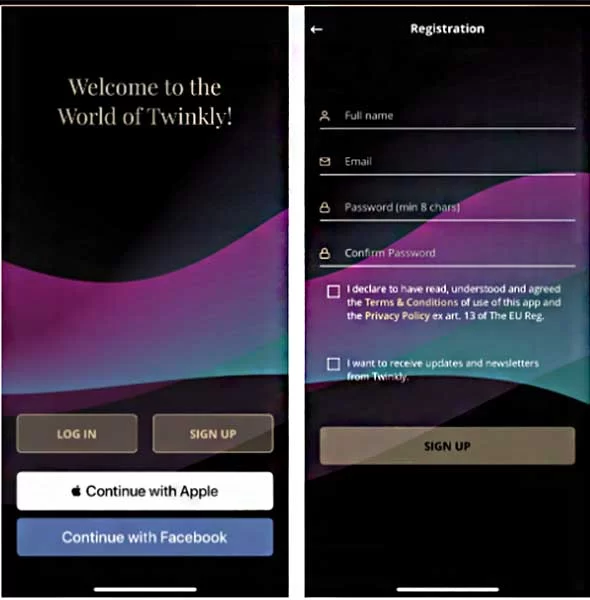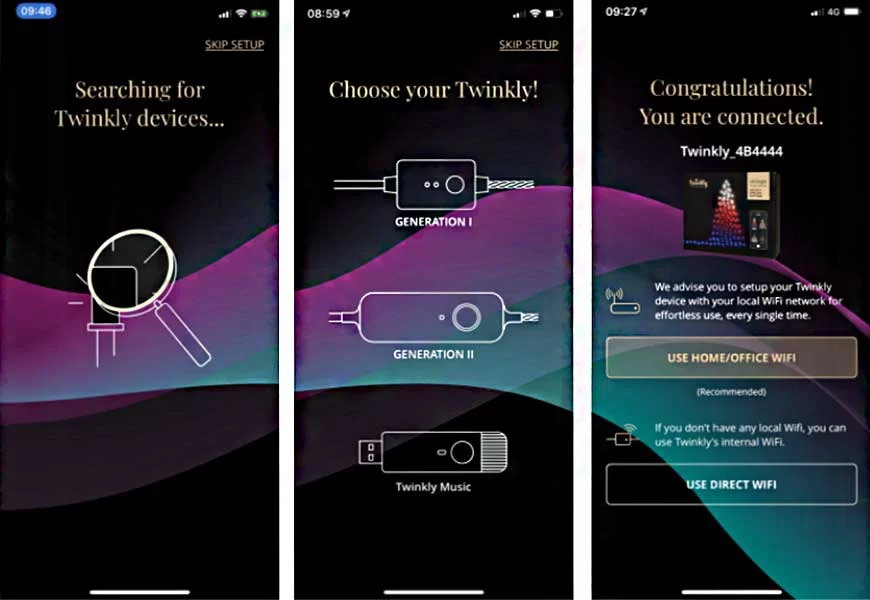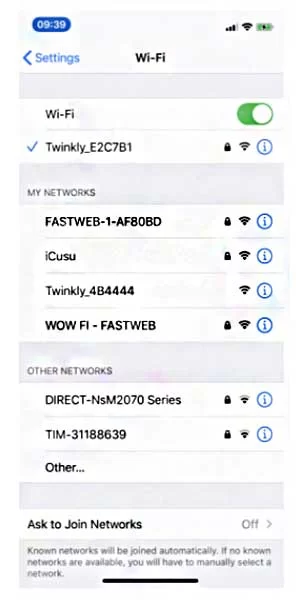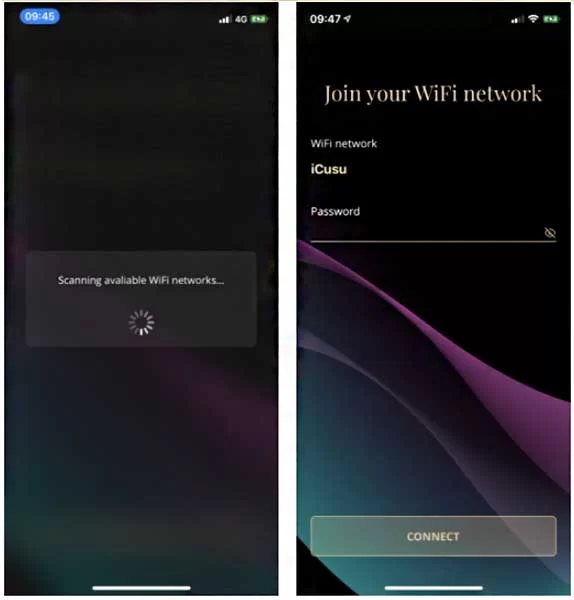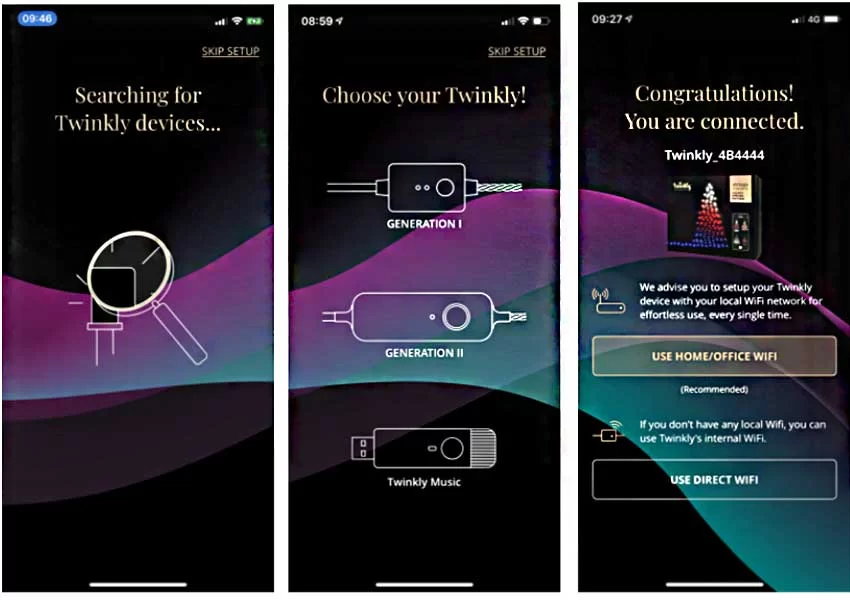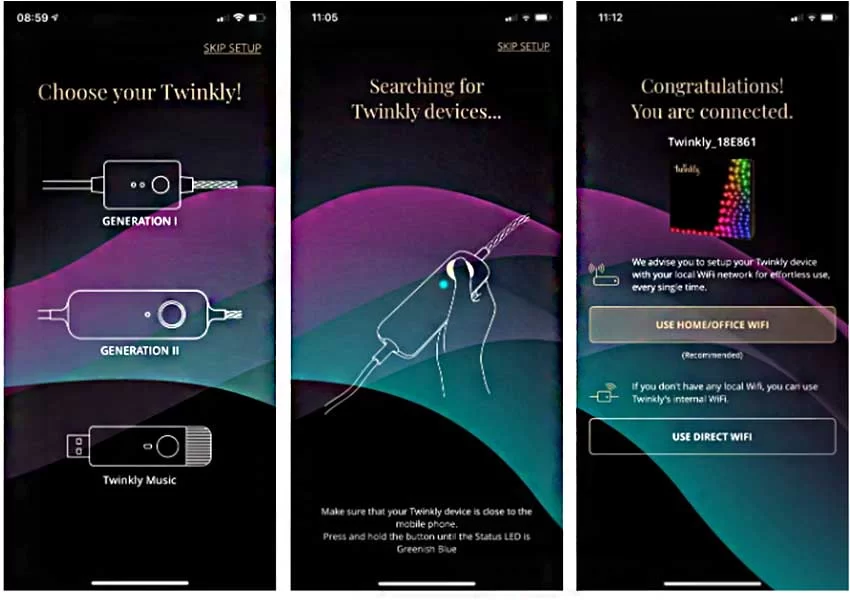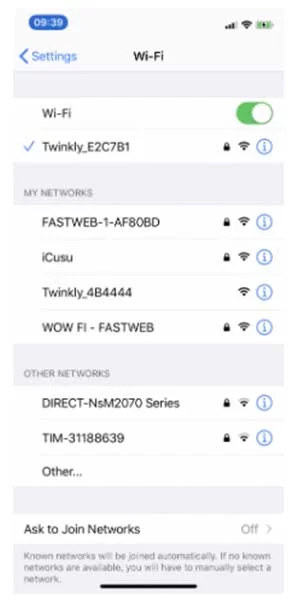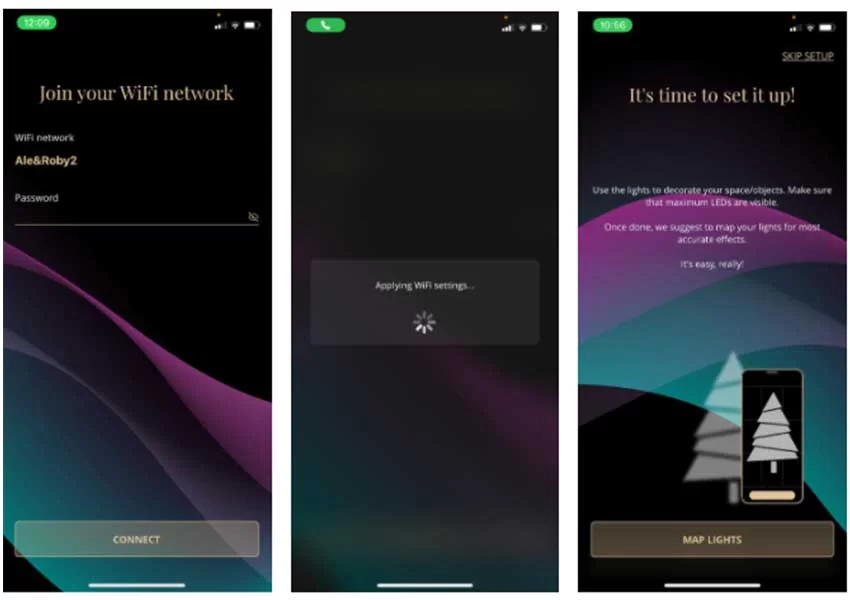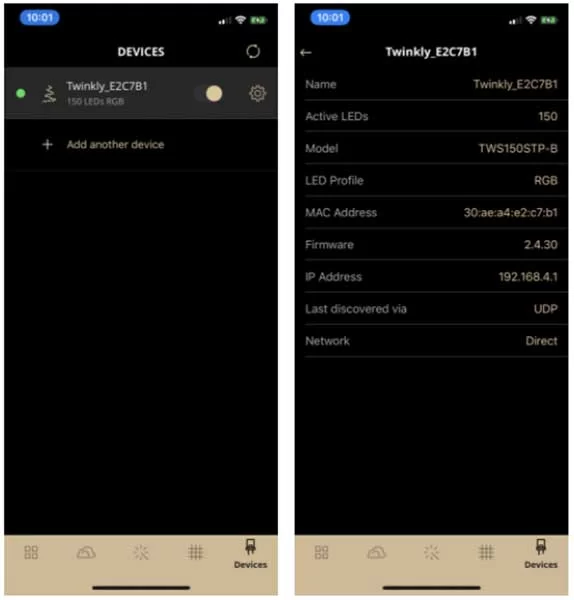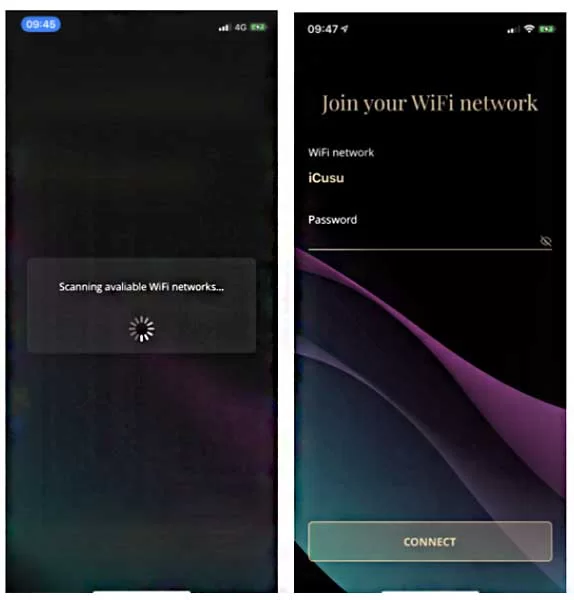A new generation smart technology design to make your house colorful and imaginative with distinctive patterns and beautiful animated lights.
You can decorate charismatic tree, walls, whole front elevation or upon anything you place twinkly smart decoration lights.
Twinkly products feature intelligent RGB LEDs with 16.7 million of super-vivid colors.
Patented Computer Vision mapping to fit any arrangement
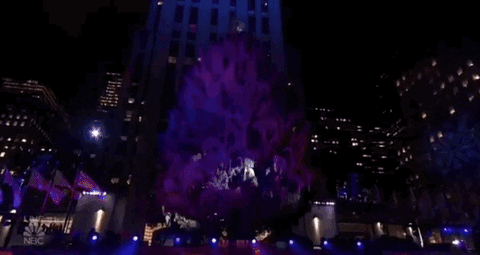
How it Works
- Unbox and decorate your space with Twinkly lights, as you used to do.
- Install twinkly app from apple or google play store.
- The app is able to detect the exact position of every single LED through your smartphone camera.
- Snap a photo in the app to map your environment and create breathtaking effects with perfection and ease after you finished with decorating.
Features
- Draw & customize
- Control the lights remotely
- Synchronize with music
- Download new animations
- Group multiple Twinkly’s together
Playing effects
Select from a huge gallery of eye tumbling effects and light up your Christmas with animations never seen before.
Edited effects
You can change and customize effect easily by changing color, speed and other parameters of animation.
Create own
You can easily create your own custom effects. Select the color you like and draw whatever your imagination desires.
Syncing music
Each animation can be activated to be music-sensitive. Choose your effect, pump up the volume and enjoy.
Integration
You can easily configure each Twinkly device to join your local Wi-Fi network. This way you can have full access to your Twinkly from a single screen and control them individually.
Twinkly is now completely integrated with Google Assistant. This means that all Twinkly products can now also be controlled through any of Google Smart Home Devices.
Get to Know more lights like this… Nanoleaf Rhythm Module
Twinkly comes in many shapes & sizes
Strings
| Strings | Wi-Fi | IOT Supported | Music | Group |
| 56 Leds | Wi-Fi enabled device | Compatible with
Smart Home Systems |
Sync your light effects
with music |
Group with other Twinkly devices |
| 105 Leds | Wi-Fi enabled device | Compatible with
Smart Home Systems |
Sync your light effects
with music |
Group with other Twinkly devices |
| 175 Leds | Wi-Fi enabled device | Compatible with
Smart Home Systems |
Sync your light effects
with music |
Group with other Twinkly devices |
| 225 Leds | Wi-Fi enabled device | Compatible with
Smart Home Systems |
Sync your light effects
with music |
Group with other Twinkly devices |
| Special Edition 175 | Wi-Fi enabled device | Compatible with
Smart Home Systems |
Sync your light effects
with music |
Group with other Twinkly devices |
| Special Edition 225 | Wi-Fi enabled device | Compatible with
Smart Home Systems |
Sync your light effects
with music |
Group with other Twinkly devices |
Purchase in US dollars
Wall
| Wall / Icicle | Wi-Fi | IOT Supported | Music | Group |
| 15LEDs x 8LEDs | Wi-Fi enabled device | Compatible with
Smart Home Systems |
Sync your light effects
with music |
Group with other Twinkly devices |
| 25LEDs x 8LEDs | Wi-Fi enabled device | Compatible with
Smart Home Systems |
Sync your light effects
with music |
Group with other Twinkly devices |
| 10LEDs x 21LEDs (curtain) | Wi-Fi enabled device | Compatible with
Smart Home Systems |
Sync your light effects
with music |
Group with other Twinkly devices |
Purchase in US dollars
Pre-lit-tree
| Pre-lit-tree | Wi-Fi | IOT Supported | Music | Group |
| 5 feet (1.5m)
Number of LEDs: 220 |
Wi-Fi enabled device | Compatible with
Smart Home Systems |
Sync your light effects
with music |
Group with other Twinkly devices |
| 6 feet (1.8m)
Number of LEDs: 270 |
Wi-Fi enabled device | Compatible with
Smart Home Systems |
Sync your light effects
with music |
Group with other Twinkly devices |
| 7 feet (2.1m)
Number of LEDs: 330 |
Wi-Fi enabled device | Compatible with
Smart Home Systems |
Sync your light effects
with music |
Group with other Twinkly devices |
Purchase in US dollars
Pre-lit decor
| Pre-lit-decor | Wi-Fi | IOT Supported | Music | Group |
| Wreath
Number of LEDs: 55 |
Wi-Fi enabled device | Compatible with
Smart Home Systems |
Sync your light effects
with music |
Group with other Twinkly devices |
| Garland
Number of LEDs: 35 |
Wi-Fi enabled device | Compatible with
Smart Home Systems |
Sync your light effects
with music |
Group with other Twinkly devices |
Purchase in US dollars
Pre-lit figures
| Pre-lit-figures | Wi-Fi | IOT Supported | Music | Group |
| Reindeer
160 LED rope RGB |
Wi-Fi enabled device | Compatible with
Smart Home Systems |
Sync your light effects
with music |
Group with other Twinkly devices |
| Snowman
170 LED rope RGB |
Wi-Fi enabled device | Compatible with
Smart Home Systems |
Sync your light effects
with music |
Group with other Twinkly devices |
Purchase in US dollars
How To setup twinkly lights?
Connecting to the local Wi-fi network is part of the first guided Twinkly Setup:
Connect Twinkly to the Wi-Fi network to:
- Access the internet while using Twinkly
- Download and apply effects from the online gallery
- Create Twinkly groups
- Control Twinkly remotely using devices like Google Home and Amazon Alexa
- Update the Firmware
Configuring Twinkly Generation I for the first time
Configuring Twinkly Generation II for the first time and join the local Wi-fi network thanks to the Bluetooth connection
To Configure Twinkly Generation I for the first time
- Just plug Twinkly Generation I into the power supply to switch on.
- Download the Twinkly app for tablets and smartphones
- To configure Twinkly for the first time, follow this guided procedure.
- Check that you have access to the mobile network and local Wi-Fi network on your smartphone.
- Make sure you have your local Wi-Fi network password handy.
Download the mobile app
The app is available on the AppStore and Google Play Store.and APKPure (only for Huawei user).
Minimum requirements for using the Twinkly app are:
For iOS devices: iOS 11 or later
For Android devices: Android 5 or later.
If you have already downloaded the Twinkly app, make sure you have the latest update! We update the app regularly so your experience is even more amazing!
Set up your lights and switch on your Twinkly:
Decorate with your Twinkly lights as you prefer.
- Plug Twinkly into the power supply and switch on.
- A green and blue light on the controller will come on. This tells you that both lights are working.
- Wait about 10 seconds to see a flashing green light. The controller is on AP (Access Point) mode and it’s ready to be connected to your smartphone.
Login or Signup
Launch the Twinkly application and create your user account:
- By email: click on the “Sign Up” button, enter your data (Full Name, Email, Password) and click on the “Sign up” button.
- Confirm your registration by clicking on the link you will receive via email.
- Via Facebook: Select the “Continue with Facebook” button to access Twinkly via Facebook. You can manage all the data sent to Twinkly through Facebook Access Management panel.
- Via Apple ID: Select the “Continue with Apple” button to access Twinkly via Apple.
Controller Selection
After logging in, the application will automatically launch a procedure to search for any Twinkly devices already registered. At the end of the procedure, the following screen will appear: select the controller corresponding to the one in your possession.
Select the controller GENERATION I
Connect Twinkly Generation I directly to your smartphone via its Wi-Fi network
Each Twinkly device can develop its own Wi-Fi signal that allows it to be managed from your smartphone.
Leave the Twinkly app and Check the Wi-Fi networks available on your smartphone.
Scroll down through the list and select the network emitted by your Twinkly device, showing as “Twinkly_XXXXXX”.
The connection may have been marked as “unsafe”, this is normal at this stage of the procedure. Discard the alert message eventually shown by your smartphone.
Return to Twinkly App.
Congratulations! Twinkly is now connected to your smartphone!
The light on the controller is now green and steady: a direct connection is established.
Click on “Connect to local Wi-Fi” to add Twinkly to your local Wi-Fi network.
By choosing “Use Twinkly Wi-Fi” instead, you will connect directly to Twinkly. The application will work but you will not be able to have access to the internet or the online gallery and other features for which internet access is required.
Connect your Twinkly Generation I to your local Wi-Fi network.
When Twinkly is connected to the local Wi-Fi network you can access Twinkly Store, create Twinkly groups and control Twinkly remotely through devices like Google Assistant and Amazon Alexa.
- Click on “Connect to local Wi-Fi”, the application will search for available Wi-Fi networks around you.
Select from the list of available Wi-Fi networks the one you want to associate Twinkly with, like your local home network. - Type the password in and click on: “Connect”.
- If you skip this step now, you can access again to the Wi-fi list following this path:
Open the Twinkly app, access the Menu > Devices, and select your Twinkly.
Tap on the Network name and launch again the Wi-fi network discovery procedure.
Note: installing extensions.
Some products are set up for physical add-on extensions so you can have more lights. If you are asked, state if you have extensions or not.
To Configure Twinkly Generation II for the first time
Follow the same Generation-1 Procedure setup till signing up/Login in.
Launch
After logging in, the application will automatically launch a procedure to search for any Twinkly devices.
If you skip this setup, the app asking to choose what type of device you want to configure. And if you have a Generation II devices, the App required to press the button until the status led is greenish blue.
Connect Twinkly Generation II directly to your smartphone via its Wi-Fi network
Each Twinkly device can develop its own Wi-Fi signal that allows it to be managed from your smartphone.
Leave the Twinkly app and Check the Wi-Fi networks available on your smartphone.
Scroll down through the list and select the network emitted by your Twinkly device, showing as “Twinkly_XXXXXX”.
he connection may have been marked as “unsafe”, this is normal at this stage of the procedure. Discard the alert message eventually shown by your smartphone.
Type the Twinkly Wi-fi password: Twinkly2019 *
Return to Twinkly App.
Congratulations! Twinkly is now connected to your smartphone!
The light on the controller is now green and steady: a direct connection is established.
- Click on “Connect to local Wi-Fi” to add Twinkly to your local Wi-Fi network.
- Connect Twinkly Generation II to your Local Wi-fi
- Make sure Bluetooth on your smartphone is turned on and click on “USE HOME/OFFICE WIFI”
- Press and hold the button on the controller until the light turns to a solid CYAN color (about 5 seconds). This indicates that Twinkly is ready to be paired via Bluetooth to your phone.
- Don’t leave the app, the automatic procedure will present the list of available Network.
- Select your local network, type the password in and click on: “Connect”.
Congratulations!
Twinkly is now connected to your local Wi-Fi network and is ready to give its best!
If you have a Generation II device and you can’t use the Bluetooth connectivity, follow this guide.
Please be sure you already have established a Direct Connection with your Twinkly.
On the controller you can see a steady green light.
Path n°1
Re-launch the app: the app will automatically scan for available devices, and will guide you though the configuration. Tap on “Use your Wi-fi” button to make Twinkly join your local Wi-fi network.
Path n°2
Access the app Main menu > Devices > Tap on “Add new device”.
the app will automatically scan for available devices, and will guide you trhough the configuration. Tap on “Use your Wi-fi” button to make Twinkly join your local Wi-fi network.
Path n° 3
If the guided procedure doesn’t work follow these steps:
Open the Twinkly app, access the Menu > Devices, and select your Twinkly. It should show a green icon.
If you can’t see any Twinkly in the list, or a grey icon, please verify to be directly connected to your Twinkly network from the Wi-Fi settings menu of your smartphone.
Tap on you string gear icon to access to the Device Details screen:
Scan for available networks and connect to your favorite one
The app will scan for the available local Wi-Fi networks.
Select the one you want to connect your Twinkly at.
Type the password and click on “Connect”.
This process may take up to 30 seconds
Congrats!
Your Twinkly is now connected to your local Wi-Fi network.
Note: The direct connection between your Twinkly and your Smartphone is now over.
How to reset twinkly lights?
- Unplug Twinkly from the power socket.
- Press the button on the controller and plug Twinkly back in the power socket.
- Keep pressing the button until the lights will be steady and red.