Here is the compilation of firestick remote troubleshooting against a few of the main problems that arise in this remote. A detailed guideline and how to fix it step by step with what reasons behind each issue are in detail.
Here are the Main Firestick Remote Troubleshooting Methods

Here are the most common reasons for a Fire Stick remote to stop working:
- Batteries: The most common reason that Fire Stick remotes stop working is battery problems. Improperly inserted batteries, low battery charge, and other related issues can all cause a Fire Stick remote to stop working.
- Pairing: If your firestick remote not pairing, it won’t work. Replacement remotes always need to be paired before you use them.
- Distance: Fire Stick remotes use Bluetooth, not infrared, so they have a theoretical range of about 30 feet. The actual range is typically lower.
- Obstructions: You don’t need a direct line of sight between your Fire Stick and remote, but obstructions can drastically reduce the range.
- Interference: Devices that can interfere with Bluetooth connections can prevent your remote from working correctly.
- Compatibility: If you’ve purchased a replacement remote for your Fire Stick, make sure they’re compatible.
- Damage: External damage, like water damage, and internal faults due to failed components can cause your Fire Stick remote to stop working.
1. Fire Stick remote Not working
There are several factors that might cause a Fire Stick remote to stop operating or never operate in the first place. Battery difficulties, obstacles that obstruct the remote’s signal, and interference from other devices are the most prevalent problems. Remember that if everything else fails, you can always reset your Fire Stick to factory defaults.
Fire Stick Remote Batteries
Battery problems are the most prevalent cause of Fire Stick remote failure. A Fire Stick remote might cease operating due to improperly inserted batteries, low battery charge, and other associated issues.
Pairing a Fire Stick Remote
The remote should already be paired when you buy a new Fire Stick or Fire TV device that comes with one. That means that when you first set up your Fire Stick or Fire TV device, it should automatically identify inputs from the remote control.
In certain situations, the Fire Stick and remote may not have been paired, or your Fire Stick and remote may have become unpaired over time due to a malfunction. When this happens, the problem is generally solved by fixing the remote.
How To Pair A Fire Stick Remote?
- Plug in your Fire Stick and make sure that it’s on.
- Wait for the Fire TV to boot up.
- Hold your remote near your Fire Stick.
- Press and hold the Home button on your Fire TV remote.
- Continue holding the Home button for at least 10 seconds.
- Release the Home button, and see if the remote works.
If the remote still doesn’t work, try holding down the Home button again. It sometimes takes several attempts for this process to work.
More: How To Program Firestick Remote To Tv
Distance
Because it’s a Bluetooth device, the FireStick control might quickly lose range if you walk too far away from the Fire TV. Users with spacious living spaces are more likely to encounter this. So, for example, if you try to operate your TV with the remote from the kitchen door, you may receive a negative response most of the time.
A remote with an IR blaster gives you this benefit. However, the fact that you don’t need a direct line of sight to operate your Fire TV Stick with the remote, as well as additional features like Alexa Voice Assistance, makes the FireStick remote’s Bluetooth technology much better and easier alternative.
To make sure the connection isn’t hampered by the range, try going behind your TV, where the Fire TV stick is plugged in, to see whether the remote works. If it works, you may use the extension cord included in the retail box to extend the Fire TV Stick further. As a result, the distant connectivity is improved.
Battery Compartment Has Dust
Some individuals have also stated that cleaning the battery compartment on their Fire TV Stick remote fixed the problem. It’s possible that you used low-quality batteries that spilled and covered the battery connector, preventing the cells from powering the remote.
FireStick Buttons Not Working
When the remote isn’t correctly linked with your FireStick device, the buttons typically don’t work. To re-pair, the remote, press and hold the Home button for at least 10 seconds.
If it still doesn’t work, try resetting your remote and pairing it with your FireStick:
Note: The following steps DO NOT reset your FireStick to factory settings. They simply reset and unpair your remote and pair it again with FireStick
Disconnect your FireStick from the power source (either unplug the adapter from the power outlet or from the FireStick device)
- Now hold down the following buttons (all of them together) for at least 20 seconds:
- Back button
- Menu button
- Left part of the navigation ring
- Take off the batteries from the FireStick remote
- Power on your FireStick and wait until you see the home screen on your TV
- Insert the batteries back into your FireStick remote
- Wait for 1-2 minutes
- Your FireStick remote must have already paired. If it hasn’t paired, hold down the Home button for a minimum of 10 seconds
Fire Stick Remotes and Interference
Bluetooth offers certain advantages over infrared, such as the fact that if there is no line of sight between the remote and the Fire Stick, the range is reduced rather than the remote not operating at all. Bluetooth remotes, on the other hand, are subject to interference, but infrared remotes are not.
Check to see if you have any of the following devices anywhere near your Fire Stick:
- Microwave ovens
- Wireless speakers
- Unshielded coaxial cables
- Wireless phones
- Wireless speakers
- Other wireless devices
If you have any wireless devices or anything else that could cause Bluetooth interference, in the vicinity of your Fire Stick, try moving them. If that isn’t an option, try shutting them down and unplugging them one at a time to see if that allows your Fire Stick remote to work. That should allow you to identify the source of the interference and deal with it accordingly.
Try another FireStick remote
If you’ve gotten this far, none of the options listed above will allow you to work remotely again. But that’s not all there is to it. We also recommend that you acquire a replacement for your Fire TV remote at this time. It might have been damaged along the way, or if you just bought a new one, it may not be compatible with your Fire TV.
In that scenario, getting a replacement for your remote may be your final choice. You can purchase a suitable remote for your TV at Amazon. Because a replacement FireStick remote won’t automatically pair with your TV, you’ll have to do it yourself.
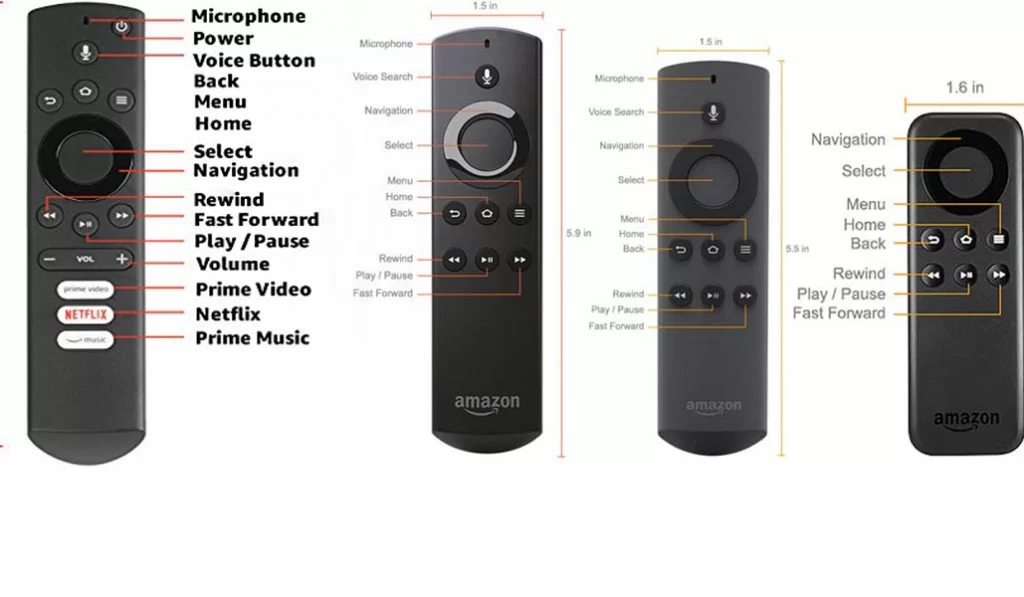
2. Stick’s Menu Button Issue
The menu button issue with the streaming stick might just be a temporary hiccup. It’s possible that restarting the Fire TV Stick will solve the problem. Simply remove the gadget from its power supply for 10 to 30 seconds before plugging it back in. You may also use the remote shortcut to restart the Fire TV Stick.
Tap and hold the Select button (the big round button) and the Play/Pause button on your Fire TV Stick simultaneously for about 4-5 seconds until a ‘Your Amazon Fire TV is Powering Off’ message is displayed on your TV Screen.
If the menu button doesn’t work after a device restart, proceed to the next troubleshooting method below.
3. Firestick remote blinking orange
The device has entered discovery mode, as indicated by the flashing orange light on your Firestick control. To clarify, when your remote is in discovery mode, it is seeking for a Firestick to connect to but is unable to connect it.
Let’s see how to fix this issue by applying a few methods.
Internet connection
Verify that your home has enough internet access. If you are not at home, have the management of the establishment verify the Wi-Fi speed and connection. The flickering orange light might potentially be caused by a bad connection. Close the distance between the device and the Wi-Fi. If the Wi-Fi signal is poor, switch your device to an Ethernet connection.
Try restarting your Fire TV recast. It is very simple. Go to the settings. Under Live TV Sources, you will find the option to restart your cast.
Incorrect password
When you read the guide provided by the Amazon Fire Stick manual, it says the indication of orange light may be because of incorrect Wi-Fi passwords. Re-check if you have entered the right Wi-Fi password or check if it has got changed.
Resolve Wi-Fi issues
Restart your Wi-Fi network. Check the IP address of other devices at home with Fire Stick if it works great for a while and then reports the same issue. Try giving your Fire Stick a static IP address.
Connectivity issue
The Fire Stick may have ceased operating if there was a loose connection within. For 30 seconds, try unplugging the Fire Stick from the HDMI connector. Remove it from the outlet/adapter as well. Reinserting them in their proper places. I’ve heard that this is an excellent option that has worked for a lot of folks. Make sure it’s correct and tight when you re-plug it.
Battery check
Remove the batteries from the remote and put them back after a break. Or use a fresh pair of batteries for the remote and reconnect the remote to the device. If the orange light has stopped, then it’s been the remote that has been malfunctioning.
Factory reset
A Factory reset can be done by any of the following two methods. If one doesn’t work, try performing the other. Remember this method will only reset your remote so as to start working.
Hard Reset
- Simultaneously press the Back button, Menu button (three horizontal bars), and the Left Navigation Circle button for at least 10 seconds.
- Wait 60 seconds for the Remote to factory reset.
- Then remove the Remote batteries and unplug the Fire TV device for 60 seconds from the TV and power adapter.
- Reconnect the Fire TV device to the TV and the power adapter.
- Wait until the Fire TV menu is shown on the display, before inserting the batteries into the Fire TV remote.
- At the Fire TV menu, press the Home button for 40 seconds to reconnect the remote.
