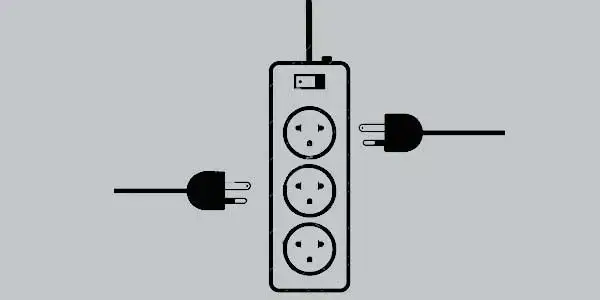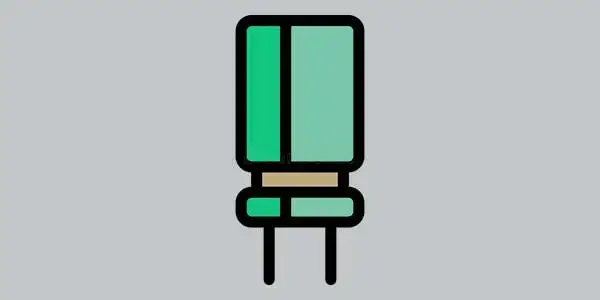If your Hisense Roku TV keeps turning off and on by itself, it can be frustrating and disrupt your viewing experience. This issue is known to occur due to a variety of reasons such as power fluctuations, overheating, faulty power supply, remote control malfunction, and software glitches. In this article, we will explore the causes of this issue and provide solutions to fix it. So, if you are facing this problem, read on to learn more about how to resolve it.
To fix your Hisense TV that keeps turning off and on, unplug it and wait a few seconds before putting it back in. The most typical causes of this issue are remote malfunctions that must be replaced or defective capacitors that must also be replaced.
Note: The direct source of this issue is uncertain; it might be related to any or all of the causes listed below. Follow our instructions one by one to check whether it is fixed; otherwise, you will need to hire an expert or replace the TV.
What Are the Symptoms of Hisense Roku TV Keeps Turning Off And On By Itself
- The TV turns off and on frequently without the user’s engagement.
- The TV keeps turning off and on at odd intervals.
- When the TV is not in use, it automatically turns on and off.
- The TV powers off and on at random intervals, or only when using specific apps or channels.
- The TV powers off and on every time the volume are changed.
- When changing the visual settings, the TV turns off and on.
- The TV powers off and then back on when the TV’s power is toggled via the remote.
- A blank screen or an alert that the TV is in standby mode appears on the screen. (you need to see this separately)
- The TV overheating and powering off unexpectedly, a symptom of a hardware malfunction.
Why does Hisense Roku TV Keeps Turning Off And On By Itself?
Causes of the Issue:
- Power fluctuations or surges: Power fluctuations or surges can cause the TV to turn off and on, as it is trying to protect itself from damage.
- Overheating: If the TV’s ventilation ports are blocked or if the room temperature is too high, the TV may overheat and shut off to prevent damage.
- Faulty power supply: A faulty power supply can cause the TV to turn off and on by itself, as it is not getting the correct amount of power.
- Remote control malfunction: If the remote control is not working properly, it may cause the TV to turn off and on by itself.
- Software glitches: Sometimes, software glitches can cause the TV to turn off and on by itself. This can be caused by a malfunctioning app, a bug in the software, or a software update that did not install properly.
- Power Cord: It could be a problem with the power cord.
- Update Firmware: Firmware that hasn’t been updated in a while may develop issues over time.
How to Fix this Issue?
1. Restart Your TV by Turning it Off And On Again
If your Hisense Roku TV keeps resuming, but it always freezes at the Hisense logo and never fully boots, you might try giving it a good old-fashioned power cycle. A soft reset is what this is called.
Following these steps will force your TV to restart:
- If your Hisense Roku TV is on and in an infinite reboot loop, you can force it to turn off by pulling the plug on the power cord.
- Turn it off and let it sit for a minute.
- For 30 seconds with the TV disconnected, press and hold the power button.
- Make sure the television is plugged back into power.
- Start the TV by pressing the on the button on the remote or the TV itself.
- If rebooting doesn’t work, try unplugging and reconnecting the device 10 minutes later. Many people have reported success after waiting as little as 10 minutes.
If your Hisense Roku TV is having problems due to corrupt cache files, trying a power cycle (soft reset) will resolve the issue. However, if it is still randomly powering on and off, a hard reset will be required but before a hard reset, we have to look at other solutions.
Or
2nd Method
In order to power on your Hisense TV again:
- In order to turn on the TV, you must point the remote at the screen and hit the Power button.
- Don’t hit the Power button again for at least 30 seconds.
- Wait a few minutes after restarting the TV to see if it turns on and off normally.
See if the problem is fixed if not then move on to the next step.
2. Inspect the Cables
The TV may lose signal or turn off unexpectedly due to a broken or damaged HDMI or power cable.
The HDMI-CEC feature is also present in Hisense TVs, so if the cable is damaged, the TV may interpret that as a command to power off.
Check each cable for obvious damage and wipe away any dust or dirt from the connectors at either end.
If you want to rule out a problem with the HDMI cable, try connecting it to a different screen.
It’s not always the TV itself that’s at fault, so swap out any power or HDMI cables that are frayed or damaged right away. There’s also a danger it might start a fire.
3. Use Different Power Outlets
A faulty power outlet is just as likely to cause power supply problems as a faulty TV.
This might drastically shorten the life of your TV by turning it off at inopportune moments.
Plugging the TV into a different outlet can help rule out the wall outlet as the culprit.
Unless there’s a problem with the electricity in your home, switching to a different outlet should fix the TV’s problems.
If the same thing keeps happening and the TV keeps powering off and on, the problem may not be the socket.
4. Remote Control Malfunction
- Replace the batteries: Make sure the batteries in the remote are fresh and properly inserted. If the batteries are low or dead, the remote may not function properly.
- Try using a different remote: If you have another remote for the TV, try using it to see if the problem is with the remote or the TV.
- Check the remote control setting: Make sure the remote control setting is set to the correct TV brand.
If the remote is not working at all and none of the above solutions work, then it might be remote is malfunctioning. In this case, you may need to replace the remote.
Tip: how to identify that the remote is the sole problem of this? Place your remote far away from your TV and make sure no remote signals reaching with your TV, and then turn on the TV and see if the problem is fixed then immediately replace your remote, if not then move on to the next solution.
5. The Hisense TV Firmware May Need To Be Updated.
Firmware that hasn’t been updated in some time may develop bugs as time passes.
However, firmware updates are rarely released throughout a product’s lifetime, typically appearing only twice.
How to Upgrade the Firmware of a Hisense Smart TV:
- To change your remote settings, use the gear icon.
- Select System Update under Support Menu.
- Enable Automatic Firmware Upgrade.
The smart TV will detect and download any available firmware upgrades on its own.
TVs that aren’t smart can’t be updated wirelessly, so you’ll need to use a USB drive instead.
If your TV isn’t a smart TV and needs a firmware update:
- Locate a USB memory stick with 8 GB of storage space.
- If you need assistance with your Hisense device, please call their support line.
- The Hisense TV firmware upgrade process is simple, and customer care will walk you through it step by step.
6. Software Glitches
There are a few potential solutions for software glitches on a Hisense Roku TV:
Update the TV software: Press the home button on the remote control and navigate to the settings icon. Then select the “Software update” option. If an update is available, download and install it.
7. Hard Reset your Hisense TV
If your Hisense TV still isn’t working properly after trying these solutions, you may always reset it to factory settings.
But before you do that, you should read our comprehensive guide to TVs going off unexpectedly; it may help you figure out why it’s happening.
You will be logged out of all accounts on the TV and all of your personalized settings will be erased if you choose to restore to factory defaults.
Your TV’s app library will be removed along with the TV itself.
A Hisense smart TV can be reset in the following ways:
- Turn the TV’s menu on.
- Explore the menu System > Advanced System Settings.
- Choose Settings > Factory Data Reset > Reset All Settings.
- Watch for the TV to power back on.
For previous models of Hisense televisions:
- To turn off the device, press and hold the Exit button for 15 seconds on the remote control.
- You can now return your smartphone to its factory settings via the Factory service menu.
- After doing a factory reset, the TV should no longer power off unexpectedly.
8. Make Sure You Can Connect To the Web.
Because of the unreliable internet connection, the TV may unexpectedly power off.
See if there are any problems connecting to the internet right now.
This can be done by ensuring that your Wi-Fi router’s lights are all green and not flashing.
Or, you may examine if the internet connection on your other devices is satisfactory.
If you see the problem is still there then the last solution is to fix the capacitors, and even though the issue is not resolved then contact customer support to replace or repair it.
9. Replace Bad Capacitors
Faulty capacitors on the TV panel, typically on the main board, can also cause a Hisense Roku TV to power on and off repeatedly. Once the bad capacitors are swapped out for new ones of the same rating, the TV should turn on.
Take note: Turn off the TV and keep it unplugged for at least 30 seconds before you begin. In addition, turn off the TV by holding the power button in for 30 seconds. Opening the TV’s front panel will assist discharge of the capacitors (they can be dangerous otherwise).
What you need to accomplish is outlined in detail below. (I also included a movie at the end to serve as a visual example of the entire procedure.)
- Take out the screws and flip over the TV’s case.
- Then, disconnect everything that plugs into the motherboard. This includes the speakers, the Wi-Fi module, and any other wires.
- The next step is to quickly check for a defective capacitor by eye. This is obvious to anyone with eyes.
Some of the symptoms you could experience due to a defective capacitor are:
- In this case, the capacitor is swollen at the top.
- There is a corrosive layer on one or both legs of the capacitor, causing it to leak.
Caution: The capacitor could be defective without presenting any outward symptoms. Because of this, using a multimeter to check the voltage and comparing it to the expected/labeled value of the capacitors will be the most reliable method of verification. Even though there is no outward indication of damage, a malfunctioning multimeter can be determined by a reading of an incorrect voltage.
Here is how to get rid of the bad capacitors:
- The capacitor is attached to a pin on the board; make sure you remember which one. Carefully apply pressure from the back of the board onto the pin for the damaged capacitor until it melts with a heated soldering iron. (Do not force pull it out)
- Then go ahead and get rid of it.
The following information will be useful for replacing the capacitor:
- It’s crucial to replace a faulty capacitor in the same orientation as the old one.
- In an ideal world, you’d swap out the capacitor for one with equivalent ratings (Voltage, Temperature, and Micro farads). If you are unable to locate a capacitor with the precise values for all three ratings, you should settle for one with higher voltage and temperature than the previous capacitor, but not lower. A slightly higher microfarad is acceptable, while a lower one is not.
Once you receive the replacement capacitors put them in place of the old, broken ones.
Keep in mind that the capacitor must be installed in the same precise location as the previous one.
When you’re finished, reconnect the TV’s cords to the main board and reassemble it.
Connect the power cord and switch on the TV, and it should start up automatically. If you’re unable to stop the Hisense Roku TV from restarting on its own, you can have it fixed. Your cost could be anything from $100 to $200, depending on where you live.
10. Contact Support:
If you’ve exhausted all of your options for fixing the TV, you could choose to contact Hisense support for assistance.
By sending a technician to your home and handling your warranty paperwork, they can assist you to get your TV serviced.
If the issue is un-resolvable and you are under warranty then better to replace it with the new one.
Conclusion:
To fix the issue of a Hisense Roku TV keeps turning off and on by itself, you can try checking for software updates, power cycling the TV, ensuring all connections are securely plugged in, checking for power-saving settings, resetting the TV to factory settings, and if none of these work, contacting Hisense customer support for further assistance.
You might want to see this: