Philips Hue is a Wi-Fi lighting solution that lets you control your lights from your phone or tablet. This course will walk you through the process of downloading and installing the Philips Hue app.
How To Install the Philips Hue App Using IOS or Android are in Below Detail:
IOS
1 Install IOS App
- Open App Store.
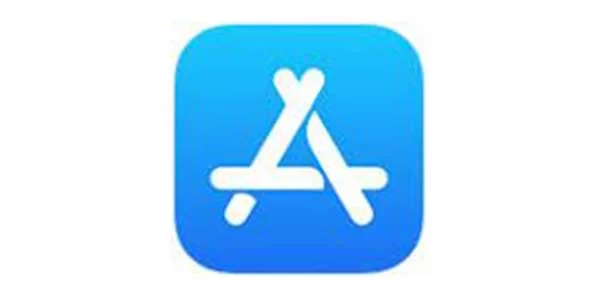
2. Type in “Philips Hue” in the search bar.
3. Select Philips Hue in the search results.
4. Choose to GET and install the app.
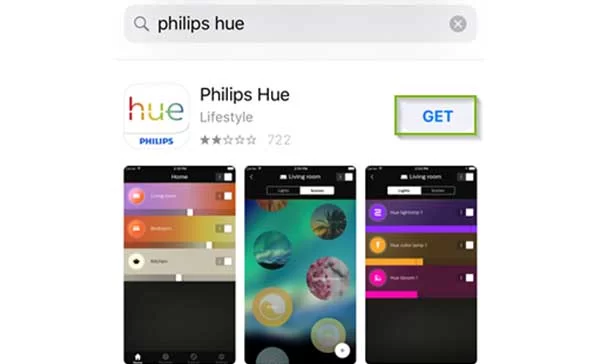
5. Open the app to proceed with the setup.
2 Setup iOS App
- The app will begin searching for nearby Hue bridges.

2. When your bridge has been found, tap Set up.
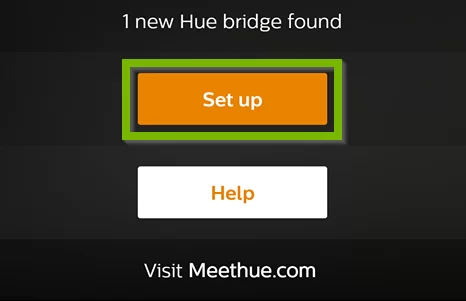
3. To pair your app to the bridge, you must press the sync button on the bridge.
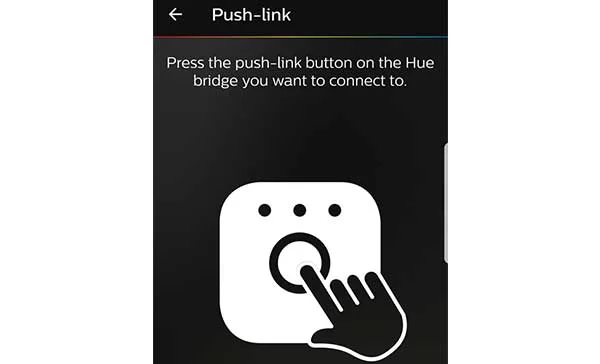
4. Go to your Philips Hue Bridge and press the center sync button.

5. Next, it’s time to set up HomeKit and Siri if you’re an iOS user. Tap on the Pair bridge at the bottom.
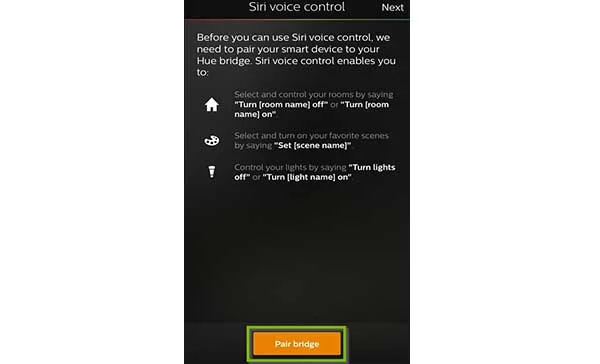
6. Tap on My home at the bottom and give your home a name. The home usually works just fine in this case. Tap on Create home when finished.
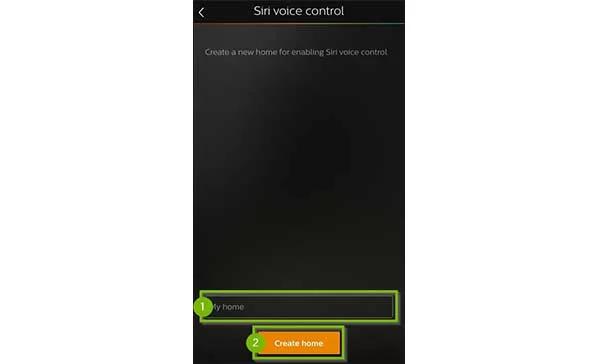
7. Next, you’ll need to scan the accessory setup code that’s on the back of the Hue Bridge. Hold your phone up to this code and it will detect it automatically. If you need to, you can enter the code manually
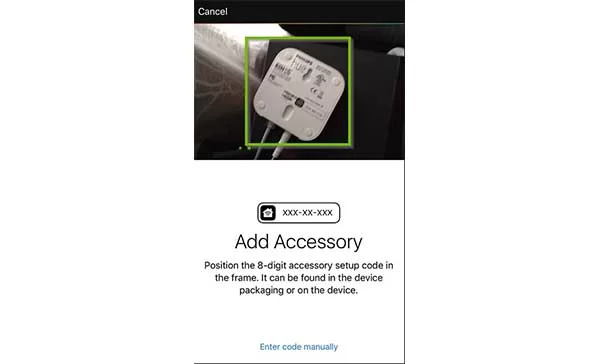
8. It’s now time for your Hue Bridge to detect all of your Hue light bulbs, so tap on the + icon in the bottom right corner.
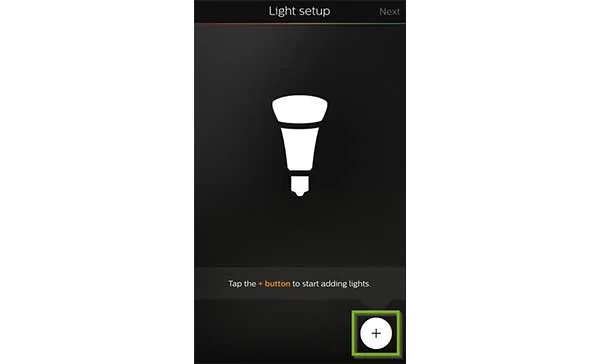
9. Tap on Search.

10. It will take several minutes for it to find all of your bulbs. If it doesn’t find all of your bulbs, you can tap on the + icon again and then select Add serial number to manually add the bulbs to your setup.
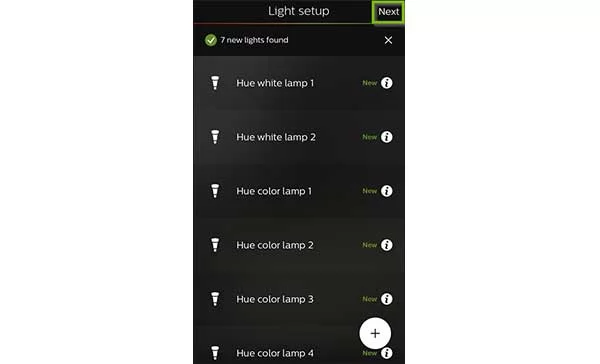
11. Once all of your Hue bulbs are found, the app will prompt you to group them into rooms for easier control. Tap on the + icon in the bottom-right corner on the next page.
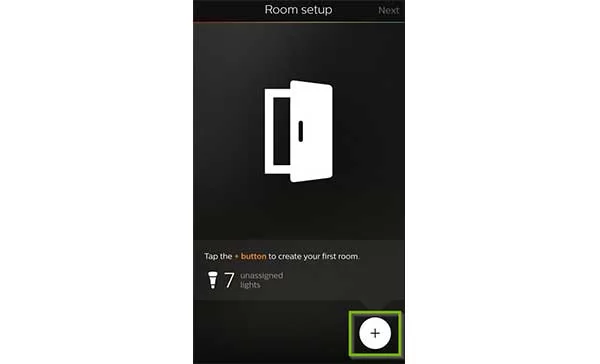
12. Tap on the text box at the top and give your first room a name. Tap Save when done.
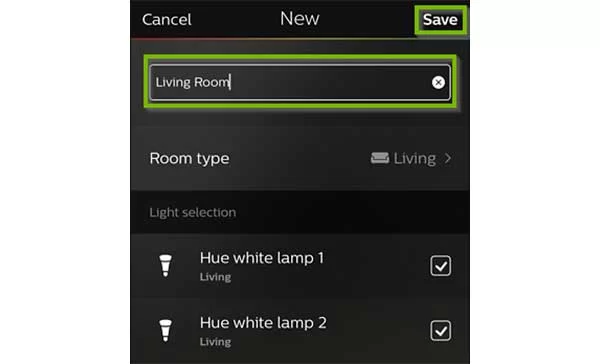
13. Tap on Room type and select the type of room it is.
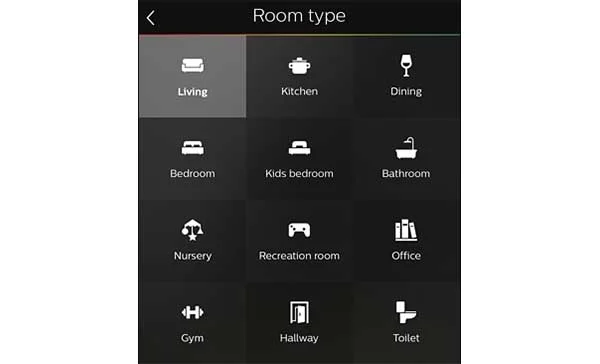
14. Under Light selection, check or uncheck any bulbs that you don’t want to be associated with this room. Tap Save when done.
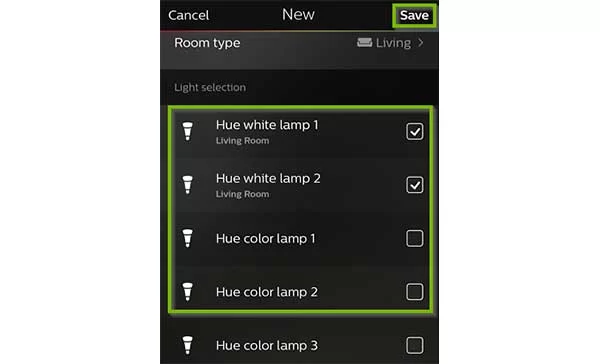
15. Add more rooms if you want by tapping on the + icon at the bottom. Otherwise, tap on Next.
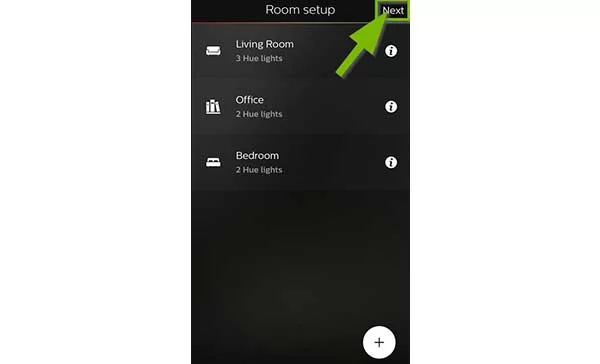
16. The initial setup is complete. Tap on Let’s go to begin controlling your Hue lights.
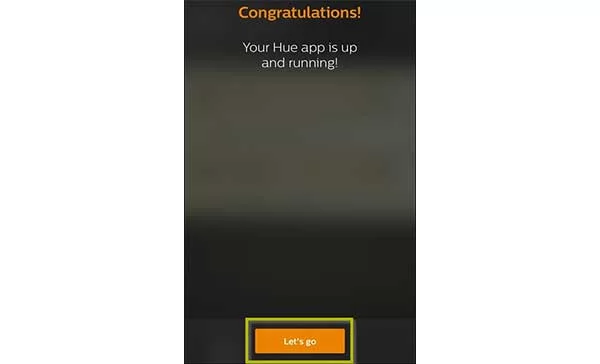
Android
1 Install Android App
- Open Play Store.
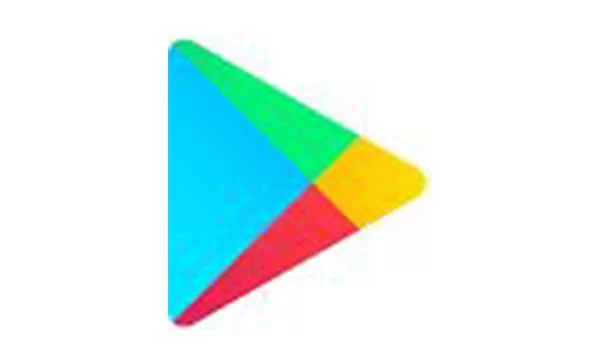
2. Type “Philips Hue” in the search bar.
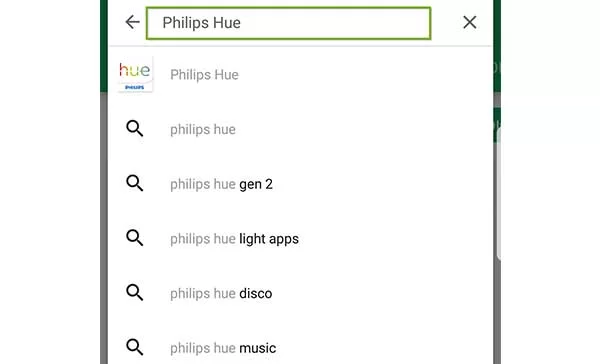
3. Select Philips Hue in the search results.
4. Click Install to start downloading the app.
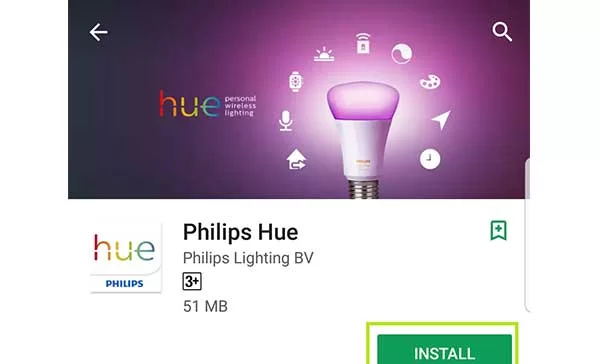
5. Once installed, click Open to proceed to the setup. Accept any prompts
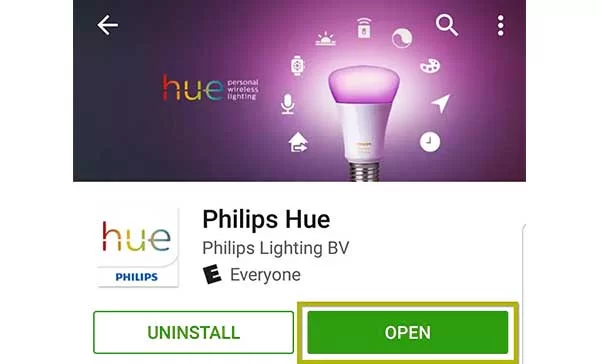
Relevant:
How to Add Philips Hue to Homekit
2 Setup Android App
Tap to open the Philips Hue app.

2. The app will begin searching for nearby Hue bridges.
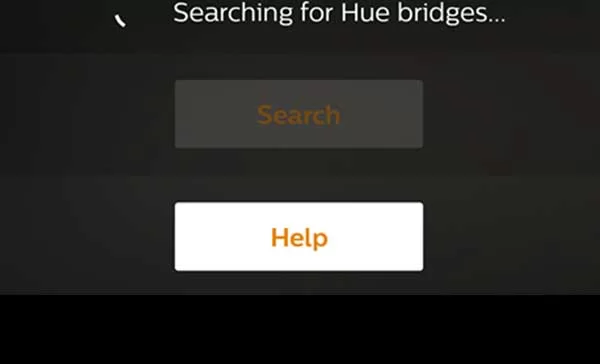
3. When your bridge has been found, tap Set up.
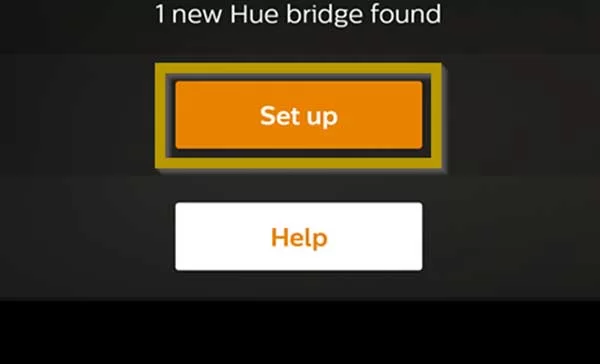
4. To pair your app to the bridge, you must press the sync button on the bridge.
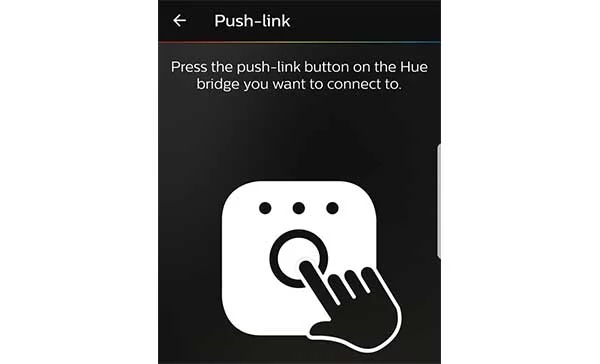
5. Go to your Philips Hue Bridge and press the center sync button.

6. Any rooms that have previously been set up can be seen. You can control the lighting for your rooms here. If you wish, tap the gear icon to begin creating a new room, add new lights or accessories.
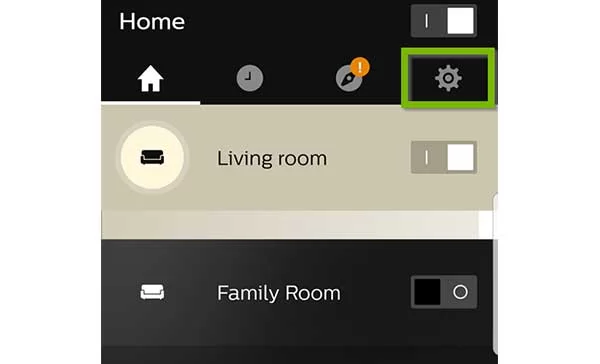
7. To create a new room, tap Room setup.
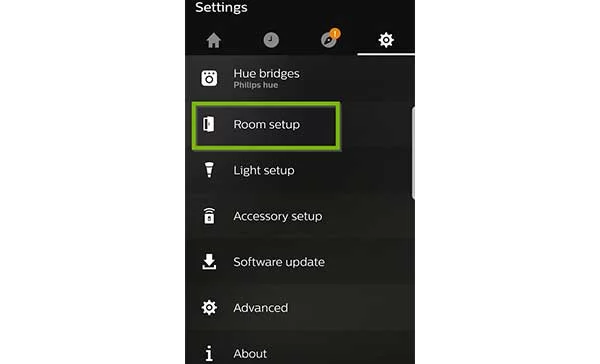
Existing rooms will be shown. Tap the + symbol to add a new room.
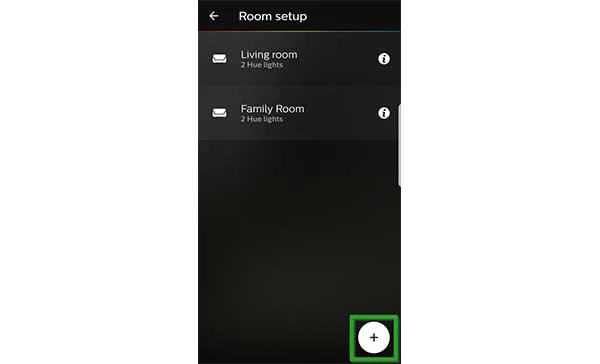
Give your room a name, select some lights to add to this room and then tap SAVE.
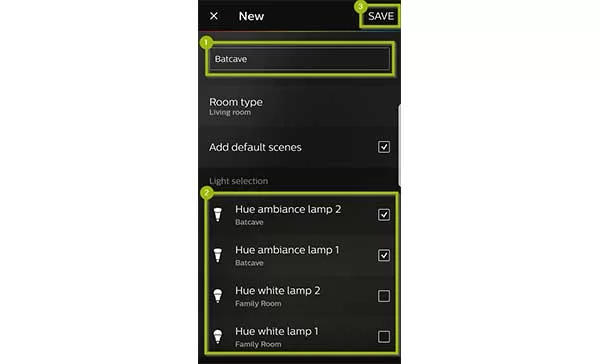
Your new room will now show up in the room list where you can now control it.