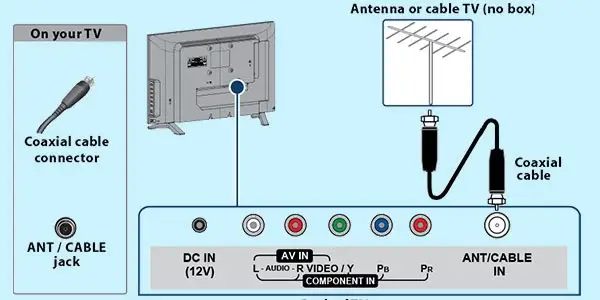Is the Samsung TV Not Recognizing Antenna? If that’s the case, then let’s find out why that is right now. Also, how do I resolve the problem where my Samsung TV is unable to detect my antenna connection?
If your Samsung TV isn’t picking up your antenna, check the connection and see if there’s anything blocking it. However, it’s conceivable that you’re not scanning at the appropriate frequency.
To fix this: Locate the F-type connector on the back of your Samsung TV and plug in one end of the coaxial cable. Connect the other end of the cord to the antenna and place it somewhere open. Put your TV on Air by switching the source.
But there are a few things you should know about antennas and how they work. Let’s start by looking at why Samsung smart TV antenna not working.
Antenna Types

Though antennas exist in a wide variety of shapes and sizes, they all serve the same purpose of picking up TV broadcasts via radio waves.
Indoor and outdoor antennas are the two major categories of antennas. It’s common practice to install outdoor antennas on rooftops or external structures, while interior antennas are smaller and intended for indoor use.
There are two types of antennas: analogue and digital.
The reception and transmission capabilities of analogue and digital antennas are fundamentally different.
Until the digital switchover in the United States in 2009, analogue antennas were the norm.
Over-the-air digital TV transmissions are now the norm, and these antennas are no longer capable of picking them up. On the other hand, digital antennas are optimized for picking up digital signals, thus they can take up more channels without sacrificing quality.
Antennas and Their Functions

In order to provide electrical impulses to your TV, antennas pick up radio waves.
The TV station’s signal is picked up by the antenna’s metal conductor and transformed into an electric signal. Coaxial cable then carries this signal to the television. Your television receives the signal and then decodes it into an image and sound for you to enjoy.
Think about how far away your house is from the TV station, which way the signal will travel, and what kind of antenna you’ll need based on your location while shopping for an antenna.
Knowing the ins and outs of antennas can help you choose the best antenna for your Samsung TV and guarantee crystal-clear reception of free over-the-air broadcasts.
Why Samsung TV Not Recognizing Antenna?
Here are some possible reasons why your antenna is not working for you:
- Bad Placement: Antenna problems might be caused by improper installation. Put your antenna as high as you can in the room.
- Interference: No metal or electronic items should be placed on top of, or directly under, the antenna.
- Bad Connection: Make sure the antenna is plugged into the correct TV input.
- Misconception: Your antenna may be fine; perhaps you aren’t searching in the appropriate spot when scanning for channels or aren’t scanning thoroughly enough.
- Faulty Antenna: There may be a problem with your antenna’s cord, a malfunctioning device, or the antenna itself.
Before getting into solutions go through these below steps and make sure you are connecting your TV Antenna correctly with your Smart TV.
How to Connect a TV Antenna to your Samsung TV?
It’s easy to set up an antenna with a Samsung TV.
Antenna connections employing an F-type connector and a TSC tuner that receives digital OTA signals are still supported by the vast majority of Samsung TV models.
If your digital cable box has an RF connector, it can serve as the F-type connector and be used to connect the antenna to the box.
In order to link the antenna to the TV, you must:
- Find the F-type connector on the back of your Samsung TV.
- Plug in the end of the coaxial cable.
- Mount your antenna.
- If it is an outdoor antenna, locate it in a spot with plenty of room around it.
- If it’s an indoor antenna, put it near a window.
- Link the antenna to the opposite end of the cable.
To finish the hookup on a Samsung TV, you must switch to a different input. In order to do this, choose the source button, and then choose the “Air” input from the list.
The final step is to set up antenna on Samsung TV is to do a channel scan in order to adjust OTA channels once the connection is established.
How to Scan For Channels on Samsung Smart TV with Antenna
- Choose “Settings” from your TV menu.
- In order to access the Source menu, you must first open the menu.
- Channel Scan should be the option you select.
- If you haven’t properly connected your antenna to your Samsung TV, you’ll get a “No Signal” message now. This means you need to reconnect it using the methods described above. If you don’t get a message saying “No Signal,” you’re good to go.
- If you want air as your source, select it. If you want to keep both of your current connections, you can select Air and Cable.
- The scanning process will begin immediately and finish in a few seconds.
- Use the channel selector to flip through the channels and add them to your TV.
The Channels You Can Get Using an Antenna
There are a large number of free-to-air television stations or channels available to you, though the exact number will vary depending on where you reside.
Major networks such as ABC, NBC, Fox, etc., are available. An antenna can pick up a variety of local channels.
In some of the largest U.S. cities, you can Get Local Channels on Samsung Smart TV.
.
| Area | Number of available channels |
| Los Angeles | 150+ |
| Houston | 90+ |
| San Jose | 105+ |
| New York | 70+ |
| Dallas | 95+ |
| Phoenix | 75+ |
| Chicago | 65+ |
You checked everything and all are followed according to the above steps but still the Samsung TV Not Recognizing Antenna.
What to do then:
Don’t worry, here are solutions which mostly fix this issue easily.
How TO GET Samsung TV TO Recognize Antenna? (Solutions)
Solution 1
Reconnect the Antenna
It’s possible that the antenna isn’t plugged in correctly. The RF connector is a pin in a circular housing.
There are probably a lot of inputs on the back of your TV that look like circles with holes in the middle.
The improper antenna slot is any of the three colors shown above (yellow, red, and white).
Always a dull metal, the RF input is often located several cm distant from any other inputs.
Take a close look at the set’s rear and make sure the RF input is active. The ANT IN label helps you find the RF input on select Samsung TVs.
Additionally, the pin in the middle of the RF cable is easily broken if the antenna is plugged into the wrong slot. If that’s the case, you’ll want to get a replacement.
Solution 2
Determine If There Is Any Kind Of Interference In The Area Of The Antenna.
The presence of a metal or electrical object near your antenna could prevent it from functioning properly. Inspect the area around the Antenna for any of these potential obstructions. If you notice any, try relocating them to see if it resolves the problem.
Solution 3
Re-Position Antenna
You should move the antenna closer to a window like many other people have done who had the same issue as you.
We realize this may be difficult because most antennas come with a cable that is no more than two meters long, and moving your TV may be necessary.
While the signal strength improves with decreasing cable length, extension cords should not be used.
But, there is no need to move your set-up if you already have another TV in your home that is conveniently located next to a window for testing purposes.
Taking the antenna, connecting it to the second TV, and placing it as close to the window as possible should do the trick.
The possible results are twofold. Either your antenna has been fixed or it hasn’t.
If it’s not picking up any signals, the antenna is probably at fault; if it is, you may need to move your TV and antenna closer to the windows.
Solution 4
Your Antenna or Cable Might Break
A damaged Antenna or cable could be the cause of your Samsung TV’s lack of reception.
Check the antenna and cord for breaks.
It can also be verified in another manner. Using another television in the home, you can test the antenna. If the issue persists with both sets of TVs, it’s likely that either the Antenna or the cable is broken and needs to be replaced.
Solution 5
Incorrect Frequency
You may need to adjust the frequency of your Samsung TV’s antenna if it is not being picked up.
It would appear that most TV towers use UHF for transmission, however some still use VHF.
If your antenna can only receive one or two frequencies, and the broadcast tower closest to you happens to use a different frequency, you’ll have to get a new antenna.
Your antenna’s packaging should indicate what frequencies it supports, but we’re sad there’s no way to find out what your local broadcast tower broadcasts on.
You’ll need to get an antenna that works with both ultrahigh-frequency (UHF) and very-low-frequency (VHF) signals.
Solution 6
Your Distance from the Tower Is Weak
There’s nothing you can do if you’re too far away from the tower right now.
If you’re more than roughly 70 miles (120 kilometers) away from a broadcast tower, your antenna won’t be able to pick up any channels at all, or the signal will be too faint.
Determine whether or not the interference is coming from the nearby broadcast tower by looking up its coordinates online and doing some quick math.
Samsung TV Antenna Air” Or Cable
By converting the signals into data and sending it to your TV, antennas allow you to watch live TV.
An antenna will employ over-the-air (OTA) broadcasts to pull in the signal instead of relying on a satellite or cable provider. Over-the-air (OTA) broadcasts deliver HDTV in the finest quality picture and sound since they are sent in uncompressed, crystal-clear 1080i.
While over-the-air (OTA) television is free, many individuals prefer to subscribe to a paid service in order to avoid having to adjust their schedules to coincide with their favorite shows’ air times. Luckily, over-the-air (OTA) DVRs have grown increasingly common in recent years, allowing you to record any program, game, or broadcast that reaches your antenna and view it whenever you like.
The modern parent faces a significant difficulty in protecting their children from exposure to material that could be either harmful or improper for them. To simplify matters, consider letting your kid watch primarily over-the-air (OTA) television.
If you have cable, you may think that you have access to a wealth of entertainment options. However, a digital antenna can expand your viewing options even further. That’s because cable and satellite TV don’t provide access to the at least one digital subchannel that all broadcast networks provide. Depending on where you live, the amount of subchannels your network provides may be one, two, or even more. Classic movies, home improvement shows, local news, and children’s programming are just some of the types of programming that may be seen on these channels, sometimes with minimal commercial interruption.
Frequently Asked Questions:
Should I Spend Money on an Antenna for my Samsung TV?
TV Antennas gives you access to a wide variety of over-the-air and international channels, as well as local ones, for no cost.
Combining your antenna and cable connections is possible.
Why won’t my Samsung TV pick up antenna channels?
There are multiple reasons for that, might be the tower is too far to catch up the signal, antenna is not compatible with your Samsung TV, settings you are doing is not correct, therefore better to read out this topic from the top to be able to identify the reason and fix this.
How do I change my Samsung TV from cable to antenna?
- Press menu in remote control.
- Choose “Broadcasting“
- Choose “Aerial“
- Choose “Air” or “Cable” here, press ok to confirm.
If you want air as your source, select it. If you want to keep both of your current connections, you can select Air and Cable.
Home Automation >> Home Theater >> Other Home Theater Devices >> Samsung TV Not Recognizing Antenna – Easy Fix