To avoid software issues such as black screen and continuous disconnection, it is crucial to follow the correct process and identify the root cause of the errors.
Are we setting it up the device accordingly? You Can Not Add Doorbell Camera To App Via Wi-Fi.
Initial Device Setup
- To pair the doorbell with your smart device you need to install the App. To find the App you can either search for “XSH Cam” Android/IOS in the relevant App store, or scan the following QR codes straight into your smart device:
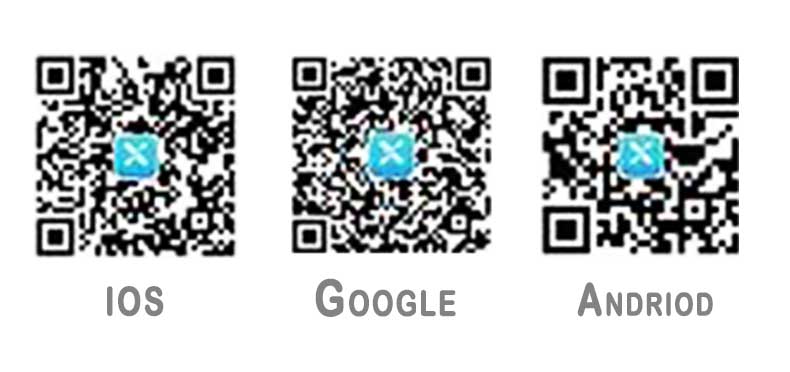
Before you start, ensure that your smart device has a stable internet connection and is connected to a 2.4 GHz Wi-Fi network. This is important for the proper functioning of motion sensors and camera doorbell.
NOTE: This device won’t work on faster 5.0 GHz networks!
Xsh Cam App
- Launch the XSH Cam App on your smart device and tap the “Add a device” button, followed by “Setup device”.
- Power up the smart doorbell, and you should hear a voice prompt saying the device is ready to pair. If you don’t hear this prompt, press and hold the red reset button on the back of the unit for around 5 seconds to reset the device. Once in pairing mode, the LED indicator on the front of the doorbell will flash blue.
- The App will automatically connect to the same Wi-Fi network as your smart device and fill in the name accordingly. Enter the correct password for your wireless network and press the “Next” button at the bottom of the screen.
- Your smart device will now begin searching for the doorbell. To ensure they connect with each other, make sure they are within a 30 cm distance and that the volume on your smart device is raised to an audible level, so that you can hear the pairing tone (see right).
- Once paired you will hear an audible connected message and see the confirmation screen where you need to enter a name for your device (if necessary) and password (of at least 8 characters). Select Non-Chinese Mainland at the bottom and press the “Finish” button.
- Setup is now complete, and the doorbell will appear as a new device on the top of your device list.
To view a live feed at any time, press the small screen within your device list.
With live feed running, you can access the features and settings of the video doorbell by clicking on the settings button on the bottom right-hand corner. This applies to any doorbell, including the FI doorbell, as long as you have a stable internet connection. This now gives you the option to amend and adjust various settings on the camera doorbell device to suit your environment including; poor light, PIR detection level, and whether you want to record video and images to the internal SD card.
Also, in this section is a QR code that you can share by tapping on the screen with other family and friends who also want to share the doorbell video feed. The QR code can be sent to them through the admin feature, which keeps the video feed secure.
XSH Cam App Alternative
Alternative app for XSH cam to perform and manage all functions of the camera doorbell. Admin can easily tap on the screen to access and control the camera doorbell.
Xsh cam App for iPhone
XSH Cam Firmware Update 2022
After their phone is upgraded, most users are unable to tap on the screen and access their Xsh cam app. This issue can be resolved by contacting the admin or checking the doorbell settings.
- Last update version: 02.01.2020
- Country: All
- Download Size: 134 MB
- Language pack: English, Chinese
- Version: 5.1.11

Smart Home: Nest Doorbell Homekit
Smart Home: Smart Doorbells
Common Reason-1: Wi-Fi Video Doorbell Is Offline, I Could Not Answer Door!
Just like your installed Wi-Fi cameras, the Wi-Fi video doorbell should be online always, therefore you are able to answer the door or watch videos anywhere, anytime. With a simple tap on the screen, you can easily access the cloud storage that keeps all your recorded videos. Offline happens owing to your device (smartphone, tablet) cannot access the Internet or the camera dropped the Wi-Fi connection, sometimes the remote server doesn’t update the camera’s correct network function, so App cannot establish communication. Troubleshooting this problem, here are our advice:
- Check if App or your smartphone can access the Internet or not.
- Pull down the device list on App to refresh the connection.
- Go to your router’s setting, and bind the camera’s IP address with its MAC (physical) address. If you don’t do this, it’s great likely you will encounter an offline error, because the IP cameras released IP address will expire every week if using DHCP (default).
- Go to your router’s Wi-Fi setting, change the “auto” channel to a less congested channel number e.g. 11
- Try to use a wired Ethernet connection instead of Wi-Fi.
Common Reason-2: Chime Doesn’t Sound
Usually, a wireless chime receiver would have a smart Wi-Fi doorbell, which makes the doorbell ring when a guest clicks the call button.Obviously, if your cam doorbell chime doesn’t work, you can tap the screen to search for the batteries within the chime receptor. Remove the batteries from the cam doorbell and tap the screen to verify if the chime is working properly.
If you are using the Xsh smart Wi-Fi video doorbell camera, please remember that before using the Xsh smart Wi-Fi video doorbell camera, you must connect the doorbell camera (built-in RF emitter) with the chime receiver.
The chime receiver is wirelessly attached to the doorbell device, with a distance limit of 75 to 150 feet (45.72 m). For small houses, this selection is acceptable. If you live in a big home, though the wireless coverage is highly likely to not meet the requirement, you can move the receiver by the doorbell, or you can use a wireless signal repeater (not a Wi-Fi repeater, it’s a 433 MHz signal repeater)/extender that can expand the range by 2 to 3 times. Additionally, please verify that both doorbell and chime receiver runs at the same frequency, such as 433MHz. If they run different frequencies, they cannot communicate with each other.
Overview of Xsh Cam Doorbell Troubleshooting
| Smart device won’t connect to the doorbell | Ensure both devices are within 30 cm of each other Ensure you are using a 2.4Ghz network Ensure the volume on your smart device is at an audible level |
| No audio on a smart device | Ensure the volume is turned up Ensure the voice mute button isn’t selected |
| PIR detection is being triggered too often | Ensure the PIR on the doorbell is clean and free of obstructions Adjust the sensitivity of the PIR in the settings mode to suit the environment |
| PIR detection isn’t working | Ensure the PIR on the doorbell is clean and free of obstructions Ensure the PIR settings on your device are set to the correct level |
| My visitor cannot hear me outside, but I can hear them | Ensure you have pressed the 2-way talk button on your smart device |
| The video feed quality is poor or lagging | Ensure the doorbell is located within a reasonable distance to your wireless router |
IF you are still persisting in the issue with Xsh Cam Doorbell, then just reset your doorbell?
Xsh Cam Doorbell Troubleshooting
Press and hold the Reset button for 6 seconds.

Price: view availability on Amazon
Frequently Asked Questions:
What is Cruise on Xsh Cam?
Cruising is the automated movement of a camera through pre-programmed patrol lines when no one is in control of it. This way, you won’t miss any traces of clues.
How to recharge the battery?
A micro USB connector and a charging cable are included in the packaging on the back face of the doorbell. Charge the battery directly with a USB cable or with an 18650 battery charger.
Mine will not capture every time someone comes to the door?
Set at Lower dormancy time. There are four options for dormancy time: 15s, 30s, 60s, and Not dormant. It implies that once you close the app, the doorbell will continue to work for 15, 30, or 60 seconds before going into standby mode. If you choose Not dormant, the doorbell will ring constantly, draining the battery quickly.
Why The device does not activate. walk in front of it. Wave a hand nothing happens?
In the settings of the cam doorbell, you can select from three motion detection levels: low, medium, high, and disabled. You have the option of setting the cam doorbell to “High”. If you can’t receive cam doorbell alerts, you may pick from three different push modes: silent, notification, or call-in. Please select the one you require.
Can we extend the 8sec recording to a longer time? Somehow?
For recording videos on the cloud, the cam doorbell videos are 8s and cannot be changed.
Doorbell will not ring my inside chime when connected to the power wires
Did you pair them?. If not then.. Tap the “Forward” or “Backward” to choose your melody, then long press and hold the “Volume” button until the LED light Flash blue, immediately press the doorbell button and see the light is blue. make sure chime and cam doorbell are close to each other while pairing.
On the “basic settings” of my iphone under “push mode” I have only 2 possibilities ; silence or Notification ; Call-in does not appear on my screen ??? How can I change this ??
My XSHCam orientation is upside down. How do I fix this so the video is right side up?
Open app.
Select xsh Cam.
Tap the Device Settings.
Then Tap Video Settings.
Tap Rotate Video toggle
Try this, hopefully it works
Hello, I’ve installed my XSH doorbell and chime no problem but the cloud function seemed really clunky so I got an SD card to hopefully improve this. I’ve told it not to save to cloud, have successfully formatted the SD card but can’t see anywhere in the app how I see videos of any triggered events. I know I can press photo or video if I want to, but want to be able to see captures of when I’m not there to do it. Can you help please? Thanks in advance.
To view triggered events: At the bottom of the live view, you will be able to see the Menu which displays: Album– Tap this icon to see all the snapshots or video recordings of the events you have saved
Setting must be done correctly for watching triggered event.
Go to device setting in Xsh Cam app
Then Select SD: Here you can select the type of storage space you want to use or the status of the available space. Within this feature, you will also be able to Format the SD card.
IN DEVICE SETTINGS YOU CAN CUSTOMIZE: Normal, Rotate, Mirror, and Mirror-Rotate, Normal, Backlight compensation, Night IR, Night light compensation Dynamic and Pir detection: Disabled, Low, Medium, High. Disabled- Close the PIR function.
After setting it up.. you are good to go.
Most of my of my functions are working, but the device will not notify rings to my app, which is connected to the device. Any suggestions?
go to xsh app setting.
click Notification and enable/allow it on your phone.
Hi, I’ve had this doorbell for a few months, but now, the feed won’t refresh?
Reset doorbell camera
Where can I get a replacement charge cable for the XSHCam, would be grateful for any help.
You can charge the battery directly via normal USB cable or by 18650 battery charger
It takes ages for my camera to notify me theres someone outside. Half the time the delivery drivers gone? Also im getting no recordings in my albums of anything. Ive currently got the cloud on because i dont have an sd card but there’s literally no recordings whatsoever when detecting motion or wuen someone rings
required sd card, having issues with cloud activation.
Mine sometimes send the notification a day later.
Xsh have too many bugs by default which we cant fix it..
Try below methods. hope it works
GO TO SETTING
DISABLE NOTIFICATION AND THEN ENABLE IT..
IF IT DOES NOT WORK THEN RESET IT.
Device says my wifi password is incorrect..I have tried the correct password many times..still says the same..
i wrote in detail, please check answers of home automation in this article
When I try to go back to review old recordings the date goes back to 08-30-1935 with a time that ticks down. I have had this thing for about 6 months and have never got it to work.
reset it
I received my wireless video doorbell set all on charged it with the battery in it as soon as I take the lead out from charging it it don’t work only seem to work with charging lead in it any idea I have rest it and seem like it anit charged but on live feed show battery charging
Please help
Required battery replacement
Does the ring chime is compatible with XSH doorbell ? Thanks
Chime From Ring isn’t compatible with Xsh doorbell, however you can consider other chimes, here is one of a link…
I need to reset my password. Completely forgotten. Keeps saying it’s the wrong password despite the screen before it ask me to change it from the default of admin when I have deleted device and re added it.
Unfortunately, if a password is forgotten, there is no way to restore it, because this will undermine the protection of the camera.
The default username and password for the camera will be “admin” e.g.:
Username: admin
Password: admin
i suggest first try these to see if they encourage you to login.
All this must be entered in lowercase and double checked as certain smartphones such as iPhones/iPads would automatically set the first letter to uppercase.
2nd option
a button placed inside, on the backside of a camera for factory reset.
Reset your cam it will reset it to factory defaults (and will lose the WiFi details you currently have set) so you should only perform a reset while your camera is connected to your router with an ethernet cable
once the camera is reset. log in to the camera interface using the default username and password which is “admin”
As the doorbell camera has been reset it will be at the factory defaults once again, so you will need to setup your camera again with the WiFi details, etc. as if from new.
hope it works
how can i add open the lock to the camera and XSH ?
its a doorbell without lock, however you can add smart lock compatible with the smart life app, both xsh camera and lock then can be open lock remotely via from voice, phone and so on.. here is a compatible camera on amazon works perfectly with smart life app.
My Apachie door bell has been working fine for few months until now, can’t view who is at the door when I get a notification on my phone it keep asking me to enter password on the app and l have entered this many times and it keeps saying not recognised. Have press reset so many times again it keeps saying no what should I do?
Do Hard reset.
I have same issue. How do you hard reset?
There is a button inside on the back of the XSH DOORBELL, Press the button for more than 5 seconds.
App will not connect to camera have reset many times. Says pairing information received but stops at that point
Doorbell and chime will not pair. Have tried to pair multiple times with two devices we bought and neither are working with the chimes. We follow all the steps but then nothing happens after its “paired”
Tap the “Forward” or “Backward” to choose your melody, then long press and hold the “Volume” button until the LED light Flash blue, immediately press the doorbell button and see the light is blue. make sure chime and cam doorbell are close to each other while pairing.
Before do that pairing process, Reset it first.
Hi, my doorbell all set up but I can get notifications on my iPhone but no sound when notifications comes through so unless I am looking at my phone I wouldn’t no it was ringing. Can anyone help?
“Call in” option disappears after updating IOS to 12.5.1 or newer. If you want to hear any notification, you have to change 50HZ to 60Hz. Then you will hear short chime on IOS devices with newer software. I don’t know why there was no update for this for such a long time.
Same issue occur to almost everyone who update ios.. no response from Xsh team so far..
Thank you for your answer. Do you have contact to them? Is there any work in progress or the project is completely death? If so, maby there is alternative app, that detects the doorbell correctly and send “call-in” notification?
Try This: Delete and reinstall the app
Tried already deleting and reinstalling app – it does not change anything. Maby there is any work around? I wonder if the app “Shortcuts” on iOS can make a call somehow when XSH CAM sends notification. Is there any programist here?
I have found app for IOS called BTG IOT on AppStore – this one (the only one that I have tested so far) shows “call in” option, but gives no notifications. Maby someone will try and say “works” or “not working”. Does not notificate me on my XR with IOS 14.4.2.
Could you please share your feedback after you’ve had this for a while? it will be a very helpful for xsh cam users.
Of course. I was using BTG IOT for a while, but can’t get any notification or “call in” although this option is visible and checked. Reverted back to XSH CAM and still looking for remedy.
Hi,
I bought an sd card and changed to the storage to sd card, formatted. It seems ok. But it does not saves anything on sd card when a motion is detected or ring belled. If i enter to the application and click re ord button it saves. Doesnt have the feature of recording when a movement seen or ring belled?
xsh does record motion movement.. reset it and then apply settings. hopefully it works.
The dlor bell is new but wont hold charge
faulty product.. Replace it
Several comments above about battery charging. I think you need to re-emphasise that the installed batteries are shipped with sticky rubber caps on the end of each. They need removing. Same with me until I noticed the rubber caps. Now no problem.
I follow the setup using the latest version of the app and it wont pair. The unit is useless right now. Batteries are fully charged,, 2.4gh network, performing the setup procedure in the same room as the wireless router. No other sounds in the room. Ordered and used a NEW video doorbell. I have 2 that wont complete the setup. Says pairing information recieved and then the lighted ring goes out. After the sound stops, and you test the doorbell, the message comes back for pairing to begin.
Are you sure that you follow the correct pairing steps, To make sure, here are following process, hope it will solve your problem.
1-install the App: either search for “XSH Cam” in the relevant App store, or scan the following QR
codes straight into your smart device.
2-Before you start, ensure that your smart device is connected to a 2.4GHz Wi-Fi network.
3-Launch the XSH Cam App on your smart device and tap the “Add a device” button,
followed by “Setup device”.
4-Power up the smart doorbell and you should hear a voice prompt saying the device is
ready to pair. If you don’t hear this prompt, press and hold the red reset button on the
back of the unit for around 5 seconds to reset the device. Once in pairing mode the LED
indicator on the front of the doorbell will flash blue.
5- The App will automatically connect to the same Wi-Fi network as your smart device and
fill in the name accordingly. Enter the correct password for your
wireless network and press the “Next” button at the bottom of the
screen.
6. Your smart device will now begin searching for the doorbell. To
ensure they connect with each other, make sure they are within a
30cm distance and that the volume on your smart device is raised
to an audible level, so that you can hear the pairing tone (see
right).
7. Once paired you will hear an audible connected message and see
the confirmation screen where you need to enter a name for your
device (if necessary) and password (of at least 8 characters). Select
Non-Chinese Mainland at the bottom and press the “Finish” button.
Done
I have tried this many times and even setup a different access point with just 2.4GHz in case my normal mesh network isn’t supported. I get to the point where the doorbell says “pairing information received” and then nothing else. Eventually the app times out. If I use a bad password for the wifi it tells me the password is bad, so it’s got to be getting through to the connection to the network. 🙁
Was working fine then stopped, I reset it but have audio but no video just black screen, the front flashes red then off then blue then off .again
you are resetting correctly. make sure you follow the right steps. here in comments section you can see the reset process and hard reset process.
Also go to app setting, enable pir motion recording.
The XSH cam app is not detecting the sd card in the phone.
It says it works with cards with up to 64 GB, however works only with FAT32 formatted cards. By default 64GB cards do not format to FAT32, so thought this might be the issue. I formatted the card to FAT32 using a program on PC.
The app seemed to see the card now but not as a formatted on, so I have an option to format card. But by pressing format card, nothing happens.
I might try a 32GB card which can be by default to FAT32. However would like to ask if there is a solution to the problem.
So far no solution, until we get a recommended firmware to be able to integrate completely with newly phones software
I can hardly understand the person outside and the person outside can hardly understand me. how can I adjust the volume?
Hello. the person outside can hardly understand me and I can hardly hear the person outside. how can I adjust the volume of the camera doorbell?
Thank you for not answering my question! worthless!
Sorry For late reply.
By Default the level of voice set at a maximum Level.
The only thing you can do is to reset it AND Then turn the volume maximum from phone.
if the problem remain the same then you have a faulty device, replace it ASAP.
I have added a second camera/doorbell but the screen is just black
I am trying to add a second camera doorbell but the2nd camera screen is just black on the app
Run setup again..
Step 1: Tap “Add a device”;
Step 2: Tap “Setup device”;
Step 3: Long press and hold the reset button of the camera for 5 seconds until you hear “system reset”, let go. Wait a moment, you will hear “the camera is now ready to begin pairing”. Then tap “Yes”;
Step 4: Fill in your Wi-Fi name and correct Wi-Fi password, then tap “Next”;
Step 5: You will hear a sound wave. Keep quiet and make sure about 30cm distance between the camera and your phone. Remember not to mute your phone;
Step 6: After connection successfully, you will be prompted to create a name and password for your camera. The password must be at least 8 characters.
Hi, standard notification alerts come through to my phone but no doorbell sounds so I only know there’s someone there if I happen to look at the phone – any ideas?
Thanks
You have to pair a chime with doorbell to be able to listen the doorbell sounds. for chime pairing go below comments, you will find the process of how to pair a chime with doorbell.
Is there any way to get better chime range? I have one inside my house near the front door and the doorbell is on my fence – about 15m far from my home door. The range is a little bit not enough. When there is no obstacle and the door is open the chime rings, but when I only close the front door the chime could not receive triggering signal. Maby there is a 433Hz repeater that will be useful? Do you know any way to do this?
Use This Remote 500 Feet,52 Tones …. Chime
Thanks. I use this one. Unfortunately range is too weak for my house walls.
I recently took the batteries out to recharge them and had to re set up the doorbell. But now it won’t let me access the camera. I have, deleted device, reset on button above batteries and still says password not recognised. I put in admin and says enter new stong password and then says incorrect password. What is the problem with it?
You have to remove everything, Remove app, remove account, reset Router. and carry out the same process of connection. just like you did first time. But before THAT. Hard reset is must..
Dear friend. First I want to thank you for help.
I have a problem with the app.
Everything was working fine until one day it stopped sending pir detection. I did reset the password doorbell camera for several times also I have re-download the app but no luck. It is still not sending alarm detection. I am receiving the message that someone was near the door but when I am trying to see there is no picture or video.
Please your help needed. Thank you
P. S. My mail is pere67@hotmail.com
My name is Sharon.
Thank you.
Hi SHARON
Check.. GO to app setting, notification and make sure Pir detection enabled.. try this as well.. first disabled and then Enabled.
If your are still facing the issue then you have to first remove wi-fi setting from your app setting, remove app from your devices. DO HARD RESET ON THE BACK OF INSIDE A BUTTON. PRESS DOWN FOR MORE THAN 5 Seconds.
and re-start the connecting process as it was you did first time.
Hope it will solve your problem
I still got no response on my previous question. Since the newest ios app the Push mode leaves only 2 possibilities : silence and notification. Why has the possibility “call in” dissepeared ? So no more ringtone on the Iphone when someane rings the bell !
did you check setting. go to setting and enable call in tap.
apart from that I don’t think so there is an issue except the new iOS compatibility
Is it possible to enable “call in” notifications on IOS newer than 12.5.0? It was VERY convenient option. A must have for me, because “notification” option is often not enough. Do you plan to bring it back on for example current IOS – 14.4.1?
Hi i have tried to pair the device it says its received and the message says is the blue light always on. Its not it keeps trying to pair. I have reset it. The same happened. It asks for qr code so scanned it but its still saying its now ready to begin to pairing.
I wrote a complete guideline of how to pair a xsh cam in comment section down below. follow the procedure hopefully it will works
I have previously had no issues with this camera doorbell, however it stopped working a couple of days ago, now when I go to re add the device the device says “the camera is now to to-” then it just stops and the light goes off and it will not pair. Please help I’ve tried resetting but it does the same thing as above or nothing at all..
remove app from your device, restart router, and then do hard reset a button on the back side inside cover. restart the setup procedures exactly the same you had first time.
make sure the router and xsh camera distance not too far.
Hi I purchased a X SMART HOME wireless video doorbell earlier this month, I do not have a smart phone but downloaded xsh cam app on to my android tablet which operates on 2.4ghz. When I start the pairing the doorbell says pairing information received but at the end of the process the app states set up failed. I followed your set up procedure as stated in previous posts but it does not pair what is my problem.
when you pair, make sure the router and xsh cam do not far away from each other.
And second no experience on android tablet, and don’t know whether your tablet version compatible with this app or not.
The notifications to my phone have suddenly. stopped
Someone rings the bell and I have no indication or sound that this has happened
I have updated the app and still nothing
Please advise how to correct this
go to app setting, enable notification and bell
if you have done this.
then do hard reset and setup again.
I don’t get notifications or calls too.. Did reset it but still the same . Android phone
To fix it: Delete and reinstall the app
How do I change the date and time?
the time and date has been set as per your phone date and time settings, you cannot change from app.
Please could someone tell me how to reset my password as I can’t remember it?
you cannot reset the password. what you have to do hard reset, remove app, reset router, set up again as you did first time…
I installed doorbell around end of this Jan 2021 & bcus batteries last up to 24 hours or less before i have to replace w/charged 1s, they needed replaced alittle over a week ago, however due 2 my disability im not always able 2get out of bed. So when they needed 2b replaced little over a week ago i wasnt able to replace at time. So need 2 set up again like 1st time. Only its not allowing me 2set up a personal password
You can connect the IP Camera to the app firstly with the included batteries.
After you download the APP — “XSH Cam”:
Step 1: Tap “Add a device”;
Step 2: Tap “Setup device”;
Step 3: Long press and hold the reset button of the ip camera for 5 seconds until you hear “system reset”, let go. Wait a moment, you will hear “the camera is now ready to begin pairing”. Then tap “Yes”;
Step 4: Fill in your wifi name and correct wifi password, then tap “Next”;
Step 5: You will hear a sound wave. Keep quiet and make sure about 30cm distance between the ip camera and your phone. Remember not to mute your phone;
Step 6: After connection successfully, you will be prompted to create a name and password for your ip camera. The password must be at least 8 characters.
My door bell won’t reset
Only flash red when I push it.
below comments you can see the detail of how to reset..
Where or how can I get more batteries
Because my doorbell did not come with batteries
batteries for doorbell
I ear the sound from the person that is at door but the person at the door can’t eat me.
Everything else is working ok.
Firmware doesn’t update
Mines been working for years.. now It’s saying “no camera”….help?
fault camera time to replace
Since day one it stopped notifying me someone was at the door. I had it for 6 months now .
To fix it: Delete and reinstall the app
go to xsh app setting and make sure that notification tap enabled.
My door bell
Will not contact to my phone I have rest the door bell .
Just won’t connect what do I do?
Make sure your router are not far away from doorbell. aprox 25 ft distance not more than that.. and do hard reset. you can see in below comments how to do hard reset.. hopefully it work.
Camera isn’t picking up when my neighbor enters my garden – how do i get it to pick this up? I have changed the settings so it is on sensitive.
I am still having problems getting the doorbell connected to the network. I’ve been following the suggestions and I believe it’s failing when the doorbell tries to get a DHCP lease. The camera does seem to make a connection to the wireless network, and fails if I enter a bad password, but it never continues from that. I thought at first it was my WiFi 6 mesh network, which uses the same SSID for both 2.4GHz and 5GHz. I put a WiFi extender in that provides only a 2.4GHz SSID which is different than the one for the mesh network. With my phone connected to the extender network I try to setup the doorbell and it gets to the same place. The phone is making it’s whistles and the doorbell responds with “pairing information received” but the timer keeps counting down on the app until it gets to 100% then it fails.
My doorbell doesn’t work when it’s not attached to the power usb
Hi I have been using this cam for a week, is tgere a way to change the date stamp on my camera.
I follow the setup using the latest version of the app and it wont pair. The unit is useless right now. Batteries are fully charged,, 2.4gh network, performing the setup procedure in the same room as the wireless router. No other sounds in the room. Ordered and used a NEW video doorbell. I have 2 that wont complete the setup. Says pairing information received and then the lighted ring goes out. After the sound stops, and you test the doorbell, the message comes back for pairing to begin.
I am having the same problem as mentioned above and I read your solution to this and it does not work, I now have two doorbells that will not connect to the camera. Any other solutions
we are waiting for xsh app to update.. root cause of all this is an old un-updated app.
Is there any ETA on an app update?
What is the setup password for this device as I have lost it and accidentally deleted it. I now what to reset it. Thank you
you cant, you have to go through again.. You can see in detail of how to do it in below comments.
How can I get more than 8 seconds of record time
My videos and live feeds are totally over exposed to the point where my whole screen is pure white. Ive tried the different compensations in the camera settings but every one is the same.
When we get a visitor , the camera activates and sends a message to my phone but all I can see is a totally whited out screen. Any suggestions gratefully accepted. Thanks
Hi,
This is a similar question that you have already dealt with. I fitted a 32 G sd card,and successfully formatted it. When I go to ALBUM while on the live view I note that it has recorded two short videos. I have since reformatted the card twice but these two short videos remain. When I then go to SETTINGS from the live view , on the top of the resulting screen I see the SD card. If I tap the SD, the resulting screen informs me that Cloud storage is OFF (I like that), tells me the total space on the SD cars 29.54 and the available space is 29.53 Gb. There is nothing that enables me to instruct the system to use the SD card and no reference to Recording Events. As it is not recording any events I am bewildered as to what to do next.
When you say “RESET” it to some correspondents I guess I guess you mean them to press the RESET on the back of the device for 5 seconds. Will this mean that if press this RESET for the required I will then have to set up the whole shooting gallery again ?. What does the the tab “SWITCH” actually do.
Finally, If I have inadvertently enabled cloud storage, what procedure must I follow to disable Cloud Storage and enable the SD card storage.
Any assistance that you can offer would be most gratefully received this bewildered author Thanks.
Loving your resolutions, well done.
Camera does not seem to be recording to cloud or SD card, cannot figure out how to access the SD card.
Last recorded triggered event was when I set it up six months ago.
How do I ensure it records?
Several car break ins last weekend so was annoyed not to be able to see recordings.
How do you reset password.Does anyone know how to reset password
scroll down comments… you will see the whole process of how to reset password.
I’ve completely given up with this doorbell now. I’ve tried everything but cannot see any triggered events. I’ve now bought a ring doorbell. These are a complete waste of time and money. Avoid at all costs 😡
My XSH Camera will NOT go into pairing mode even after RESET has been pressed and held multiple times.
The unit resets, with a chime sound then Blinks RED, but will not pair into 2G.
The cruising selection doesn’t work
It keeps saying it ready to pairing. But it’s paired but it saying the last thing I looked at it want let me do anything else I reset it I deleted it and reinstalled it.
while you pair, keep your smart device close to cam within 30cm and you will hear a voice of once paired.
Hello, I just did what you said in order to pair my doorbell. It will not pair or connect to my iPhone. The light keep flashing blue, but it will not pair.
keep the doorbell and router close to each other while pairing.
otherwise wait till the developer update xsh cam app.
My camera keeps going to black screen with refresh sign in the middle and is connected to the mains not batteries, can you help
Had camera for about a year, all of a sudden it doesn’t show camera feed & doesn’t connect. Tried to reinstall & pair. Camera will not complete the steps. Did all trouble shooting & configuration considerations on the app.
Plz help.
My XHS doorbell camera worked perfectly for about 6 months. Brought it in charged batteries a few time’s but now the ring around the doorbell button stays lite solid red. I try resetting it but the light lights up the red and blue lights and then goes straight back to red? Ive tried everything. Help.
Hi, the doorbel does not record any more when there is a motion. I have used a SD card too, nothing. I can record or snapshot just if I click the icons in the app. If someone goes to my door and enter or buzz, it does not record the events.
Hi I cannot hear the incoming alert sound on my iPhone the sound is short and not very loud how can I change the alert so I can hear it when my phone is in my pocket
Unfortunately you cannot.
My device tamper alarm goes off all the time annoying the neighbours at night. it is fix to the back plate, can this feature be disabled to stop the alarm.?
I have the same issue as some of the other customers above with the pairing of the unit to the phone. I follow all the steps precisely and it says “paring information received” several times but it keeps making the connecting sound and the blue light blinks, then goes red and then stops. I push the doorbell button and immediately it starts saying “ready to pair” again and again. Even if I try setting it up via sound configuration it will get all the way to 100% but still says “ready to pair”.
I see the app has not been updated in 9-months. Is there a newer update for the app coming soon or can we go back to a previous version that worked?
firmware update problem… Old xsh app failed to support your phone, once your phone update to new version,
How do you turn off led lights ?
Do you have to have a SD Card for it to work. I did not get one with mine
Without SD it works
it doesn’t come with package, its an add on product.
Hi there I changed my password wifi and couldn’t accept to my wireless video doorbell anymore. I tried reset but it doesn’t work it only goes from red to palidwhite/blue light doesn’t light blue or say anything about the pairing. I tried 5 6secs 15 secs 2 min holding reset nothing works…
Could you please tell me if the doorbell is wired to the mains via a transformer does it need to have batteries fitted and if it has mains and batteries fitted at the same time will it affect it’s performance
The device works while plugged into a USB device, however it appears to not be charging the battery at all?
replace batteries easily you can get it from amazon..
My doorbell no longer connects to my device unless I’m home with WiFi switched on my phone, I have reset it numerous times and same problem… Help please
After resetting it number of times I have red and purple light flashing one after another, it tells e that it has been reset, it so tells me that the device is ready to be paired, but no blue light comes up any more and it wouldn’t pair to my phone or any other phone. The WiFi is the same, the phone is the same. It worked fine for a year. Is there any other way I can reset the device and make it work?
Rollback firmware update.. couldn’t support new IOS OR ANDROID VERSION
Hi i cannot access the device once added. i reset it several times.. but it still in pair mode. I cannot even view the camera. The device still saying that the camera is ready to pair.
Yes I’m having the same problem & when I reach to the point where I have to input the name and password, and select the non mainland option the password section remains as admin & im unable to highlight it input a password.
Hi I have had my camera a few months but now will not let re review activities… goes back but states it’s 31-12-1936 and shows the same recording everytime have reset and charged but continues the same
Hi my xsh cam is stuck on a red ring light any advice how to fix please
I have the same issue here. After reset it works fine for some hours and then this red light you describe.
hi there i have got the is camera i have set it up all working but not able to reset the date on the camera can you let me know how this is done thank you emma.
It will be set automatically based on the time on the device where the app was downloaded.
Hi there I need help please as fast losing my patience with this useless doorbell.
I bought the item some time ago, got round to buying the batteries. Fully charged them. Downloaded the app. Followed all instructions with regards to the wifi etc. etc. the doorbell will not connect to my phone app whilst on the wall. It will only work when its plugged into the charging point. Even then, it still says that the batteries are low even though the batter charger unit says its full??? I have entered the wifi password etc. it says its pairing and then connected but as soon as I remove it to put it onto the wall. It disconnects. Please can you offer some assistance as I’d really like to stamp all over this useless gadget and buy a proper RINGO! It seems buy cheap buy twice”
No picture showing when activated only black screen also when try to look in cloud storage it says get failed
I’m getting an error message in cloud storage “get failed”. I’ve reset it & still not able to view coverage. Updated the app as well. I’ve never had this problem before until September 6, 2021. I hope no one has tamper with my cloud storage & violated my privacy act without my permission.
Why does .. Get failed appear when I click on cloud…
My doorbell will not connect to my WiFi on 2.4ghz. I managed to connect it to my mobile hotspot so I know it works but when I try to get it to connect to WiFi I just get “set up failed”. Its definitely on 2.4 as I separated the bands but it’s still not working no matter what I try.
Is anyone having problems with the cloud storage? Mine keeps displaying”get failed”‘. I would get doorbell notifications but no recordings.
Im having the same issue
& we still have heard nothing from the developer. 🙁
Well, I guess it’s time I switch to Google NEST.
Ihave had mine about 11month. Since 3rd oct it has started not showing me recording just says “GET FAILED” i have rest using reset button, i have uninstalled app and reinstalled and still cant see any recordings. Using cloud. Any ideas please? TIA
Sorry meant 4rd Sept 🙈😂
Does the reset button on the back of the device erase all of the video footage off of the cloud
I can’t be able to view my 8Sec 20 cloud video per day again, if I click on cloud storage as usual to view video I will see “GET FAILED ” please can you help me?
Seems I am like many others no cloud access to check recordings with the “get failed ” message ,can someone enlighten us on how to resolve this problem
On the “basic settings” of my iphone under “push mode” I have only 2 options ;
silence or Notification ; Call-in does not appear on my phone screen ???
How to change this ??
I’ve had the door cam for several years with no issue. Just this past week when I click on cloud to see the video, I’m now getting an error ‘get failed’. Over reset the cam and still getting the error. Help!
When I try to look I the cloud it says get failed
Hello,
I raised an Issue regarding the cloud data, where I cannot access the coverage,only receiving the words “Get failed”. Since my concern a number of people are also experiencing the same Issue
This worked well for a while but now when I try to access cloud recordings on my phone or my wife’s I get the message “get failed”
Hi,
Notifications are no longer being saved to the Cloud Video after device was taken down for a recharge. What needs to be done?
I began with this Issue and it appears that several of you are out there experiencing the same problem of Get Failed.
Assume this now to be a software issue.
Does anyone know manufacturer’s contact details.
My XSHCam has stopped filming. I can se that the camera works, but no video come up in the cam cloud. It worked perfectly before. Have tried to reset-nothing
I have 2 XSH Cam devices in two different houses and cities.
As of 01-September-2021 they do not record on the CLOUD animore. If I look at a date after that if indicate “FAILED”. If I look at a previous date (For example July or August), it indicates “NO VIDEO IN CLOUD”!!! Why have they Both stopped recording on CLoud? Has there been an APP Update which does Not work anymore?
Thank You for your help, Gaetano
Cloud storage “get failed” also for me
Must be the cause of the old firmware of this app.. Couldn’t cope with your device… Rollback firmware and see if its works.. otherwise move to alternate app compatible with xsh cam
I have never seen not had a Firmware Update, so that cannot be the problem. Personaly I believe they have blocked the FREE Cloud storage?!
Which are the other APPs that can be used for these devices? I have tried various but very few work or work real BAD respect to XSH.
Another problem is that I have devices which are very far away from home and to reset and Re-install them is very difficult.
I have a xsh cam doorbell. I used to watch video on the cloud storage but I had to reset the doorbell as something was not right. When i got it running again i went into the cloud storage but on the doorbell but now it comes up with no video and an error saying “get failed”. Could you please help
cloud storage is no longer a free version.. you have to pay for cloud storage or switch to other compatible devices for xsh cam
I am getting that same message maybe around that time frame.
Ok, so its as I mentioned above that its Not FREE anymore, But where do we go to have a paid Cloud version? What you mean by “swith to a compatible device”, change the WebCam or the XSH APP? I have quite a few types of WebCams with different Apps and ALL of them are PAY Cloud versions. Some give you a Free Trial but for a limited time.
Please let me know if you have any specific CAM or APP to use. Thanx
Try Pixplus, UBELL, XBELL, UBELLPLUS app. these are compatible with xsh device
I have downloaded and connected the UBELL, XBELL with the device(video door bell) as you said that they are compatible but I’m still receiving GET FAILED when I click on cloud storage, I even downloaded Ubell Plus and Pixplus as you recommended and can’t even connect with these last 2 I mentioned. Please you guys should work on this app (XSH) and tell us what is wrong for it’s no longer doing what it says it does.
Fidel .
GEt FAILED problem is still going on, I have downloaded and connected the UBELL, XBELL with the device(video door bell) as you said that they are compatible but I’m still receiving GET FAILED when I click on cloud storage, I even downloaded Ubell Plus and Pixplus as you recommended and can’t even connect with these last 2 I mentioned. Please you guys should work on this app (XSH) and tell us what is wrong for it’s no longer doing what it says it does.
Fidel .
all been working for 18 months, now unable to see video in cloud, just get message ‘GET FAILED’. Reset camera all working but still sameresult ‘GER FAILED’. Any ideas.
had camera for a couple of years without problem but after a battery change it now only shows a picture on phone if phone is on same network – so I cant access camera once I leave the site! Any suggestions?
My device has stopped recording and saving in cloud after 1 year working fine alsocant see anywhere for sd card.
Hi , I have re charged the batteries and now all it repeats is it’s ready to pair! The door bell is paired but video is not working, I have reset it multiple times and still no video working, any advice?
only support old firmware, to let it work again as it was, you need to back to old firmware.. in addition to that now cloud storage is paid. you have to pay first…. third you can use an alternative app compatible with this camera. below down comments list, i mentioned it. so best of luck
What does the “dynamic “ setting mean on environment in settings?
Lost my security screw to my XSHCam how can I get more where to order only one came with it . E-mail fish2857@aol.com my name is Gartel Willis
Hi I need some help with the xsh doorbell. It go wet after a storm and the speaker and mic stopped working. Tried to reset but can not access the doorbell.
what if you hard reset the camera, and the LED blinks RED instead of Blue? Does that mean the unit is faulty?
I was getting the message “get failed” when trying to look in the daily cloud recordings back in September after which several users were receiving the same Issue. It appeared to be corrected after a number of weeks, however it is happening again. Anyone know what the problem is
In my case… I have two doorbells. Both were bought the same period.
One is working fine.
The other, stopped working fine since this summer. A restart make it work again.
Sometimes (after the restart) it is working for one day. Other times it works for more days.
And all of sudden, it stops working.
Meaning that it is totally dead and of course no communication with my mobile.
If I took off the batteries and put it again, it is working fine.
I thought that after the firmware update (before one month) the problem will be solved.
I have recently changed my mobile phone and have carried out the transfer of all apps, everything regards my xsh cam has converted and I can pick up the display from the camera to my new phone, however it does not activate my phone when the camera picks up a detection. Looking at the settings, there is no “push mode” showing
My door bell is activating my phone, however does not show who is at the door, also there is no video clips in the cloud. Was working fine until Sunday 20/03/2022
All set up correctly but I am not getting any notifications to my iphone. I have looked in the App in Settings and in the App itself on my iphone and it is still not coming up on my iphone. Is there a number to speak to someone please?
XSH cam after reset and re-install keeps prompting – your password is too simple, please modify more than 8 chars. Simple and complex password give the same error.
Same here. This started a couple of months ago. I reckon it’s something on their server end. Unusable now.