The Apple Home software helps to build scenes automatically depending on the gadgets you’ve linked to your HomeKit setup. In this scenario, the Home app has Philips Hue ‘s smart bulbs, which come together in three scenes called Arrive Home, Good Night and Leave Home.
These scenes can be edited, and you can, of course, create personalized home scenes with any HomeKit accessories you have. If developed, the scenes are managed by tapping or clicking on them in the iOS, Mac and Apple Watch Home app, or by asking Siri on any of your Apple devices.
To edit a suggested scene created by the Home app on your iPhone, follow these instructions:
- Open the Home app
- Tap the + icon in the top-right corner, then tap on Add Scene
- Tap on the suggested scene you want to edit
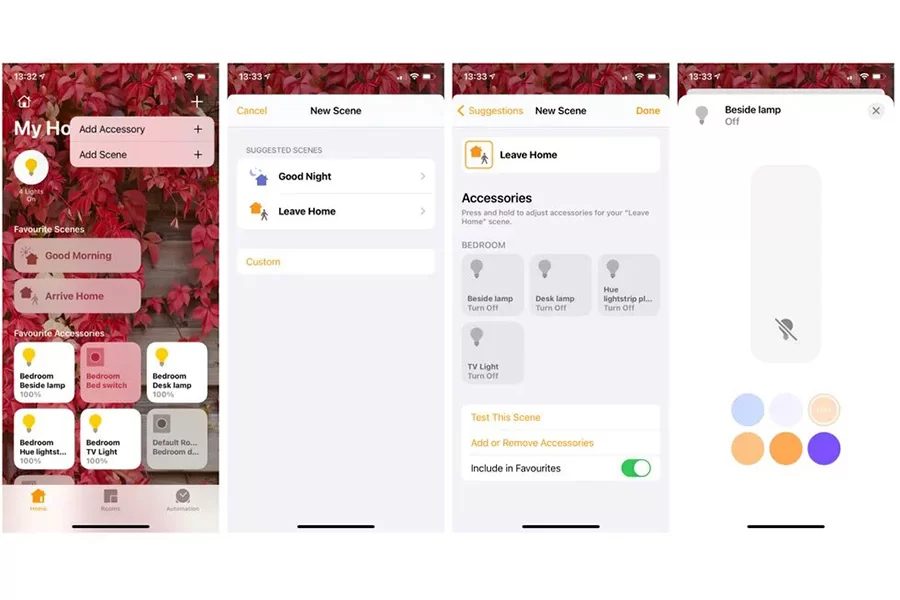
From this tab, you can modify what the scene is called by tapping its name, and alter how each device behaves by pressing it for a long time. The light and color of each Hue bulb associated with the scene can be changed in this situation. Tapping each device affects whether it turns on or off when the scene is triggered.
Smart Home: Bosch Smart Home now supports Apple HomeKit
Let’s instance, a scene called Leave Home would likely be set to switch lights off instead of on.
This page also lets you test the scene to make sure it is working correctly, and add more accessories to the scene. Once you have the scene looking how you want, tap done and make sure the ‘Include in Favorites’ switch is toggled on for it to appear on the home screen of your Home app.
Create A New Apple Home Scene
Next, we’ll look at how to create a new scene from scratch, again using the Home app for iPhone. As before, follow these instructions to get started:
- Open the Home app
- Tap on the + icon in the top-right corner
- Tap on Add Scene
- Tap on the Custom button
Now you’ll be asked to name your scene, select an icon for it (by tapping the orange home icon), and add accessories for it to control.
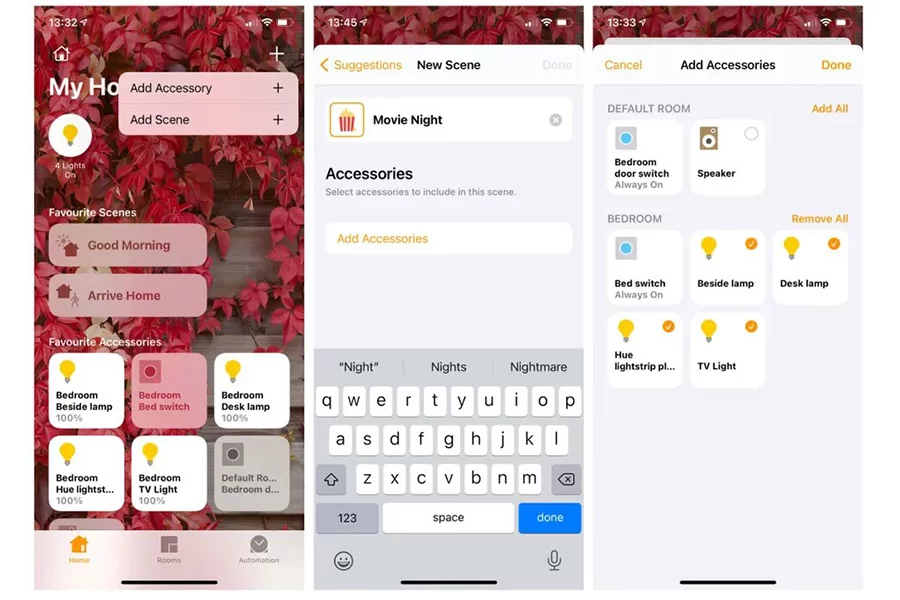
For eg, you could create a scene called Movie Night with a popcorn icon that could be set to dim all the lights in your living room except the ambient light strip behind the Screen.
It’s simply a case of tapping the devices to connect them to the scene, then pressing them long to change their settings, such as the color and brightness of a smart bulb, or thermostat temperature.