Here are few of the main issue arises while using Goowls or Yi platform camera and how to troubleshoot against them are in detail.
See The List Of Goowls Camera Troubleshooting
What To Do If My Goowls Camera Continues To Go Offline?
- Due to network accessibility issues, your camera can go offline on occasion. If your camera goes offline frequently, then you should try the troubleshooting strategies below.
- Make sure the camera is powered on. Try plugging the camera and power cable into a working power outlet.
- Ensure that your cellphone has either a strong Wi-Fi or cellular connection. After verifying, check to see if the camera is back online in the app.
- Move the camera next to your router. If you are using a wired camera and not a wire-free (battery) camera, unplug the power cable and plug it back in.
- Ensure there are no obstructions that may block the signal between the router and the camera. If you are now able to view the camera, see if the connection is stable. If the camera is staying online next to your router, the issue is the Wi-Fi connection between the router and the installed location.
- If the indicator light on the camera is blinking, there is a connection issue with the camera to the router. If the camera light is solid the connection from the camera to the router is working fine.
- If you have several cameras and one of them is going offline, consider switching locations between where the camera is and where it fits best to see if the camera does well in another area. This will help you figure out whether the problem is with the camera or with the venue.
- See if there’s a firmware upgrade available. We will often update new firmware to boost the cameras’ connectivity.
- As a last resort, please reboot your router. (Unplug the power cable for 5 – 10 seconds, then plug it back in)
Troubles with camera pairing
During the camera pairing process, if you hear an error message that says, “Pairing has timed out”, the camera didn’t complete the process of pairing with the app. This error occurs when there is a weak Wi-Fi connection to the camera. Here are the steps to troubleshoot the issue.
- Move the camera next to the Wi-Fi router during setup. Once the camera is paired in the app, you can move the camera to the desired location.
- If unsuccessful reboot the Wi-Fi router.
During the camera pairing procedure, an error message stating “Wi-Fi password error” will appear. When you enter an incorrect Wi-Fi password under Connect to Wi-Fi, you’ll get this error, and when you search the QR code that’s created, you’ll get this error.
- When entering the Wi-Fi password make sure the password is correct. To verify, click on the eye symbol next to Please enter a password. Now the password will be visible when entering. If you don’t want to enter the password every time, click the checkbox next to, save the password.
- All YI/Kami cameras support only 2.4 GHz WI-Fi networks except for Kami Indoor Camera that supports 2.4GHz/5GHz. Make sure to enter the correct password if networks are separated.
If you’re receiving an error message after scanning the QR code:
- Ensure that the WiFi network name is in English letters. SECURITY/PASSCODE should be WPA/WPA2 (mixed mode) or WPA2.
- Ensure that your WiFi password is 8-20 characters in length.
- Ensure that you’re selecting the correct camera model when adding the camera. The camera model is listed on the product box and underneath the camera.
- Go to the YI Home app login page and ensure that you’re connecting from the correct region. If your camera was purchased from a US retailer and taken to another region, you will still need to select the North American region regardless of your location.
- Disable MAC address filtering in your wireless router settings during the pairing process. MAC filtering is disabled by default, and would only be enabled if you’ve configured the router that way. The MAC address can be found under YI Home App > Settings > Network Info.
- Reinstall the YI Home app then follow the pairing process again.
If the error still occurs
- Do factory reset (will be detail in below of how to reset).
- The camera is now factory reset. Go through the same pairing process with the camera in the app. A new QR code will be generated.
Smart Home: Xsh Cam Doorbell Troubleshooting
How to reset Goowls and all YI IP camera steps?
Step – 1
- First you need a paper clip for reset.
- Normally to all goowls or yi cameras the reset button is placed right next to sd card slot.
- Press that button from paper clip until you hear a voice (saying resetting is successful).
Step -2
- The next step is to remove from device list.
- Go to settings and scroll down until you see delete camera button
- Press the delete camera button will make that goowls camera completely reset and reboot.
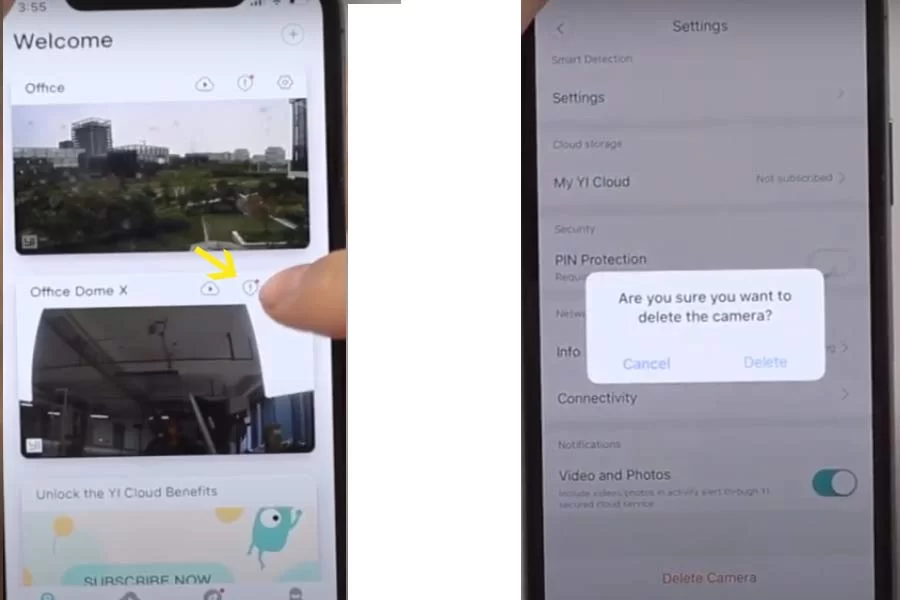
Different status lights indicate?
- Solid yellow – device rebooting / device being under firmware update
- Flashing yellow – device waiting to pair with Wi-Fi
- Flashing blue – device losing connection to Wi-Fi
- Solid blue – device being connected with Wi-Fi
How do I connect my Goowls camera to Alexa?
Compatible devices for viewing live camera feed:
- All 4th Generation and later Fire tablets
- Echo devices with a screen
- Amazon Fire TV
- Fire TV Stick (2nd Generation)
- Amazon Fire TV Edition TV
Setup
To use Alexa with a smart home camera, first complete camera setup using the manufacturer’s companion app or website. As part of setup, you also need to connect the camera to the Internet.
Tip: For the best performance, connect your smart home camera to the same Wi-Fi network used by your Amazon devices.
You can then connect your camera to Alexa in the Alexa app.
- Go to the menu, and select Skills.
- Find the skill for your camera, and then select Enable. Follow the on-screen instructions to link your account with the camera provider to Alexa.
- Select Add Device so that Alexa can find your camera. You can also say, “Discover my devices.” After Alexa finds your camera, it’s listed under Devices in the Alexa app.
What app Goowls camera use?
YI Home (IOS)
YI Home (Android)
Can I view my Goowls Yi camera on my computer?
The YI Home PC and MAC Portal lets you view seamlessly live and cloud footage from all your YI Cameras. Your motion or sound detected clips appear in chronological order. Up to 9 cameras can be viewed on one screen at the same time. Login and view your cameras with this PC portal.
I am no longer able to upgrade my Goowls PTZ camera model R80X20-PQ. When I select upgrade in the ICsee Pro android app there is a “Local Folder” when I select the folder, I get a message “No access to all files. Get the file list to use!” I’m not sure what this means because the app has access to my files as I verified in Android App settings. How can I update my device ?
Hi Maria.. Reverse the firmware to an old one… there hasn’t been any proper new firmware on the market yet. leave it as it is once the official firmware comes and update it, otherwise, these untested updates will not be compatible with your device interface.
For further information READ THIS
I have followed all step for my camera and it is still telling me Wi-Fi password error.
I have the same problem, have reset camera and tried to add it again but continue getting a msg stating WIFI password error even I switch to a different router but problem continues.
Reset your router as well. and did you read out the whole article and implemented it accordingly?
I have followed all the instructions. Rebooted the router, turned off the 5ghz, but still get the pairing timed out message. Camara is next to router, all other devices on house are off & still pairing timed out