Sonos Arc is a new premium soundbar offering from the speaker-maker, aimed to those who are looking for something more powerful than the Sonos Beam. It will replace the Playbar and Playbase in the lineup.
Before adding, make sure you updated the latest sonos version to ensure smooth adding process without any interruption.
Many people face the same issue when they try to add sonos arc to their homekit app without updating sonos app version, this cause the process to show error while adding any latest device.
- Open the Sonos app on your iPhone.
- Tap ‘More’ on the right-hand side and then choose ‘Update’.
- Update the app so that it runs on Version 9.0.
- Reopen the Sonos app and agree to search for new updates.
- The app should now find the AirPlay 2 update. Tap ‘Update’ to install the new software on your speakers.
An introduction screen will appear in the app after downloading the update, indicating that AirPlay 2 is now available. From now on, if you are playing music, just tap the AirPlay button on Apple Music or Spotify to stream music to one or more speakers. You can also use these options from the iOS Control Panel and from the Lock Screen.
More Speakers:
More Speakers:
This update renders the Sonos homekit app nearly unnecessary when it comes to playing music.
How To Add Sonos Arc To Homekit
- Open the Home app
- Tap + icon in the top right corner
- Tap Add Accessory
- Choose Don’t Have a Code or Can’t Scan
- Tap the Sonos speaker you’d like to add
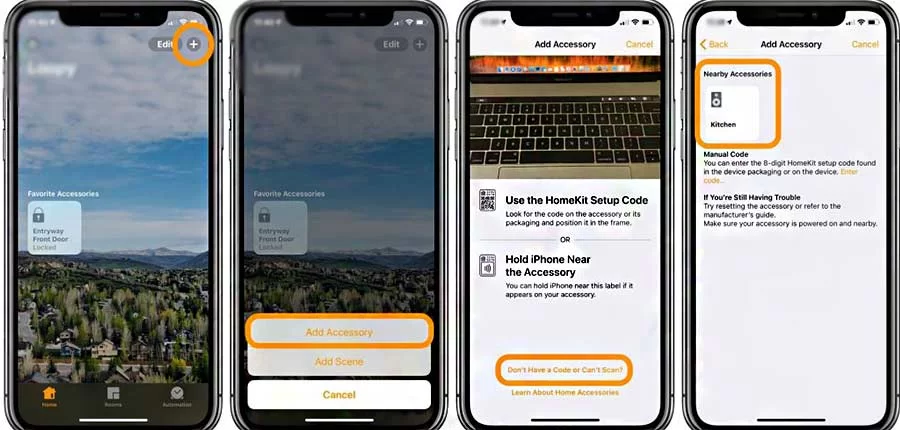
If you choose to stop using the default name, like “Default Room,” as seen below, you can edit both the name and location of the speaker.
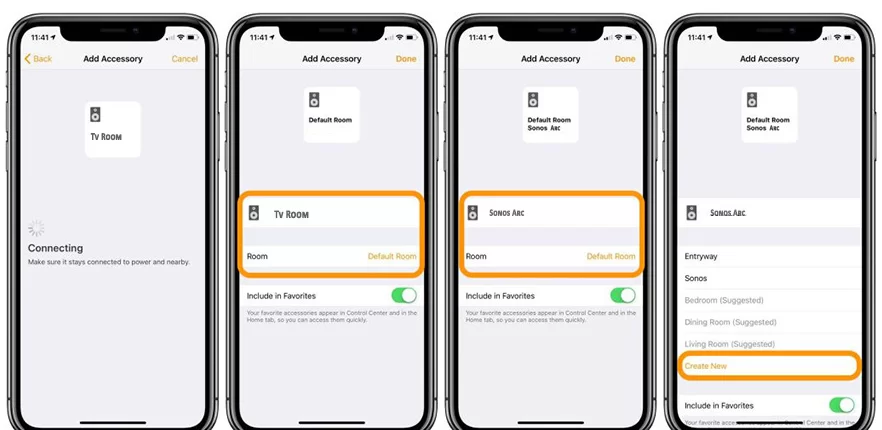
You’re now all set to play music on your Sonos speakers using Siri commands. You may also ask Siri to play music at several locations that have speakers supported by AirPlay 2.
Troubleshooting of Sonos Setup
In case you failed to add Sonos to your existing system then what to do:
Reboot your product: In most cases all problem solved while rebooting.
Temporarily relocate your product: Move the product closer to your router and make sure your mobile device is within 10 feet of the product you are setting up.