Connecting to a Ring Doorbell that is already installed can greatly enhance your home security and provide peace of mind. By establishing a connection between your phone and the Ring device, you gain convenient access to features such as live video streaming, motion detection alerts, and two-way communication with visitors at your door.
Ring Doorbells are compatible with various devices and networks, making it easier for you to stay connected wherever you are. Whether you have an iOS or Android device, setting up the connection is a straightforward process that ensures seamless integration with your existing home network.
In this guide, we will walk you through the basic steps involved in connecting to an installed Ring Doorbell. From accessing the Ring app on your phone to configuring the Wi-Fi settings on the device itself, we will provide clear instructions to help you establish a secure and reliable connection. Discover how connecting to a Ring Doorbell can elevate your home security measures and bring convenience right to your fingertips.
For those seeking to connect to a pre-installed Ring Doorbell without the hassle of a subscription, this process provides a cost-effective and convenient solution. Follow these steps to enjoy all the benefits of your doorbell ring without subscription, giving you peace of mind and added security at your doorstep.
Troubleshooting Tips for Connecting to a Pre-installed Ring Doorbell
Wi-Fi Signal Strength
Before attempting to connect to your pre-installed Ring doorbell, it’s crucial to ensure that your Wi-Fi signal is strong enough for a stable connection. A weak signal can lead to frequent disconnections and interruptions in the video feed. To check your Wi-Fi signal strength, follow these steps:
-
Position yourself near the doorbell and open the Ring app on your smartphone or tablet.
-
Navigate to the device settings for your doorbell.
-
Look for the Wi-Fi signal strength indicator within the settings menu.
-
If the signal strength is low or fluctuating, consider relocating your Wi-Fi router closer to the doorbell or installing a Wi-Fi extender.
Power Source Verification
A properly functioning power source is essential for connecting to a pre-installed Ring doorbell successfully. Here’s what you should do:
-
Locate the power supply unit connected to your doorbell.
-
Ensure that it is securely plugged into an electrical outlet.
-
Check if there are any loose connections or damaged cables.
-
If necessary, try plugging another device into the same outlet to verify its functionality.
Correct Login Credentials
To establish a connection with your pre-installed Ring doorbell, you need to provide accurate login credentials for your Ring account. Follow these steps if you are experiencing issues with authentication:
-
Double-check that you are entering the correct email address associated with your Ring account during setup.
-
Confirm that you have entered the accurate password without any typos or errors.
-
If you have forgotten your password, use the “Forgot Password” option in the login screen and follow the instructions provided by Ring.
Troubleshooting Common Issues
Sometimes, connecting to a pre-installed Ring doorbell may encounter common issues related to firmware updates or app compatibility problems. Here are some troubleshooting tips to overcome these challenges:
- Ensure that your Ring app is up to date by checking for any available updates in the app store.
- Verify if there are any pending firmware updates for your Ring doorbell and install them accordingly.
- Restart your smartphone or tablet, as well as the doorbell itself, to refresh the connection and resolve potential software glitches.
- If you recently installed any new apps on your device, temporarily disable or uninstall them to check if they are causing compatibility issues with the Ring app.
By following these guidelines and troubleshooting steps, you should be able to connect to your pre-installed Ring doorbell seamlessly. Remember, a stable Wi-Fi signal, functioning power source, correct login credentials, and addressing common issues can significantly enhance your overall experience with the Ring doorbell system.
How to Connect To Ring Doorbell That Is Already Installed
Removing Previous Owner’s Account and Cancelling Payment Plans

Before you can fully connect to a Ring Doorbell that is already installed, it is crucial to remove the previous owner’s account and cancel any existing payment plans associated with the device. This ensures that you have complete ownership and control over your Ring Doorbell.
Removing the Previous Owner’s Account
To begin, follow these step-by-step instructions to remove the former owner’s account from your Ring Doorbell:
-
Start by accessing the Ring app (Android, IOS) on your smartphone or tablet.
-
Log in using your own Ring account credentials or create a new account if you don’t have one yet.
-
Once logged in, navigate to the “Devices” tab within the app.
-
Locate your Ring Doorbell from the list of devices and select it.
-
Look for an option called “Remove Device” or “Reset Device.” This may vary depending on the version of the app you are using.
-
Follow the prompts to confirm that you want to remove the device from its previous owner’s account.
By following these steps, you will successfully reset your Ring Doorbell, unlinking it from any previous owners’ accounts.
Cancelling Existing Payment Plans
In addition to removing the former owner’s account, it is essential to cancel any existing payment plans associated with your device. This prevents unexpected charges and ensures that you have full control over billing information.
To cancel an existing payment plan for your Ring Doorbell:
-
Visit the official Ring support page on their website.
-
Navigate to the “Account” section or search for specific instructions related to cancelling payment plans.
-
Look for options like “Billing Information,” “Payment Plans,” or similar terms.
-
Select the appropriate option based on your specific situation (e.g., cancelling a subscription or removing payment details).
-
Follow the provided instructions to cancel the payment plan and remove any associated billing information.
It is worth noting that cancelling a payment plan may require contacting Ring’s support team directly if you encounter any issues during the process. They will be able to assist you in resolving any problems and ensuring a smooth cancellation.
By following these steps, you can rest assured that your Ring Doorbell is no longer linked to previous owners’ accounts, and any existing payment plans have been successfully cancelled.
Downloading the Ring App and Creating an Account
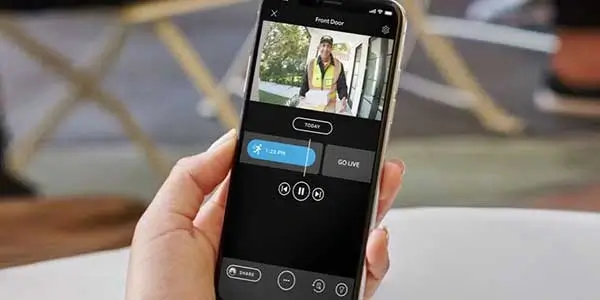
To connect to a Ring doorbell that is already installed, you’ll need to download the official Ring app on your smartphone or tablet. Here’s how you can get started:
-
Find the Official Ring App: Begin by locating the official Ring app in your device’s app store. Whether you’re using an Android or iOS device, simply search for “Ring” in the market and look for the official application.
-
Tap to Download: Once you’ve found the correct app, tap on it to start the download process. Make sure you have a stable internet connection so that the installation proceeds smoothly.
-
Create a New Account: After successfully downloading and installing the Ring app, open it on your device. To connect to your already installed Ring doorbell, you’ll need to create a new account within the app.
-
Provide Necessary Details: When prompted, provide all required details such as your email address and password to create your new account. Ensure that you choose a strong and secure password to protect your account from unauthorized access.
-
Explore Additional Features: Once you’ve created your account, take some time to explore the additional features offered by the Ring app. One of its notable capabilities is live video streaming, which allows you to see who is at your door even when you’re not home.
-
Event Notifications: The Ring app also provides event notifications whenever someone rings your doorbell or motion is detected near your doorstep. This way, you stay informed about any activity happening around your home.
-
Manage Multiple Devices: Creating a new account enables you to manage multiple devices under one platform effortlessly. If you have more than one Ring doorbell installed or other compatible Ring devices like security cameras or smart lighting systems, they can all be easily controlled through this single account.
By following these steps and creating an account on the Ring app, you can seamlessly connect to your already installed Ring doorbell. Enjoy the convenience and peace of mind that comes with having a smart home security system at your fingertips.
Remember to keep your login credentials secure and regularly update your app to benefit from any new features or enhancements provided by Ring. Stay connected and in control of your home’s security with the user-friendly Ring application.
Now that you know how to download the Ring app and create an account, it’s time to start enjoying the full potential of your Ring doorbell!
Setting Up and Installing a Ring Doorbell (2nd Gen)
Setting up and installing a 2nd generation Ring Doorbell is a straightforward process that can greatly enhance your home security. By following the detailed instructions provided by Ring, you’ll be able to connect your newly installed doorbell to your Wi-Fi network in no time. Let’s dive into the step-by-step guide on how to set up and install your Ring Doorbell.
Gather all necessary tools and components required for installation
Before you begin the installation process, make sure you have all the necessary tools and components at hand. These may include a screwdriver, mounting bracket, batteries (if applicable), and any additional items specified in the instruction manual. Having everything ready beforehand will ensure a smooth installation experience.
Follow detailed instructions provided by Ring for proper physical installation
To ensure proper physical installation of your 2nd generation Ring Doorbell, carefully follow the step-by-step instructions provided by Ring. The instructions will guide you through the entire process, from attaching the mounting bracket to securing the device in place. Pay close attention to any specific requirements or recommendations mentioned in the manual.
Connect your newly installed 2nd generation Ring Doorbell to Wi-Fi network
Once you have successfully installed your Ring Doorbell, it’s time to connect it to your Wi-Fi network. Put the doorbell into setup mode by pressing and releasing the small button located on its side. This will allow it to enter pairing mode and establish a connection with your smartphone or tablet.
Next, open the Ring app on your mobile device and follow the prompts to add a new device. Make sure you select the correct model of your 2nd generation Ring Doorbell during this process. The app will guide you through connecting to your home Wi-Fi network by entering its credentials when prompted.
Customize settings like motion detection sensitivity or notification preferences
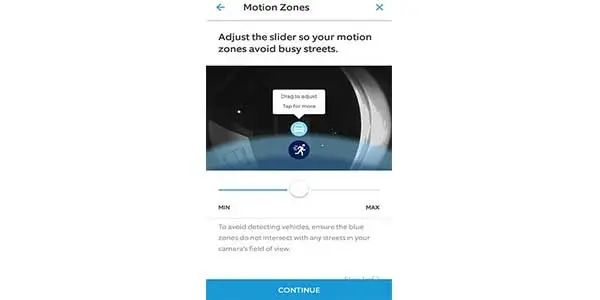
With your 2nd generation Ring Doorbell successfully connected to your Wi-Fi network, you can now customize its settings according to your preferences. The Ring app provides various options for adjusting motion detection sensitivity, notification preferences, and recording intervals.
For instance, you can fine-tune the motion detection sensitivity to avoid unnecessary alerts for minor movements while ensuring important events are captured. You can choose whether to receive instant notifications on your smartphone or tablet when someone approaches your door or opt for periodic snapshots instead.
By personalizing these settings based on your specific requirements, you can maximize the effectiveness of your Ring Doorbell as a home security gadget.
Setting Up and Installing a Ring Doorbell (1st Gen)
Familiarize yourself with the physical components of a 1st generation Ring Doorbell
Before diving into the installation process, it’s essential to become acquainted with the physical components of your 1st generation Ring Doorbell. This device consists of a sleek doorbell unit equipped with an integrated camera, motion sensors, and a speaker for two-way communication. You’ll find a mounting bracket, screws, and an instruction manual in the packaging.
Install the device using the provided mounting bracket and screws
To begin installing your Ring Doorbell, follow these step-by-step instructions:
-
Choose an ideal location: Select a spot near your front door that provides optimal visibility while ensuring it remains within range of your Wi-Fi network.
-
Attach the mounting bracket: Use the provided screws to securely attach the mounting bracket to your desired location. Ensure it is level and firmly fixed.
-
Connect wires (if applicable): If you have existing doorbell wiring, connect them to the appropriate terminals on the back of your Ring Doorbell. This will provide continuous power without relying solely on battery life.
-
Attach the doorbell unit: Carefully slide your Ring Doorbell onto the mounted bracket until it clicks into place.
-
Secure with security screw: For added security against theft or tampering, use the included security screw to fasten your doorbell unit to its mounting bracket.
Connect the doorbell to your Wi-Fi network for remote access and control
To fully utilize all features and functionalities of your Ring Doorbell, connecting it to your Wi-Fi network is crucial:
-
Download and open the “Ring” app: Available on both (Android, IOS) devices, this app serves as a central hub for managing all aspects of your Ring devices.
-
Create an account or log in: Follow the prompts within the app to either create a new Ring account or log in to your existing one.
-
Add a new device: Within the app, select the option to add a new device and choose “Doorbell” from the list of available options.
-
Follow on-screen instructions: The app will guide you through the process of connecting your Ring Doorbell to your Wi-Fi network. This typically involves entering your network credentials and waiting for the device to establish a connection.
-
Test connectivity: Once connected, perform a quick test by pressing the doorbell button and verifying that you receive an alert on your smartphone or tablet.
Adjust settings according to your preferences, such as motion zones or camera resolution
Now that your Ring Doorbell is successfully installed and connected, it’s time to customize its settings based on your specific needs:
-
Access device settings: Open the “Ring” app and navigate to the settings menu for your doorbell unit.
-
Motion zones: Define specific areas within the camera’s field of view where you want motion detection to be active. This allows you to focus on critical areas while ignoring unnecessary movement outside those zones.
-
Camera resolution: Depending on your internet bandwidth and storage preferences, adjust the camera resolution accordingly. Higher resolutions offer more detailed video but may require more storage space.
-
Light settings (keyword): If available for your model, explore options related to controlling any built-in lights associated with your Ring Doorbell unit.
Transferring Ownership of a Ring Doorbell
Understanding the Process
Transferring ownership of a Ring Doorbell from one user to another is a straightforward process that can be done within the Ring app (Android, IOS) . Whether you’ve recently moved into a new house or simply want to change the primary account holder, following these step-by-step instructions will guide you through the transfer seamlessly.
Initiating the Transfer
To begin transferring ownership, ensure that you have the Ring app installed on your smartphone or tablet. Open the app and log in to your account. From there, follow these steps:
-
Tap on the three lines in the top left corner of the screen to open the menu.
-
Scroll down and select “Devices.”
-
Locate and tap on your Ring Doorbell from the list of devices.
-
In the device settings, scroll down and select “Device Ownership.”
-
Tap on “Transfer Device.”
Requirements and Restrictions
Before proceeding with transferring ownership, it’s essential to be aware of any requirements or restrictions involved:
- Both parties involved must have active Ring accounts.
- The current owner should remove all shared users from their account before initiating the transfer.
- The new owner must accept an invitation sent by email within 72 hours.
It’s worth noting that if there is an active subscription plan associated with the device, it will not be transferred during this process. The new owner will need to subscribe separately if desired.
Verifying Successful Transfer Completion
Once you’ve initiated the transfer, it’s crucial to ensure its successful completion. To verify that ownership has been transferred successfully:
-
Open your Ring app (Android, IOS) and log in using your new owner credentials.
-
Navigate to “Devices” in the menu.
-
Check if your Ring Doorbell appears in your device list.
If you can see and access your newly acquired Ring Doorbell through your account, congratulations! The transfer was successful, and you are now the proud owner of a Ring Doorbell.
Final Steps for Connecting to an Installed Ring Doorbell
Now that you have gone through the troubleshooting tips, removed the previous owner’s account, downloaded the Ring app, and set up your Ring doorbell, it’s time to complete the connection process. Follow these final steps to ensure a successful connection with your pre-installed Ring doorbell.
Firstly, open the Ring app on your smartphone and sign in to your account. Once logged in, navigate to the “Devices” tab and select “Add a Device.” From there, choose “Ring Doorbells” and follow the prompts to connect your pre-installed doorbell. Make sure you are within range of your Wi-Fi network during this process.
Next, carefully follow any additional instructions provided by the app to finalize the setup. This may include entering specific details about your doorbell or verifying certain settings. Once completed, you should be successfully connected to your installed Ring doorbell.
To ensure optimal performance and security, we recommend reviewing our comprehensive user manual available on our website. It provides detailed information on advanced features such as motion detection settings and video recording options.
Frequently Asked Questions (FAQs)
How do I reset my Ring doorbell if I encounter issues during setup?
If you encounter any issues during setup or need to reset your Ring doorbell for any reason, simply locate the small reset button located on the device itself. Press and hold this button for approximately 15 seconds until you see a flashing light indicating that it has been successfully reset.
Can I connect multiple smartphones or devices to my Ring doorbell?
Yes! The Ring app allows you to connect multiple smartphones or devices so that everyone in your household can receive notifications and access live video feeds from the doorbell. Simply download the app onto each device and sign in using the same account credentials.
Does my Ring doorbell require a paid subscription for full functionality?
While basic functionality of your Ring doorbell is available without a subscription, certain advanced features such as cloud video storage and extended warranty coverage require a paid subscription plan. You can choose the plan that best suits your needs directly within the Ring app.
Can I install my Ring doorbell without an existing doorbell wiring?
Yes, you can! If you do not have existing doorbell wiring, Ring offers battery-powered options that are easy to install. Simply follow the provided instructions for mounting and connecting your battery-powered Ring doorbell.
How long does the battery last on a battery-powered Ring doorbell?
The battery life of a Ring doorbell depends on various factors such as usage, motion detection settings, and Wi-Fi signal strength. On average, with typical usage patterns, the battery should last between six to twelve months before requiring recharging.
How do you reset Ring Doorbell when it goes offline?
- Make sure the Ring Doorbell is connected to a stable Wi-Fi network.
- Check if the power source for the Ring Doorbell is working properly.
- Restart the Ring Doorbell by pressing and holding the reset button for 15 seconds.
- Ensure that the Ring app is up to date on your smartphone.
- Try removing and reinstalling the Ring Doorbell from the app.
- Contact Ring customer support for further assistance.