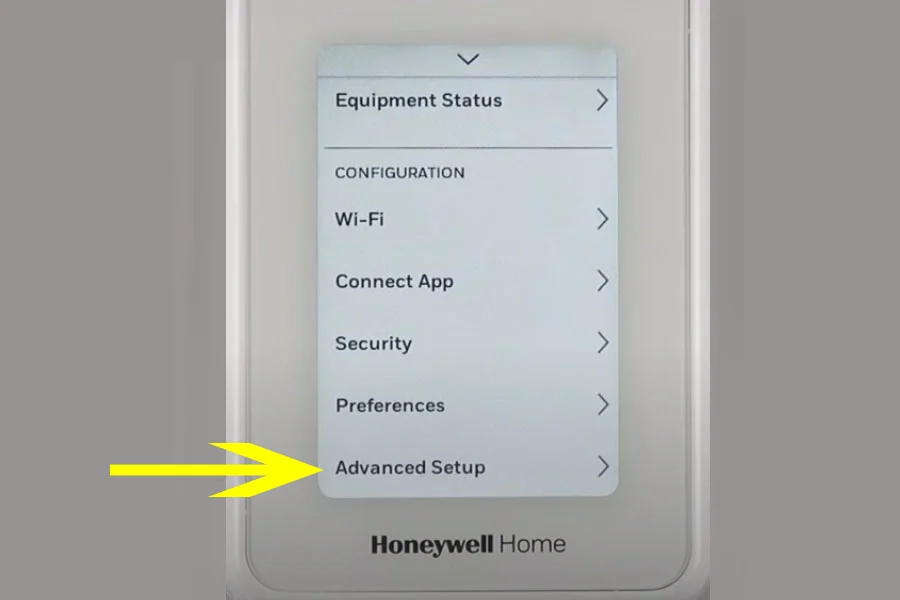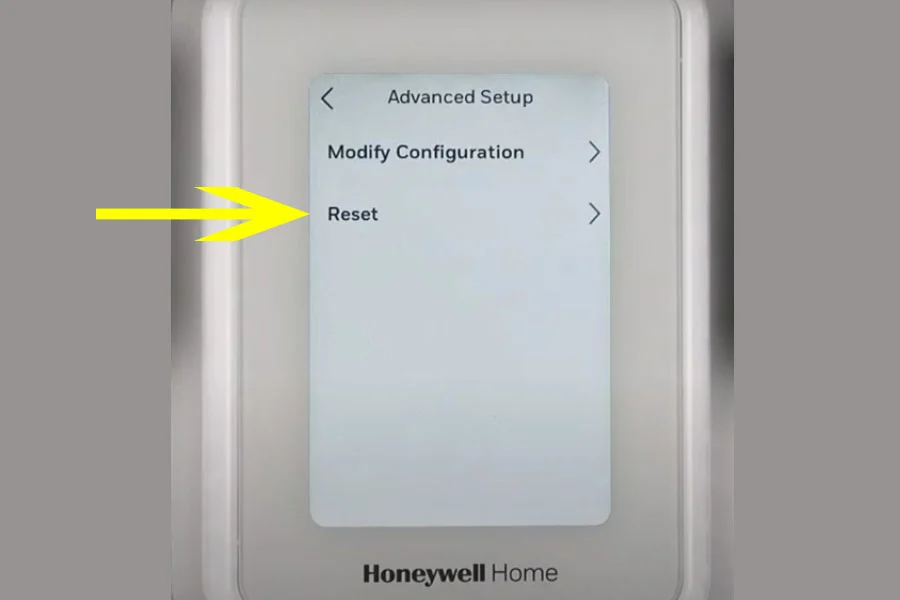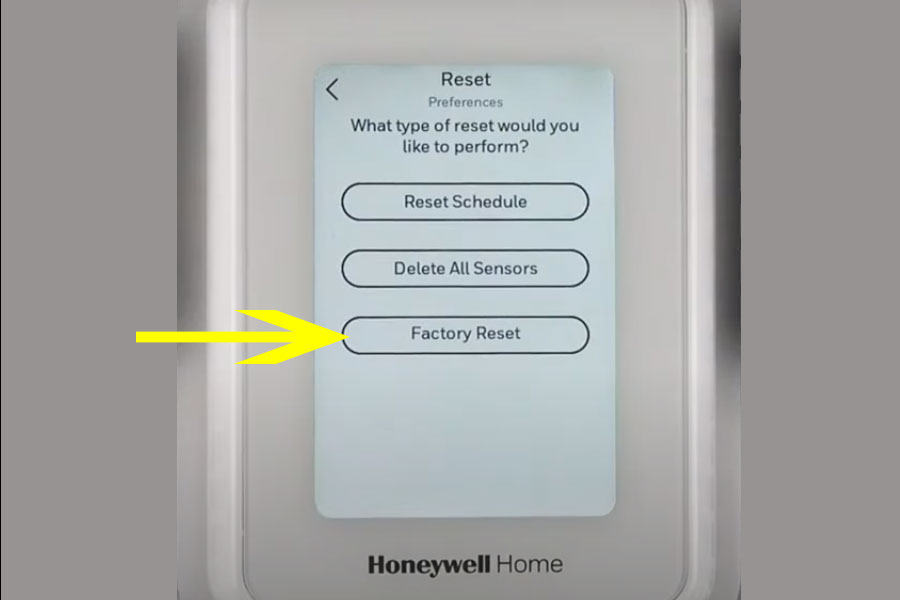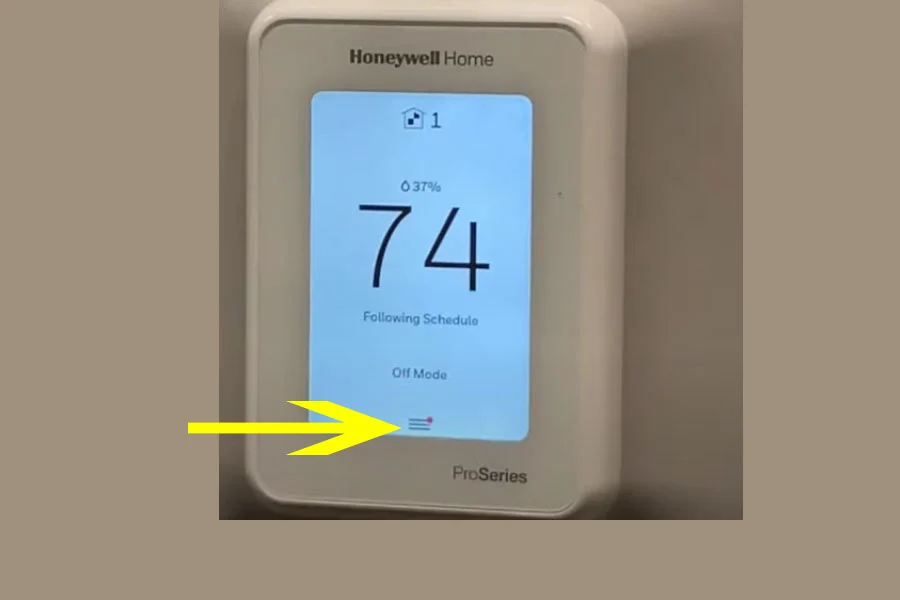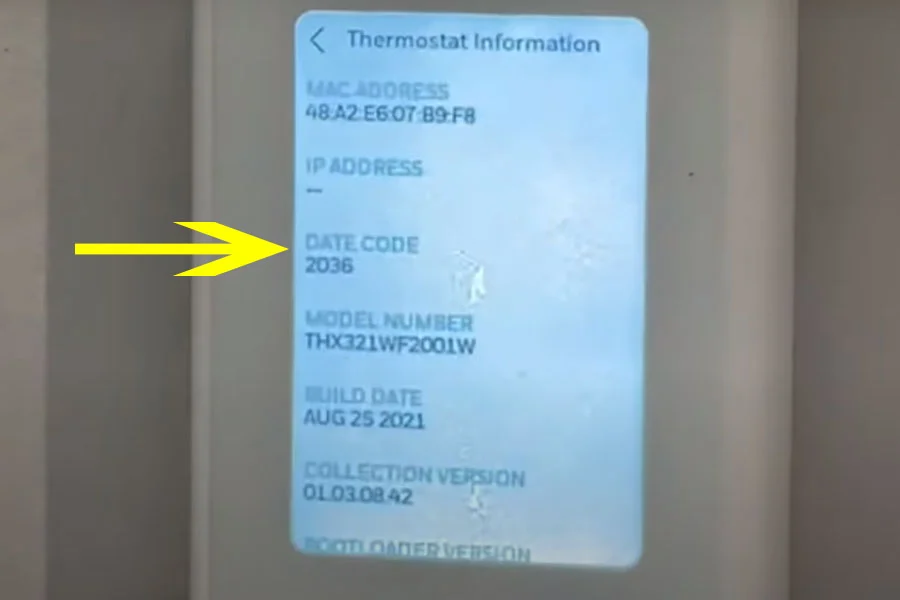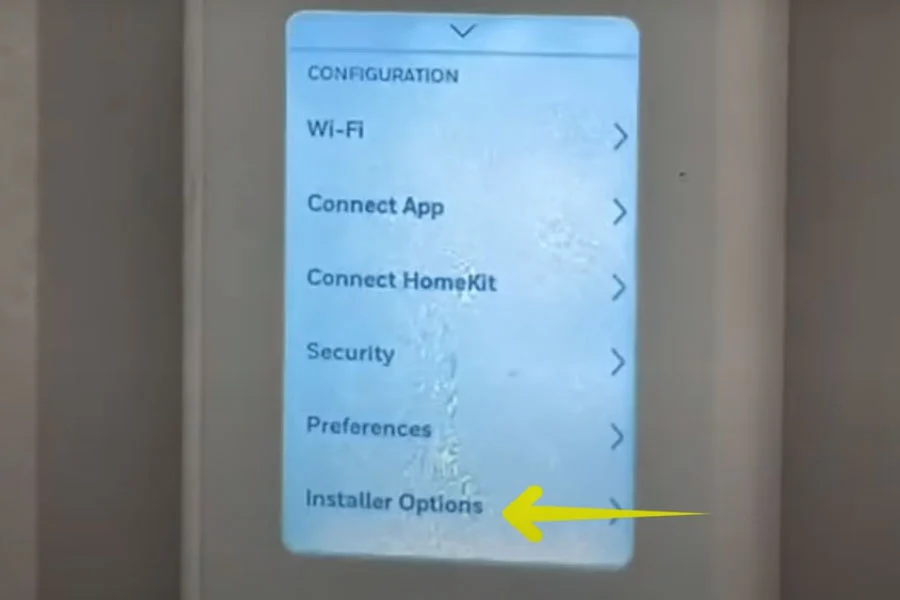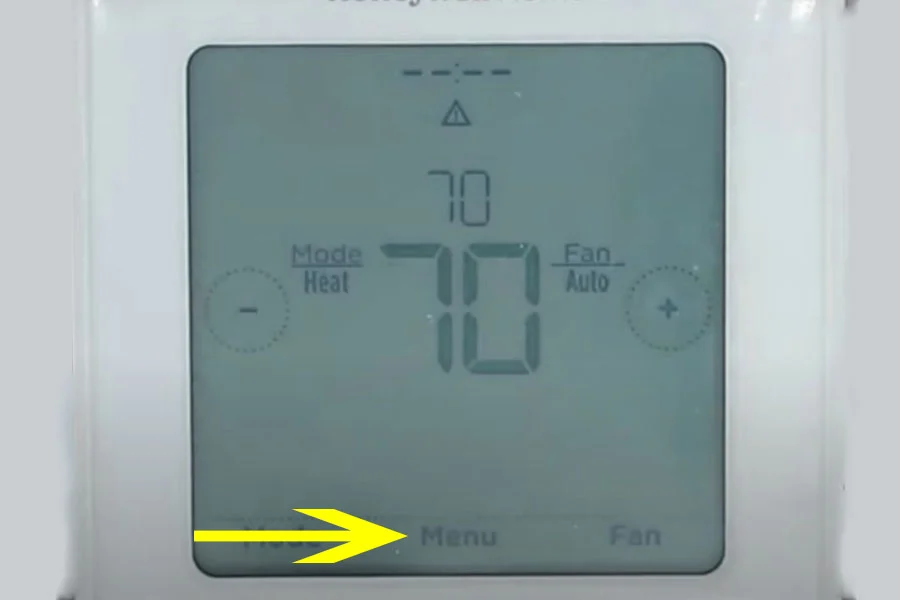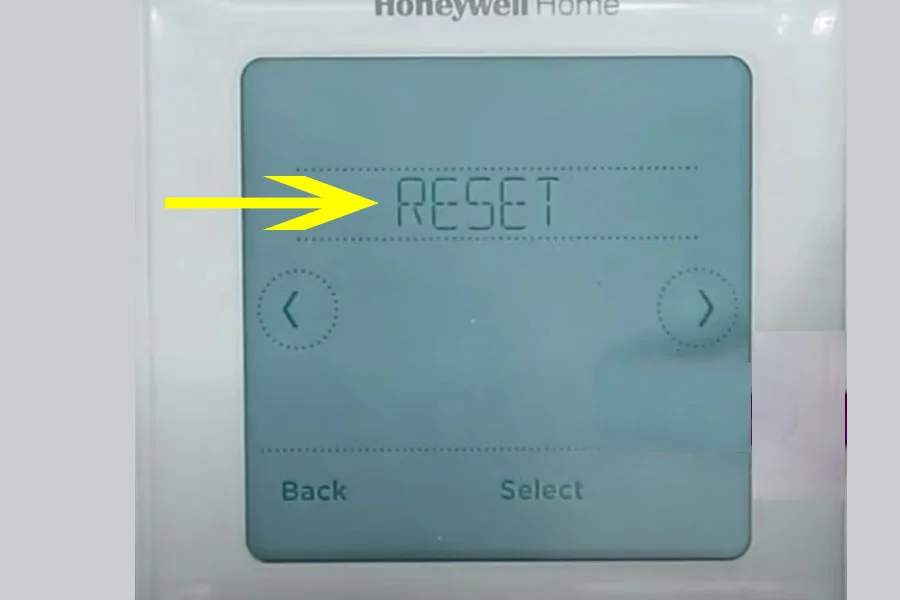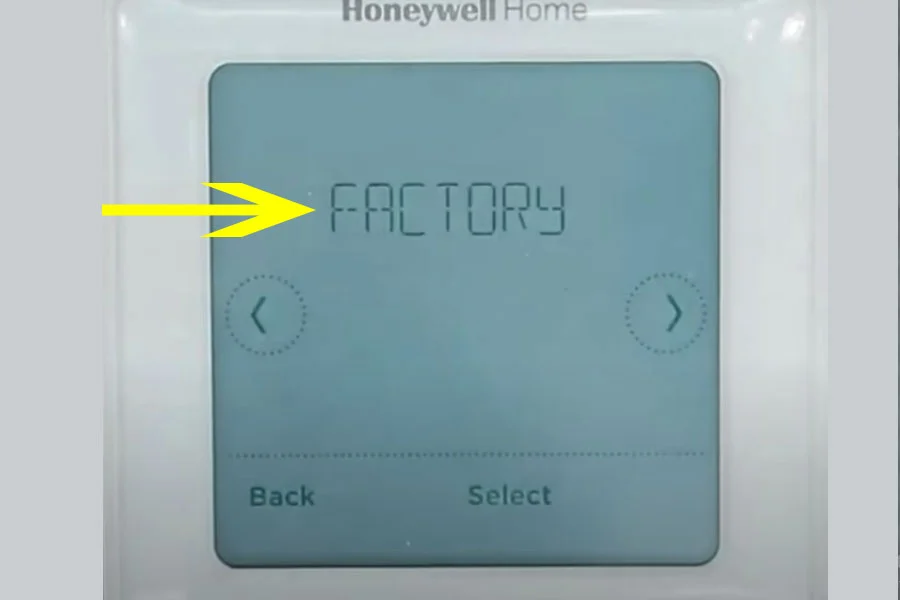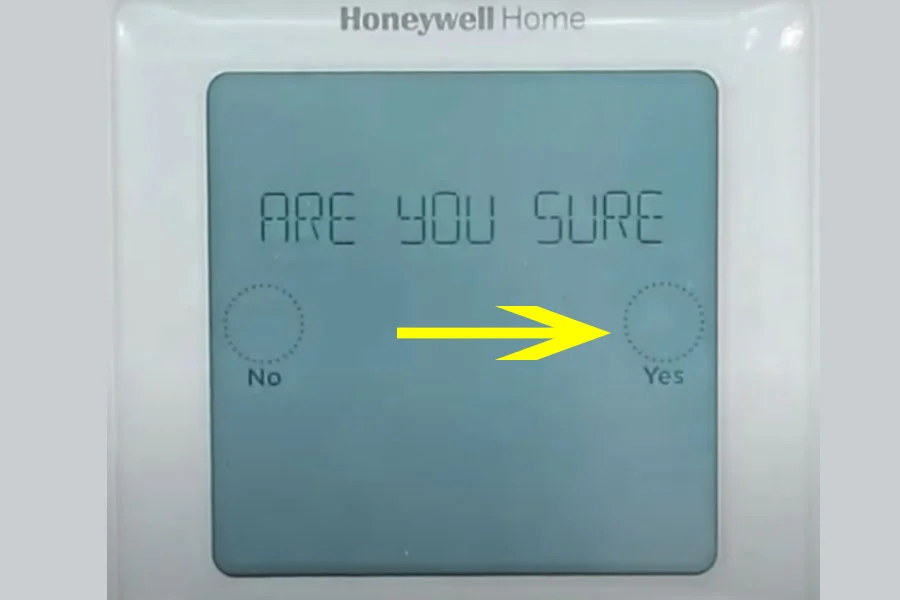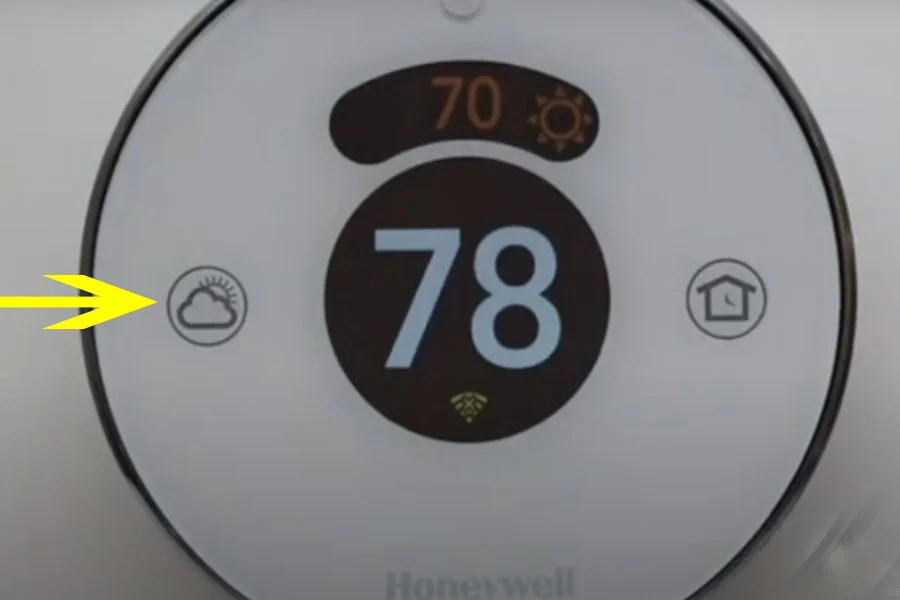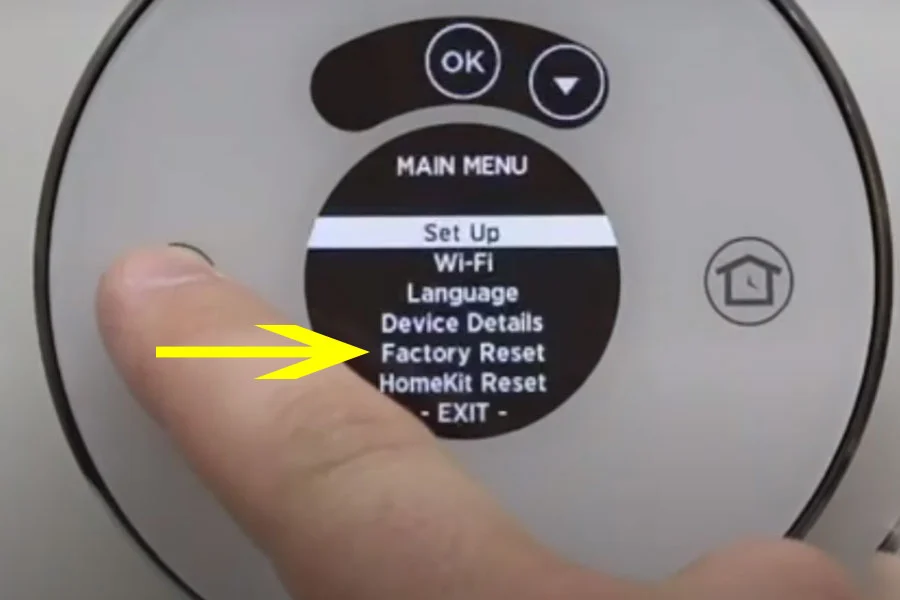Resetting your Honeywell thermostat can be a quick fix for many issues, whether you’re experiencing technical problems or simply want to start fresh. This guide will walk you through the factory reset process for various Honeywell thermostat models that do not have a reset button.
Why Factory Reset Your Thermostat?
Before diving into the specific instructions for each model, it’s essential to understand why you might need to reset your thermostat:
- Troubleshooting: If your thermostat is unresponsive or malfunctioning, a factory reset can restore it to its original settings.
- New Setup: Resetting the device is crucial if you’re moving into a new home or changing your thermostat.
- Configuration Issues: Resetting can help if your current settings are incorrect or need a fresh start.
Now, let’s look at the step-by-step instructions for different Honeywell models.
Factory Resetting Honeywell T9 Models
Resetting the T9 model is straightforward and involves navigating through the menu:
1. Access the Menu: Press the Menu icon on the screen.’
2. Navigate to Advanced Setup: Scroll down to find and select ‘Advanced Setup’.
3. Find the Reset Option: Continue to scroll and select ‘Reset’.
4. Select Factory Reset: Finally, choose ‘Factory Reset’. Your T9 is now reset to its factory settings.
Factory Resetting Honeywell T10 Models
For the T10 models, you will need to use a bit more detail during the reset process:
1. Access the Menu: Press the Menu icon.
2. Find Thermostat Information: Select ‘Thermostat Information’ and note down the ‘Date Code’.
3. Enter Installer Options: Go back to the previous menu and select ‘Installer Options’.
4. Enter the Date Code: Use the Date Code you noted as the password.
5. Perform the Reset: Select ‘Reset’ and then ‘Factory Reset’. Your T10 thermostat is now reset.
Factory Resetting Honeywell T5+/T5/T6 Models
Here’s how to reset the T5+/T5/T6 models:
1. Hold the Menu Button: Press and hold the Menu button for 5 to 10 seconds to enter the setup menu.
2. Navigate to Reset: Use the right arrow button to find the ‘Reset’ option.
3. Select Factory Reset: Once you’ve selected ‘Reset’, navigate to ‘Factory Reset’ and select it. Your thermostat is reset to its original state.
Select it.
Factory Resetting Honeywell Smart/Lyric Round Models
The reset process for the Smart and Lyric Round models is simple:
1. Hold the Cloud Icon: Press and hold the Cloud Icon on the device.
2. Press the ‘i’ Button: Continue pressing the ‘i’ button until the ‘Reset’ option appears.
3. Perform the Reset: Select ‘Reset’, and your device will return to its factory settings.
Factory Resetting Honeywell Smart WiFi 9000 Models
To reset the Smart WiFi 9000 models, follow these steps:
- Access the Menu: Press the ‘Menu’ button.
- Navigate to Preferences: Find and select the ‘Preferences’ option.
- Select Restore Factory Defaults: Locate and select ‘Restore Factory Defaults’, then choose ‘Yes’. Your Smart WiFi 9000 model is now reset.
Factory Resetting Honeywell FocusPro 6000 Models
Resetting the FocusPro 6000 models involves a few manual steps:
- Press the Arrow Up and Fan Buttons: Hold down both the Arrow Up and Fan buttons simultaneously.
- Adjust the Numbers: On the screen that appears, set the left number to 90 and the right number to 1.
- Complete the Reset: Press ‘Done’ to finalize the reset. Your FocusPro 6000 is now set to factory defaults.
Conclusion
Congratulations! You have successfully navigated the steps to reset your Honeywell Thermostat. Each model has a unique process, but they all lead to a fresh start for your device. We hope this guide has been helpful.
For more helpful tech tips and guides, feel free to subscribe to our channel or visit our blog regularly. We’re here to help you get the most out of your devices.
By incorporating specific steps and clear instructions for each model, this blog post should provide valuable assistance to users looking to reset their Honeywell thermostats.
More Relevant Topics:
- Honeywell Thermostat Heat Not Working On Auto: Resolved
- Honeywell Thermostat Not Turning On Ac: How to Troubleshoot?
- How to Replace Battery in Honeywell Thermostat