Setting up the Ultraloq U-Bolt Pro Wi-Fi smart lock is a seamless process that brings convenience, security, and cutting-edge technology to your home or office. With its advanced features and user-friendly interface, the Ultraloq U-Bolt Pro Wi-Fi offers a new level of control and accessibility for your door. In this guide, we will walk you through the step-by-step process of setting up the Ultraloq U-Bolt Pro Wi-Fi, from installing the hardware to connecting it to your smartphone. Whether you are a tech enthusiast or a novice, this comprehensive guide will ensure a hassle-free setup, allowing you to enjoy the benefits of this innovative smart lock system in no time.
Here is a Complete detail of How to Setup Ultraloq U-Bolt Pro Wi-Fi
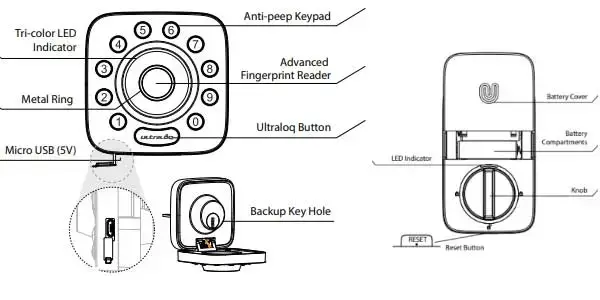
1. Preparing Door
Check the door’s dimensions.
Step 1
Measure to confirm that the door is between 15/16”~ 2 ” (33 mm-50 mm) thick.
Step 2
Measure to confirm that the diameter of the hole is 2 1/8 ” (53 mm) or 1 1/2 ” (38 mm)
Step 3
Measure to confirm that the backset is either 2 3/8 ” or 2 3/4” (60 mm or 70 mm) .
Step 4
Measure to confirm that the diameter of the hole in the door edge is 1” (25 mm).
Step 5
Measure to confirm the depth of the hole in the frame is at least 1”(25 mm).
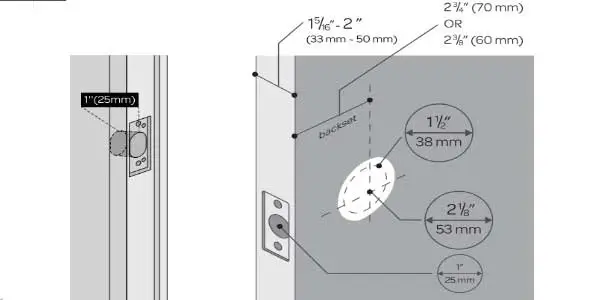
2. Installing Bolt and Strike
Step 1
Install Bolt into the door. Make sure the UP icon goes up.
Note: Bolt is set for 2 3/8 ” backset initially. It can be adjusted to 2 3/4 ” if needed. To adjust it please make sure the bolt is retracted, then, press it, twist and pull it or push it to your desired length.
Step 2
Install Strike into the door frame.
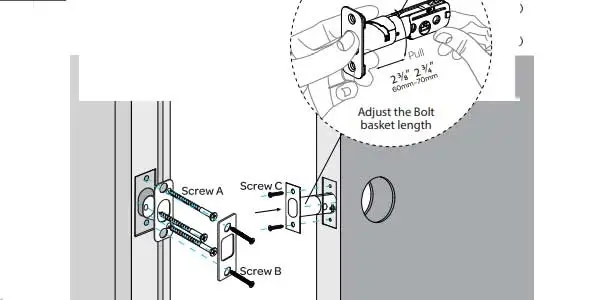
3. Installing Exterior Assembly
Step 1
Keep Bolt retracted and the cylinder tailpiece horizontal.
Install Exterior Assembly. Please do not insert the mechanical key during installation.
Step 2
Align its two sticks with two holes on Bolt. The cable goes through the hole below Bolt.
If your door has a 1 1/2 ”(38 mm) bore hole, remove the spacer as shown.
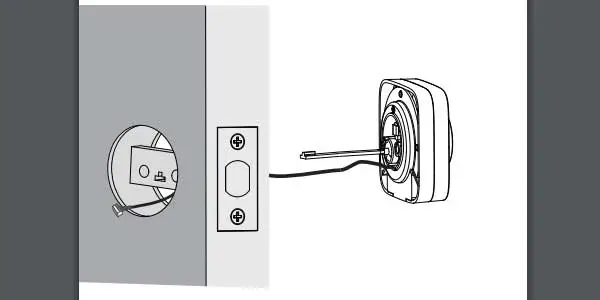
4. Installing Interior Assembly Mounting Plate
Step 1
Route the cable through the hole on Interior Assembly Mounting Plate.
Step 2
Secure Interior Assembly Mounting Plate to Exterior Assembly using Screws D.
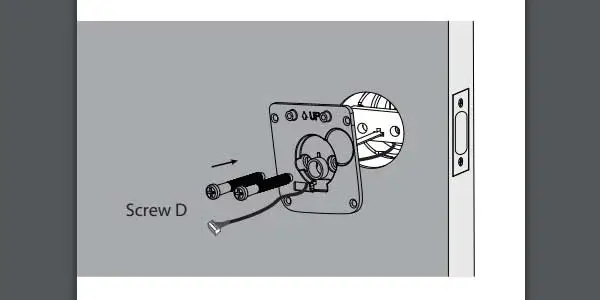
5. Installing Interior Assembly
Step 1
Remove the battery cover of the Interior Assembly.
Step 2
Insert the connector of the cable to the socket on Interior Assembly. When you plug the connector, please make sure the black teeth faces up. Press the connector in firmly until it is completed seated.
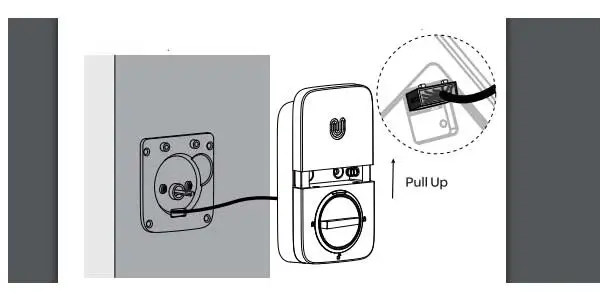
Step 3
Rotate the knob and keep it in a vertical position to stay unlocked.

Step 4
Attach Interior Assembly to Mounting Plate and tighten 2 Screws E.
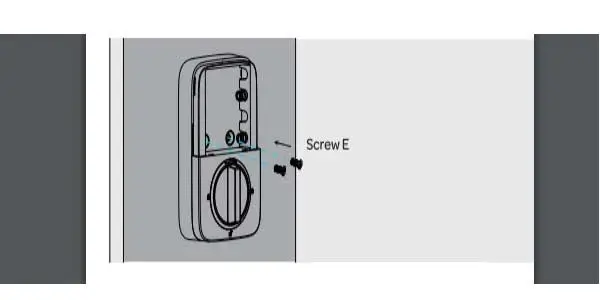
6. Installing the Batteries and Performing the Door Handing Process
This step will teach your lock the orientation of your door and is crucial to lock operation.
Step 1
Rotate the knob and keep it in a horizontal position to stay locked.
Step 2
Insert 4 AA Alkaline Batteries then install the battery cover.
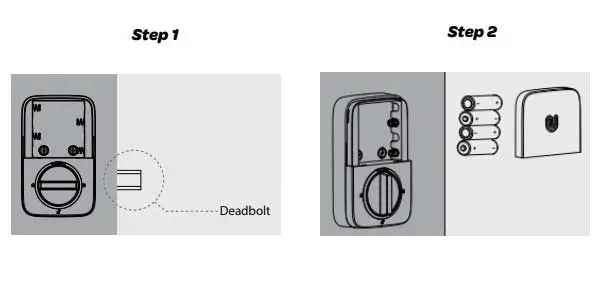
7. Installing the Door Sensor (Optional)
The door sensor lets you know whether the door is open or closed through the App. When the auto lock is enabled in the App, your Ultraloq will only lock itself when the door is closed.
Please do not mount the door sensor on the kind of metal door that interferes with the magnet inside the door sensor (In this case, the door sensor sticks to the metal door magnetically).
The door sensor can be installed on the wooden door or the kind of metal door that will not interfere with the door sensor (In this case, the door sensor will not stick to the door magnetically).
Lock Setup
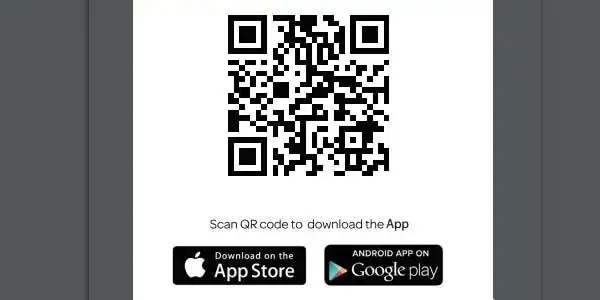
Step 1
Scan above QR code to download the App, or search “U-tec”in App Store (iOS) and Google Play (Android).
Step 2
Open the App, register U-tec account and log in the account.
Step 3
Make sure the lock is in Factory Default Mode. Turn on Bluetooth on your smartphone, stay near the lock (within 10 feet) and search the lock in the App.
Step 4
Pair the lock in the App and start to use it.
Programming Guide for Standalone Mode
Using Your Lock
1- Unlock From Outside
- User Code
Enter 4-8 digit code and press Ultraloq Button to unlock .

- Fingerprint
Place your finger on Fingerprint Reader to unlock.
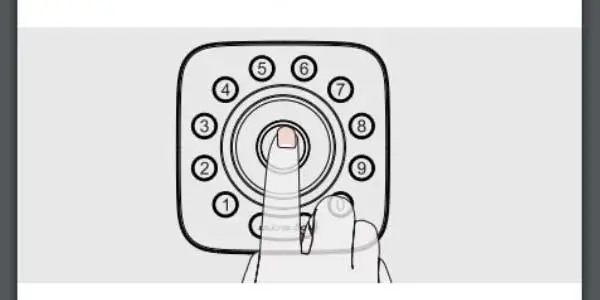
- Smartphone
Use your smartphone to unlock. Please refer to the guide in U-tec App.
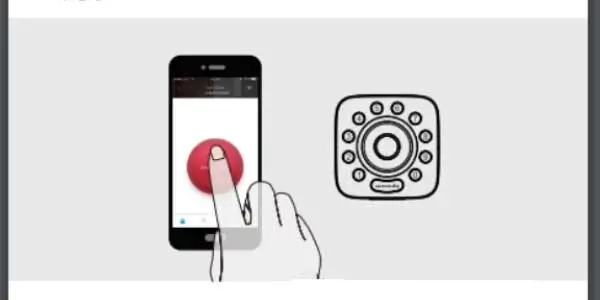
2- Lock From Outside
Press Ultraloq Button to lock manually.
Enable Auto Lock feature and the lock will relock automatically.
3- Unlock From Inside
Rotate the knob to a vertical position to unlock.
4- Reset the Lock
Please note all data will be erased if you reset U-Bolt Pro WiFi to factory default. If you are using U-tec App as Owner, please click “Delete and Reset” to remove the lock from your U-tec Account, then use a Reset Needle to push the Reset Button (at the bottom of Interior Assembly) for around 3 seconds until you hear one long beep and two short beeps.
3.5 Replace Batteries
Please use 4 high-quality alkaline AA batteries for replacement when the battery is dead.
3.6 5V Emergency Power
Micro USB interface is used to connect regular 5V power bank to activate the lock in case the battery is dead.
3.7 Emergency Key Override
Emergency Key Override can be used when the battery is dead. Pull the front panel from the bottom rst then rotate from the top to open it. You can see Backup Key Hole inside. Insert the key and rotate to unlock, just like any lock.
3.8 Enable Or Disable Auto Lock
- Enable
Please keep Bolt unlocked and press “1” button for 3 seconds until LED turns green and “1” button blinks.
- Disable
Please keep Bolt unlocked and press “0” button for 3 seconds until LED turns green and “0” button blinks.
This can also be set in U-tec App and Auto Lock timing can be programmed between 10 seconds to 5 minutes. Factory Default timing is 30 seconds.
3.9 Anti-peep Keypad
The lock supports up to 16-digit Vague Code. Just enter any 16-digit code, as long as a correct code is included in what you entered, you can open the door.
3.10 Place Finger
1. For a higher recognition rate, please try to cover the Fingerprint Reader completely with your finger, touching the surrounding metal ring.
2. Make sure that your finger and Fingerprint Reader are clean and dry. For Fingerprint Reader, use a clean, lint-free cloth to wipe o any dirt or debris.
3. Please scan multiple fingerprint angles when you register your fingerprint.
4. While scanning your finger, you shouldn’t tap too quickly or move your finger around.
5. If you have trouble enrolling one finger, try another.
6. U-Bolt Pro Wi-Fi fingerprint sensor has self-study function which the verification rate will be improved after multiple success
You might want to see this:
- Ultraloq U Bolt Pro Troubleshooting – Complete Guide
- Ultraloq U-Bolt Pro Manual: A Guide to Setup and Operation