The Ultraloq U-Bolt Pro is an innovative and feature-rich smart lock that offers advanced security and convenient access control for your home. With its sleek design and a range of access methods including fingerprint recognition, keypad entry, smartphone app, and mechanical key, the U-Bolt Pro provides a seamless and secure way to enter your home. However, in the rare event that you encounter any issues with your lock, Ultraloq U-Bolt Pro troubleshooting can help resolve them efficiently.
Whether you need assistance with connectivity, fingerprint recognition, or any other aspect of the lock’s functionality, troubleshooting steps and support from Ultraloq’s customer service can guide you in resolving the issue and ensuring optimal performance of your U-Bolt Pro.
What is Ultraloq U-Bolt Pro lock?
A Bluetooth smart lock called the Ultraloq U-Bolt Pro can be locked and opened using a smartphone. If you don’t have access to the internet, you may always use the Bluetooth connection since it has both Wi-Fi and Bluetooth built in. It works with the majority of tablets and smartphones, including but not limited to iOS and Android devices.
Like any other contemporary technology or appliance, Ultraloq includes a number of settings that let you alter its behavior to suit your requirements and preferences.
You might allow yourself unique access at particular hours while prohibiting others from entering or departing at those times (like keeping an extra set of keys in storage) by assigning various codes for unlocking doors dependent on the time of day, for example.
Why Is Ultraloq U-Bolt Pro Lock Popular?
- Versatility: The U-Bolt Pro offers multiple access methods, including fingerprint recognition, touchscreen keypad, smartphone app, mechanical key, and auto-unlock. This versatility allows users to choose the most convenient and suitable method for accessing their homes.
- Advanced Security Features: The lock incorporates advanced security measures such as fingerprint recognition and dual data encryption technology. The fingerprint scanner provides an added layer of security, ensuring that only authorized individuals can gain access. The dual data encryption technology ensures secure communication between the lock and the smartphone app, protecting against potential hacking or unauthorized access.
- Smartphone Integration: The U-Bolt Pro can be easily integrated with popular smart home systems and platforms like Alexa, Google Assistant, and IFTTT. This allows users to control and monitor the lock remotely, receive notifications, and incorporate it into their existing smart home ecosystem. The smartphone app provides convenient control and management of access to the lock.
- Ease of Installation: The U-Bolt Pro is designed for DIY installation, which appeals to users who prefer to setup and configure their smart devices themselves. The provided installation components and step-by-step guide make the installation process straightforward and user-friendly.
- Reliable Performance: The U-Bolt Pro lock is known for its reliable performance and durability. It has a solid construction and is built to withstand the demands of daily use, ensuring long-lasting functionality.
- Positive User Reviews: The Ultraloq U-Bolt Pro has received generally positive reviews from users, praising its ease of use, reliability, and the convenience offered by its various access methods. Positive user experiences and recommendations have contributed to its popularity.
- Value for Money: The U-Bolt Pro provides a combination of advanced features and competitive pricing, making it an attractive option for those seeking a feature-rich smart lock without breaking the bank.
Most Common Models of Ultraloq U-Bolt Pro?

U-Bolt Pro In Ultraloq
This Ultraloq U-bolt pro model is the original. Bluetooth and fingerprints are supported. However, you’ll need Ultraloq Bridge as an additional hub if you want a Wi-Fi connection.
This Ultraloq U bolt style is the most popular one and may be used to mount an intelligent device both horizontally and vertically. It can also be used with Google Home and Alexa speakers.
U-bolt pro Z-WAVE for Ultraloq
An upgraded version of Ultraloq U-bolt pro is Ultraloq U-bolt pro-Z-WAVE. It is compatible with the most recent security, Z-Wave, and smart home capabilities, including Alexa voice control and Apple HomeKit compatibility. Homeowners can select from a variety of base unit and cover plate colors, which enables even more customization. Additionally, a Z-Wave Hub is required.
The U-Bolt Pro Wi-Fi from Ultraloq
With the integrated Wi-Fi chip in this Ultraloq U-Bolt Pro Wi-Fi, you can use Wi-Fi to link your smartphone right to your door lock system. With the help of a web browser or an iOS app that connects via Wi-Fi or a cellular data network (GSM/CDMA), you may operate your locks from anywhere in the world using the “remote access” feature of this lock.
Here are the most common problems of Ultraloq U Bolt Pro Troubleshooting
Ultraloq U Bolt Pro Fingerprint Stopped Working
The fingerprint scanner not functioning properly is one of the most frequent issues with Ultraloq U-bolt Pro locks. Before making any adjustments, it’s important to attempt and narrow down the specific cause of a fingerprint door lock not working. Here are some things to think about if you’re experiencing issues with your fingerprint reader:
Reasons and How To Fix It?
- Is the scanner covered with dirt or dust? This may make it difficult for Ultraloq to correctly recognize your fingerprints.
How to Fix It?
Retry after wiping the scanner down using a soft cloth or cleaning solution.
- Do you have any wounds or scrapes on your body? Cuts, burns, and other wounds may make it difficult for Ultraloq to correctly identify your prints if they are too deep or otherwise atypical.
How to Fix It?
Before attempting setup once more, make sure your finger is free of any visible wounds!
- To avoid error warnings from showing while attempting to identify yourself via this form of access into your home automation system’s network architecture.
How to Fix It?
Make sure that both sides of your finger are clean and dry before swiping across them.
Reason and Fix
- Did someone else try using their fingers before yours? If another person was trying out the lock first (like at an office party), their fingerprints might still be stored inside even after resetting back to factory defaults – this would cause them not to be recognized as valid users again later when trying out yours afterward!
Power Cycle Ultraloq U Bolt Pro To Fix Failed Fingerprint Scanning
If you went over the recommendations above and are still receiving failed messages while scanning the fingerprint, please follow the instructions below.
- Step 1: Power cycle your lock by taking out and replacing a battery. Please use brand-new batteries if the current ones are low.
- Step 2: Reconnect the wire that connects the interior assembly to the exterior.
- Step 3: Reset the lock to its factory default settings before testing the fingerprint authentication. In the lock’s factory default settings, any fingerprint will work to open it.
- Step 4: You can test the fingerprint feature by using the fingertips of other users.
If you touch the fingerprint reader and nothing happens, please email [email protected] to report the issue. You can get more assistance from the Ultraloq Support Team.
Note: Most people who use these suggestions will see a considerable increase in the percentage of their fingerprints being verified. Approximately.1% of individuals will not generate satisfactory prints.
Ultraloq Not Connecting To Wi-Fi
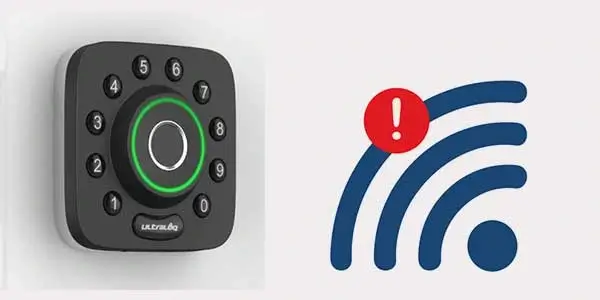
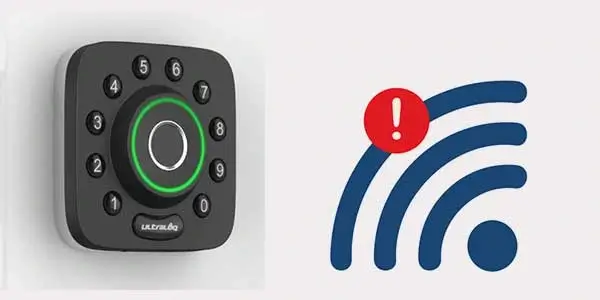
Your Ultraloq U-Bolt Pro smart lock needs a stable Wi-Fi connection to operate at its best, granting remote access and fast upgrades. As with any smart devices, connectivity problems could materialize and jeopardize the functionality of your lock. Follow the instructions below to efficiently troubleshoot and fix Wi-Fi connectivity issues and make sure a steady, secure connection.
- Check Network Band
Test the network band. Switch the network to only 2.4 GHz on dual-band routers because Ultraloq equipment might not join if both 2.4 GHz and 5.0 GHz channels are accessible and the same credentials are used. You can revive the 5.0 GHz channel after joining by giving it a new name.
- Evaluate Range and Interference
Analyze the Interference and Range Place the lock or router within a 15-foot radius, taking care to avoid interference from other wireless devices or thick walls. When the lock is linked, think about briefly disconnecting any other smart devices from the space and then re-connecting them.
- Upgrade Your Router
Invest in a New Router If you frequently experience network-related problems, think about spending money on a better router that gives your smart system a range of at least 40 feet, assuring flawless connectivity across your property.
Ultraloq U-Tec App Not Working
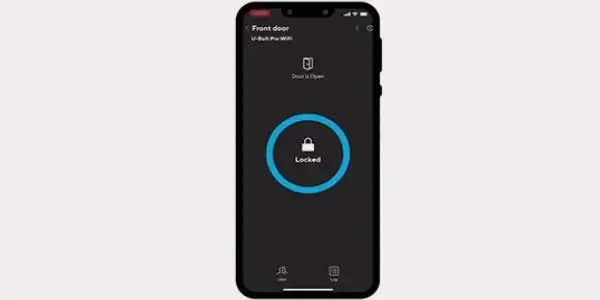
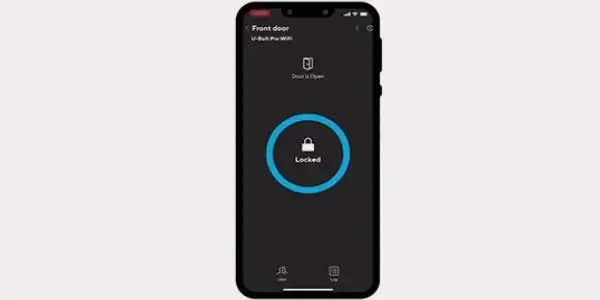
U-Bolt Pro lock is not unlocking from the app
Possible Reasons:
- Problem with internet Connection
- Entered incorrect code
- You are out of their functioning range (for Bluetooth only)
- Wi-Fi connected are not similar with the app and the lock
- Firmware hasn’t updated
- Permission to use this lock limited by other user who has access to this lock.
How to fix it?
- Inspect Bluetooth and Wi-Fi Connection
Make that Bluetooth is turned on and that your smartphone is within the lock’s Bluetooth range (usually within 33 feet) by checking the Wi-Fi and Bluetooth connections. The lock won’t be able to contact the app if you are out of range or Bluetooth is not turned on. To make sure your smartphone and lock are connected to the same network, check your Wi-Fi connection for models that support it.
- Assess User Permissions
Check to see if the app has the appropriate user rights. The lock owner may restrict your access if you are a guest user or establish a time limit for it. If you think this might be the problem, speak with the lock’s owner.
- Update the software and the app
Make sure the lock firmware is current as well as the Ultraloq app (U-tec). Communication problems between the app and the lock can be brought on by out-of-date software. To update both components, adhere to the directions in the app.
- Enter Correct Code
Verify that all of your unlock codes are being entered correctly and that there are no spaces between the characters (for instance, enter “12345” rather than “12345“).
- Try Different Unlocking Techniques
Try manually unlocking the lock using the keypad or fingerprint reader or Reset it to rule out mechanical problems.
- Contact Support
You should contact ULTRALOQ support if the lock still won’t unlock because it might be experiencing a mechanical issue.
Ultraloq U Bolt Keypad Not Working
If your U Bolt keypad has stopped working, try these steps before you contact one of our technical support representatives.
Possible Reasons:
- Dust and debris or moisture could be cause for keypad not working.
- Battery power is too low to work
- If the incorrect code is entered repeatedly, the door will lock, leaving the keypad disabled
- Out of range issue can be the reasons for keypad not working
How to fix it?
- Consider about environmental effects
Use a soft, dry cloth to gently wipe the keypad clean to get rid of any potential obstructions.
- Keypad Illumination
A key should light up on the keypad when it is pressed. If it doesn’t, there might be a power problem. To ensure appropriate operation, inspect the batteries and wire connections.
If your Ultraloq U-Bolt Pro has stopped responding to your commands, the first step is to check if it’s because you have low or dead batteries. If so, replace it with new AA alkaline batteries and try again.
- Confirm Code Accuracy
Verify the accuracy of the code you entered twice. The lock won’t unlock if the codes are wrong. To confirm the correct access code, consult the app.
- Try Other Unlocking Techniques
By using the fingerprint sensor or an app, you may unlock the lock and rule out any possible mechanical problems. If neither approach works, get in touch with ULTRALOQ support for more help.
- Access Code Reset
Reset the access codes in the app to make sure they are correctly registered with the lock. Avoid utilizing sequences that are simple to decipher and exercise caution when exchanging codes.
Upon Pressing The Button, Ultraloq U-Bolt Pro Does Not Open.
If the Bluetooth connection isn’t working properly, this may occur.
How to fix it?
- It might be beneficial if you attempted to restart or reset your smartphone by depressing and holding both buttons for roughly 10 seconds.
- Whether this doesn’t work, try activating the battery-saver mode on your phone to see whether there’s still enough juice in the tank.
- Additionally, having a solid internet connection and strong signal from your phone and the lock itself are advantages.
Ultraloq U-Tec Auto Unlock Not Working


Please make sure you have completed the following troubleshooting procedures if the lock does not automatically lock or unlock when the door is closed or open.
How to fix it?
- The Door Sensor Should Be Checked First
This sensor has to be installed and properly calibrated. It won’t work properly if your door has a gap that lets air strike the sensor when it closes.
- Adjust Sensitivity
On certain lock models, including the UltraLux and Pro, you can also try increasing your sensitivity. In order to do this, you must turn the lock’s sensitivity knob using a screwdriver or Allen wrench.
- Evaluate the Battery
Make sure the lock has a functioning 4 AA alkaline battery in it. Replace it with a fresh 4 – AA alkaline battery if your battery is dead or hasn’t been in the lock for more than two weeks.
- Check Error Code on LCD Screen
By pressing and holding down button 3 for 5 seconds, you can see if your device’s LCD screen has an error code.
- Check Error Code on APP
By heading to Settings > U-Bolt Pro > Reset smartphone Information and then locking or unlocking your smartphone with the pin code 0000 (four zeros), you may see if your app has any error codes.
- Check the Auto-lock settings
Check the auto-lock settings in the app to make sure they are set to the desired time interval and are enabled. To suit your preferences, make any necessary edits.
- Check the Alignment of the Door
Check the door and lock alignment because a misalignment can interfere with the auto-lock system. Make sure the door is completely shut and that the latch and strike plate are in the proper position.
Ultraloq U-Tec Administrator Login Failed
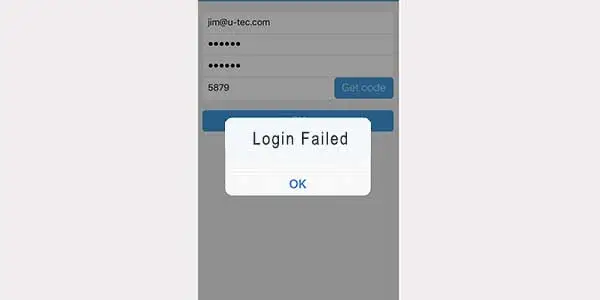
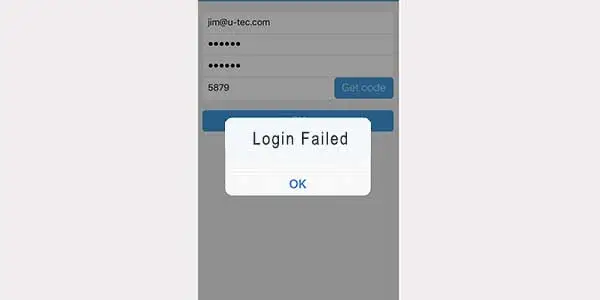
Don’t know the exact reasons it could be due to anything, however don’t stick into it why this happening but actually how we can fix this issue, because this issue is common and might appear frequently while using this app.
How to fix it?
- Open APP (Ios, Android)
- Go to Setting
- Click to Remove Device
- Go to Reboot APP
- ADD Device and Rewrite the Same Admin password
Ultraloq U-bolt Pro Red Light
When the door is unlocked, the LED indicator becomes red.
Battery Low Alarm: When the battery is low, a low battery alarm will appear on the lock and in the app. When the lock is engaged, the tri-color LED indicator will flash red three times and sound three beeps.
How to fix it?
- Replace Batteries
- 4 – AA alkaline batteries
Ultraloq Programming Bugs
One of the most frustrating mistakes you will have to correct is a programming bug. A fast reset nearly always resolves these issues. Therefore, if you recently purchased the device, quickly reset it.
Some criticisms also draw attention to hardware flaws that compromised the keypad. Therefore, you must ensure that all keypad input is transmitted accurately.
The only logical course of action in these situations is to submit a warranty claim if the keypad is broken or some buttons aren’t working. In case of delivery damages, you are not responsible. Simply contact the dealer, and he will take care of these mistakes.
If the claim is valid, you should ideally receive the new device within a few days. Therefore, be careful to let the dealer know if there are any hardware-related problems.
Ultraloq U-Bolt Pro Firmware Update
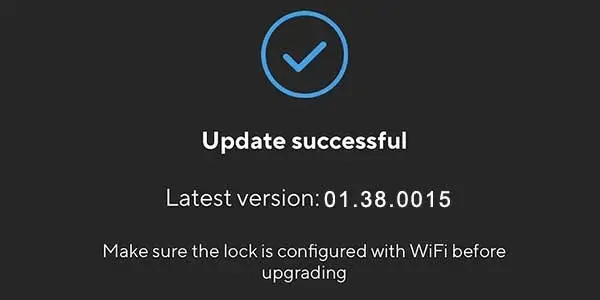
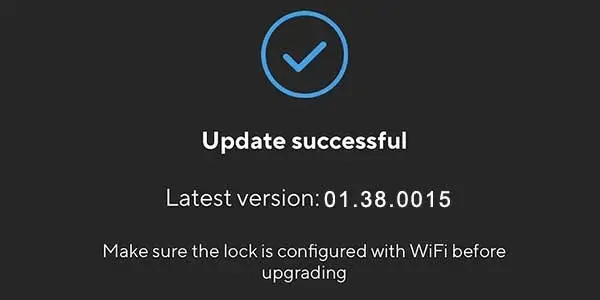
Keep your Ultraloq U-Bolt Pro’s firmware updated to guarantee seamless operation and to take advantage of the most recent security and performance enhancements. This section will walk you through the uncomplicated process of updating the firmware on your device.
Checking for Firmware Updates
- Open the U-tec App on your smartphone and sign in to your account.
- From the Device List, select the Ultraloq U-Bolt Pro you want to update.
- Tap the Settings icon (gear symbol) located in the top right corner.
- Scroll down and tap Firmware.
If an update is available, the app will display the current firmware version and the new version available for download. Follow these steps to update your Ultraloq U-Bolt Pro firmware:
Updating Firmware
- Establish a solid Wi-Fi connection with your smartphone.
- Make sure your smartphone’s Bluetooth can connect to the Ultraloq U-Bolt Pro.
- To begin the firmware upgrade procedure, click the upgrade button.
- During the update process, keep the app open and stay in Bluetooth range. It could take a while for the update to finish.
How to Reset Ultraloq Pro?
If you still have problems and cannot solve them, resetting your Ultraloq U-Bolt Pro lock is better.
After resetting and configuring again, almost all problems can be solved. Here are Ultraloq U-Bolt Pro reset steps:
- Open U-tec App as Owner,
- Click “Delete and Reset” to remove the lock from your U-tec Account,
- Then use a Reset Needle to push the Reset Button (at the bottom of Interior Assembly) for around 3 seconds until you hear one long beep and two short beeps.

Ultraloq Deadbolt Is Jammed
If the U-tec App displays the “Deadbolt is jammed” message or your Ultraloq U-Bolt Pro lock is jammed, there are a few things you can try before contacting our support staff:
- Verify the hole’s depth in the frame. Make it deeper with a hammer and chisel if it’s too shallow for your door. Use no power tools, as doing so could harm the lock’s physical design and lead to other problems down the road.
- The mounting plate and deadbolt screws can be manually undone until they come off, then they can be put back in their proper places. If they are not tight enough after removing all four screws individually from each piece of hardware without rotating any hardware during installation, you might need to increase or decrease tension using an Allen Wrench while replacing them.
- Additionally, look for any obstructions in the bolt hole of your lock.
- After this problem has been fixed, check the jammed bolt to determine if there are any other problems.
- This bolt may need to be replaced if it has been used a lot and has become damaged or worn out.
Installation Problems
The majority of installation issues are caused by ignored instructions, therefore you can narrow down the problem by carefully following the manual’s directions. You can focus on the issue in no more than a few minutes.
Just make sure the unit is well fastened to the door frame. Fix the lock’s orientation. Inspect the screws to make sure they are not excessively tight. These tips will mostly assist you in repairing the lock’s connection to the door.
Some clients choose to contact nearby service providers for assistance with routine maintenance of their equipment. So, if you haven’t yet taken care of these problems, just give a local contractor a call. He will make overcoming all of these problems simple.
You should think about all the performance gains you would get by hiring an expert rather than just his charge. Additionally, you’ll be able to prevent minor programming mistakes.
U Tec Lock Manual
- Ultraloq U-Bolt Pro Installation and User Manual
- Ultraloq U-Bolt Pro Wi-Fi Installation and User Manual
- Ultraloq U-Bolt Pro Z-Wave Installation and User Manual
U-Tec Support
- Official Website: Visit the Ultraloq website (https://u-tec.com/) and look for the “Contact Us” or “Support” section. There, you may find resources such as FAQs, user manuals, and troubleshooting guides. You can also find contact information to reach their customer support team.
- Email: Send an email to Ultraloq’s customer support team at the provided email address on their website. Describe your query or issue in detail, and the support team will respond to your email with assistance.
- Phone: Look for the customer support phone number on the Ultraloq website. You can call this number during their specified business hours to speak directly with a customer support representative and get immediate assistance.
- Online Support: Some smart lock manufacturers provide live chat support or online support ticket systems. Check the Ultraloq website to see if they offer these options for contacting their customer support team.
You might want to see this:
- Troubleshooting Schlage Keypad Lock
- Simplisafe Smart Lock Troubleshooting
- Marantec Garage Door Opener Troubleshooting
Frequently Asked Questions:
How do I reset my Ultraloq U-bolt pro?
When you hear one long beep and two short beeps, use a reset needle to push the reset button (located at the bottom of the interior assembly) for around 10 seconds.
Why is my Ultraloq lock not working?
Make sure your smartphone’s Bluetooth is turned on and within the lock’s range (usually within 33 feet). Also check the Wi-Fi connection. The lock won’t be able to interact with the app if you’re out of range or if Bluetooth is turned off.
Why my Ultraloq U-bolt pro does beeps 3 times?
When the battery is low, a low battery alarm will appear on the lock and in the app. When the lock is activated, a red LED will flash three times and emit three beeps. Kindly change out the batteries.
How can I unlock my U-Bolt Pro if the battery runs out?
If the battery dies on your U-bolt Pro smart lock, there are two backup methods to unlock it. Firstly you can use the backup mechanical key. You can also connect a 5V power bank to temporarily jumpstart the lock.
