These are the most common issues on the Sannce CCTV system, therefore a complete compilation of all errors and troubleshooting against them are in detail for the users.
How to Reset the Sannce Camera?
The camera’s default password is blank (nothing).
If you forget the new password you made or the default password admin doesn’t work, please reset the camera so that the password defaults to blank.
- Power on the camera and connect this camera to the router by the Ethernet cable.
- After you power on the cameras for 15 seconds, open the waterproof cover at the back of the camera, to find the reset button.
- Hold on the reset button for 15-20 seconds to reset the camera.
Sannce DVR power light flashing
A rapidly flashing green power LED usually indicates that the camera’s firmware has encountered an error. This is rare but can occasionally happen after an unexpected power cut (if the camera is in the middle of performing a task), due to incorrect settings in the camera (too many enabled tasks, conflicting settings etc.), or due to a faulty SD card.
This can usually be resolved with a reset of the camera.
How to Reset the Password of Sannce DVR?
- Plug DVR to the router by Ethernet cable.
2. Get a windows computer that is connected to the same router. Install software.
3. Run the software and it will detect the camera‘s IP.
4. Select the camera‘s IP and click forget a password at the right bottom of the software.
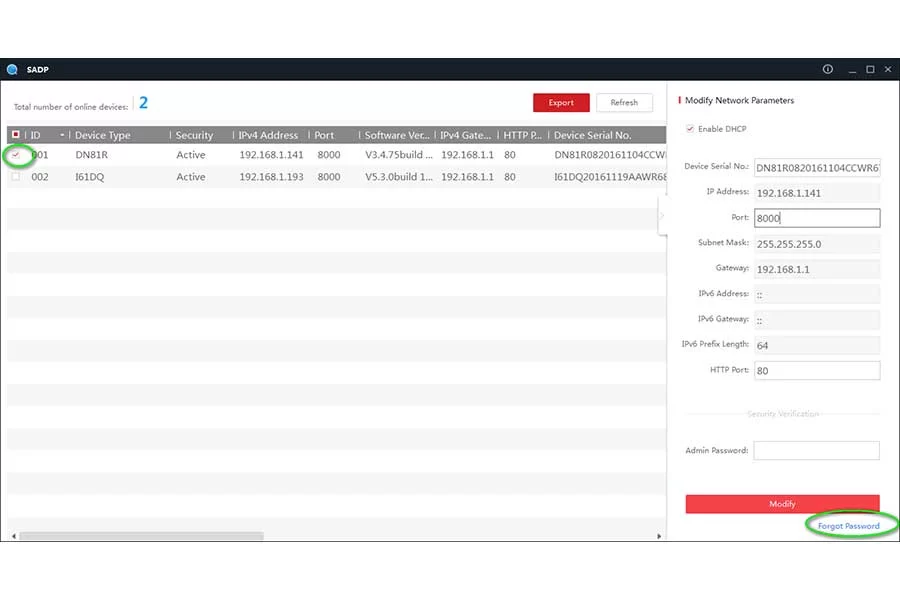
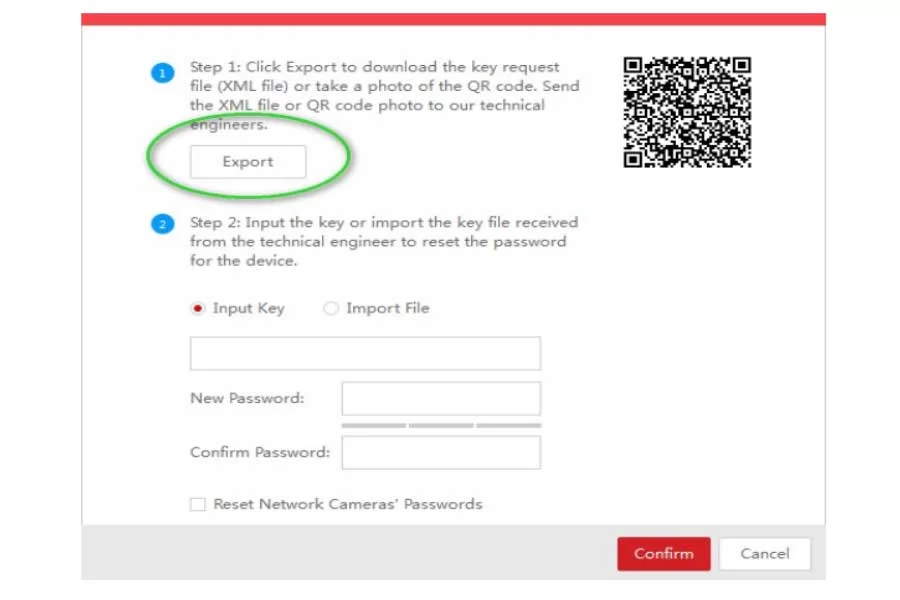
5. Click export and select the path to export a file. Please don’t change the file’s name and send this file to [email protected].
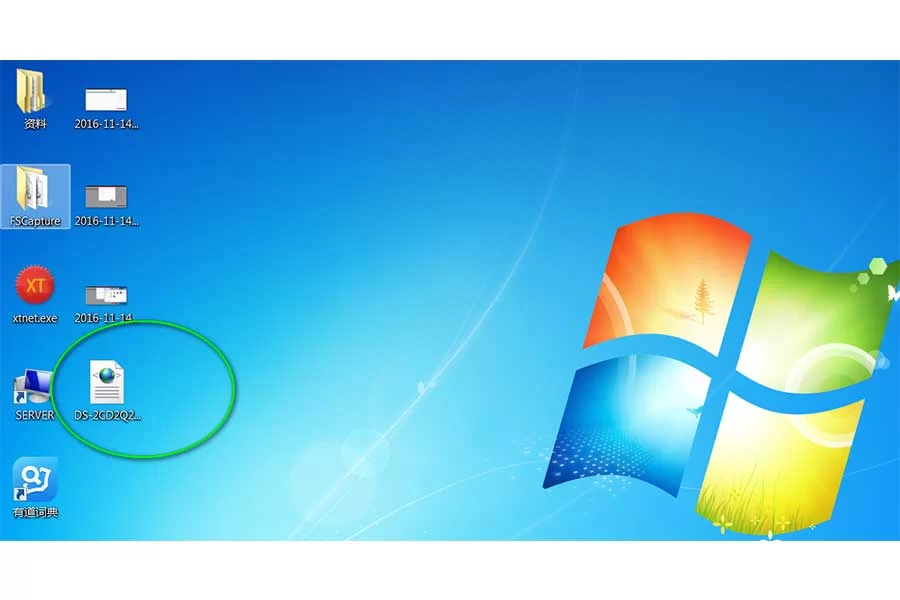
They will send you a code or file to unlock the system.
Note:
Please do NOT turn off your DVR and the SADP software after you exported the files. Otherwise, the exported file will be invalid immediately.
Please use the key file from us as soon as possible because it’s only valid for 24 hours.
6. Select “Import File” and choose the file we sent to you.
Input your DVR/NVR’s new password in “New Password” and “Confirm Password”, tick the option “Reset Network Cameras’ Passwords“, click “Confirm” to finish reset.
Note:
Before doing step 6, please connect as many cameras to the NVR as possible, since only the connected cameras’ password can be reset together with NVR’s.
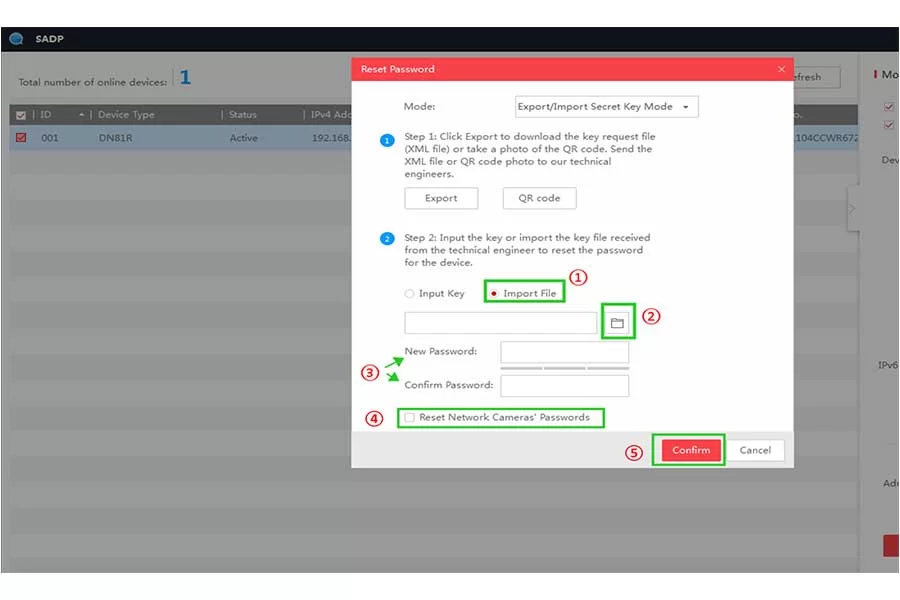
Sannce CCTV Network Error
Plug DVR or NVR into the router with a network cable if you want to use a computer or phone to connect the recorder locally or remotely.
You can judge whether the recorder was connected to the internet by the status of a network like the picture below.
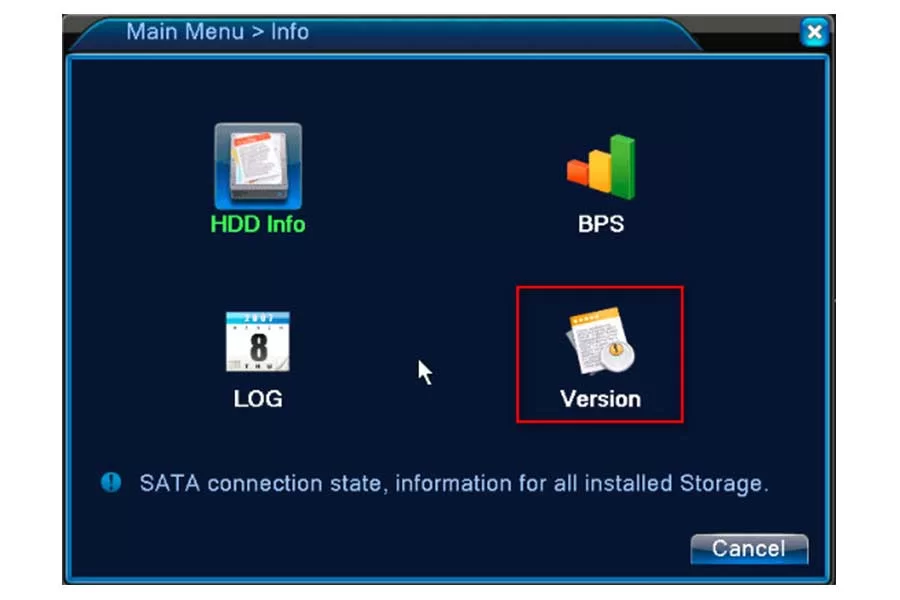
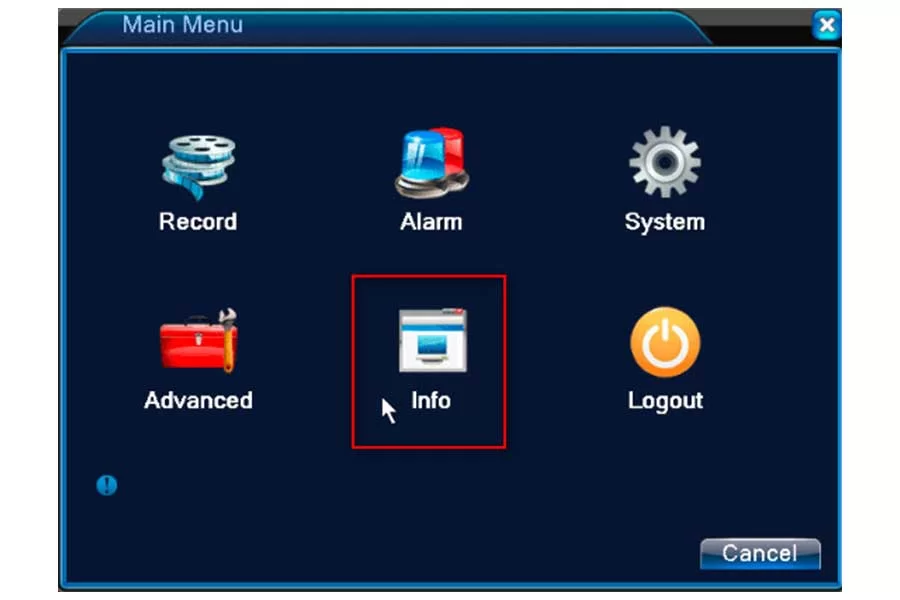
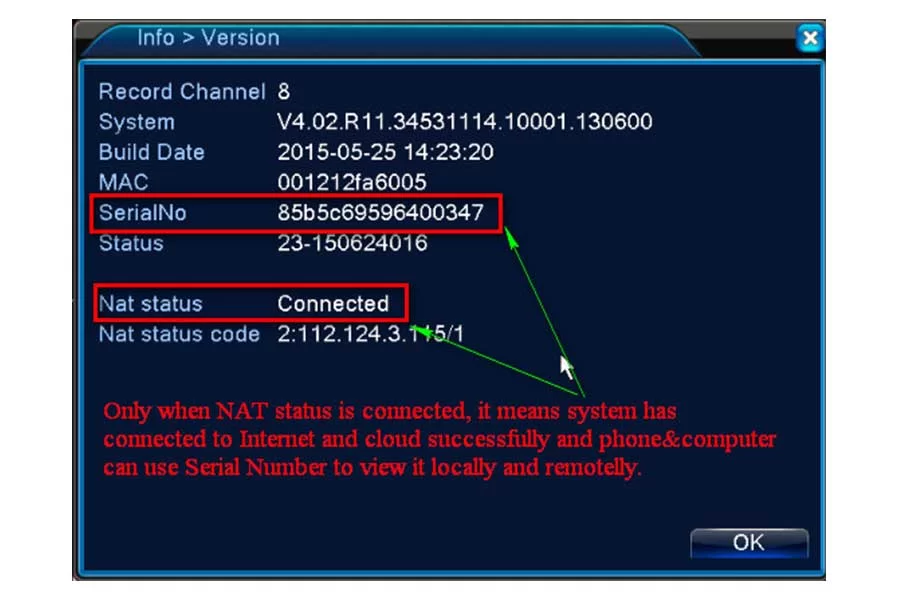
If the status is not connected, it means the recorder did not connect to the cloud successfully.
Here are the methods:
Please check the yellow and green light on the Ethernet port of the recorder. One should be blinking which indicates the recorder has connected to the router successfully. If not, please change the Ethernet port of the router or another reticle to have a try.
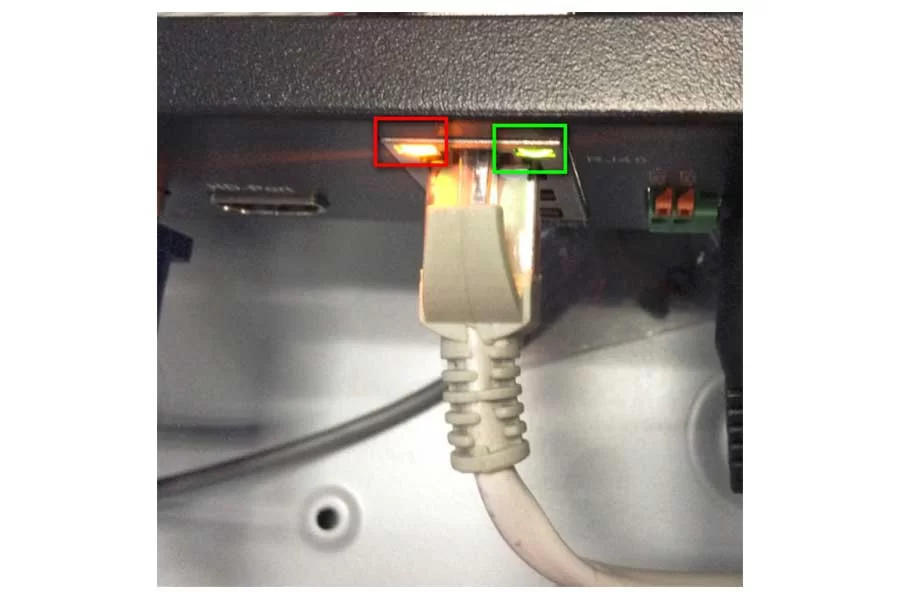
Go to the Main menu–>System–>Network to confirm DHCP is ticked.
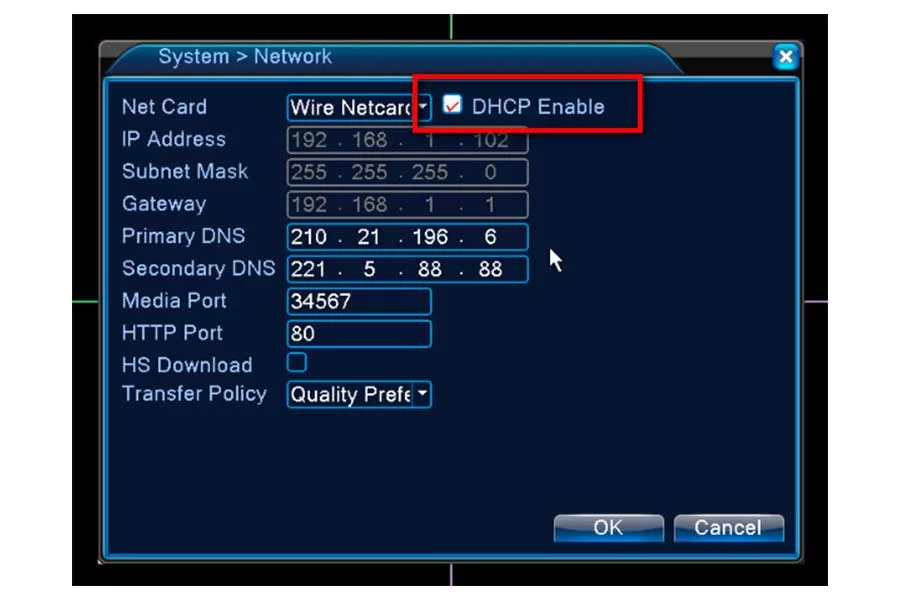
Please restore the recorder to the factory default setting.
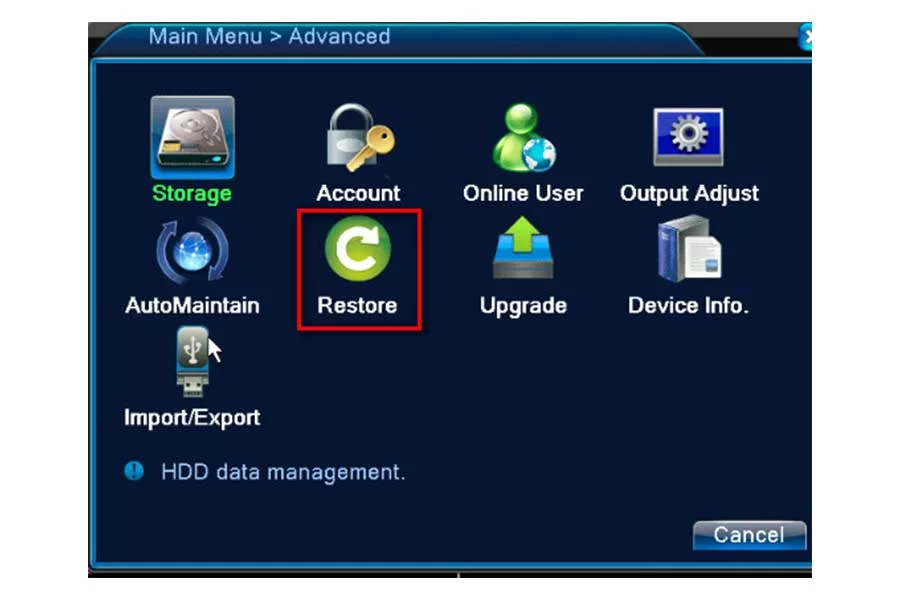
If you have, please change to another router to have a try.
Please sent an email to [email protected] to ask for new firmware to upgrade. But you need to inform us of the model of your system. It is made up of numbers and letters such as DL81A. You can find it at the bottom of the recorder. Please refer to this link to find it.
https://support.sannce.com/hc/en-us/articles/900000434803
Sannce Home App Not Working
- Blank screen when open SANNCE HOME?
- SANNCE HOME app wont load or not working properly (loading error / server error / connection error).
Blank screen when open SANNCE HOME?
It is one of the most common problem in android operating system. Usually when you open an app, you will see a black screen for few seconds and then app will crash with or without an error message. There are few ways to fix this problem.
- Most of the time, it might be a temporary loading issue. You just need to press the recent applications’ menu (usually the first left button) in your phone. Then you close the app that has this issue. Now open the app again. It may work normally.
- Try a Hard reboot in your Android mobile. Press and hold down the “Home” and “Power” buttons at the same time for upto 10 seconds. Then, release the buttons and hold down “Power” button until the screen turns on. Now you can try opening the app.
- If none of the above working, you can wait till your phone battery drains and it turns off automatically. After that put it to charge, and press the power button. It may work after this.
- Finally, if you can’t fix it with anything, you may need to uninstall the app and re-install it. Android usually restores all settings after you re-install and log into the app. You can see if that fixes it.
- Even in some rare cases, the re-install step also don’t work. If that is your case, try installing older versions of the app. Good luck!
More:
Cobra Security Camera Troubleshooting
Best 4 Sannce Security Cameras that You Can’t Afford to Ignore
SANNCE HOME app wont load or not working properly (loading error / server error / connection error).
There are few situations that may cause the load issue in android apps.
- The SANNCE HOME app server may be down and that is causing the loading issue. Please try after few minutes.
- Your Wi-Fi / mobile data connection not working properly. Please check your data connection.
- Too many users using the app at same time. Please try after few minutes.
Sannce DVR Flashing Red Light
The red flashing HDD light means the hard drive is in use. When it’s recording things, it flashes like crazy and makes a noise from the hard drive.
No setting interface displayed on the monitor after the device is starting up normally on Sannce
Possible Reasons:
- Do not connect your DVR to the port of laptop’s VGA or HDMI directly.
- Make sure the resolution of the monitor is higher than the display resolution of DVR. Otherwise, the monitor will not show any image of cameras.
Solutions:
Method 1:
Use the monitor with a higher resolution to connect your DVR so that you can log in DVR and change its display resolution to lower one.
Method 2:
You can access the camera through CMS software on your computer to change its display resolution to lower one.
Method 3:
You can access the DVR system on the computer’s browser by DVR’s IP and change its display resolution on web page.
All cameras has no image showing up on the DVR after the device is starting up normally on Sannce
Possible Reasons:
- Make sure all cameras are connected to the port of Video-in with cables and your recorder should be connected to the monitor with the cable, but the video of all cameras are not shown on the monitor (You can still see the setting panel of the recorder) .
Solutions:
Method 1:
Check the connection of your system is correct or not.
Method 2:
Check the camera lens at night and make sure the infrared light turns on. Try to connect a 12V power supply to the camera if there is no infrared light
Email alerts is failed on Sannce
Possible Reasons:
- You had better use Gmail, do not use Yahoo or Hotmail. The alarm and email alerts function are not enabled.
Solutions:
Method 1:
Please make sure the DVR has connected to the router and Internet successfully.
Method 2:
Please enable the alarm and email alerts function
Sannce CCTV Not Recording
Many users often encounter the frustrating issue of “Sannce CCTV Not Recording.” When your security cameras fail to record, it can leave your property vulnerable. There are various reasons why this problem might occur, from technical glitches to settings misconfigurations. Understanding the root cause and troubleshooting the “Sannce CCTV Not Recording” issue is crucial to ensure the continuous surveillance and security of your premises.
Sannce Support
If you are still unable to resolve your issue from this topic then i would recommend to submit a request on sannce support for any query.
