The Wyze base station serves as a communication bridge between your network and the Wyze outside camera. It is now an essential part of Wyze’s outdoor cameras. When the Wyze base station cannot connect to your phone or Wi-Fi network as a result, Flashing Blue lights and it is frustrating. As a result, you cannot pair the Wyze outdoor camera with the Wyze app either.
The base station’s light should be entirely blue when everything is in order. That will demonstrate that the system is turning on and communicating with its present state.
This green signal means that the base station is linked to your network and that you have unrestricted access to the security equipment. But if the LED light is blinking, your base station is probably having connection issues.
Usually, a few seconds after turning on, the Wyze base Station’s blue flashing indicator stops.
But if your base station’s blue light keeps blinking and it won’t connect to your home network, consider the following fixes.
| Reason | Explanation | How to Fix it |
| App Misconfiguration | Base station is in trip mode | Disable Trip mode and resync your base station. |
| Ethernet cable problem | Faulty Ethernet cable | Replacement of Ethernet cable.. |
| Port Problem | Sometime Port is faulty or have too much debris causing this issue. | Change the port or clean the port you are using, However recommended to change the port to make sure that is the problem. |
| Port Misconfiguration | Incorrect Port settings. | Must verify the port setting to at default settings. Otherwise not even changing port wouldn’t help to solve this issue. |
Here are the Troubleshooting Methods of Wyze Base Station Flashing Blue Lights
Power cycle the Base Station

Most experts recommended to power cycle at the end, but according to my expertise and knowledge this is the first step to do before doing any other methods to fix it.
Any small issue causing the wyzw flashing blue light can be resolved simply by resetting the base station.
So, if you haven’t already reset the router, simply unplug it for about 60 seconds.
After one minute has gone, you can simplify the power connections, which will aid in getting the base station up and running.
The base station should boot up, and after 10 or 20 seconds, the blue light should stop flashing.
If you still unable to do power cycle the base station then there is a complete guide.
If the problem still there move on to next step.
Inspect the App Configurations

You sometimes can’t manage to get rid of the blue light that flashes since the device is simply in trip mode.
This mode won’t harm the device in any way because its sole purpose is to put it into hibernation, so there’s no need to worry. Therefore, you shouldn’t panic.
The best course of action in this situation is to disable the mode and then sync the setting via the base station.
The new configurations will need to be synced through the program, which will take some time. Nevertheless, you’ll also see that the blue light will stop flashing and connect.
Therefore, if the machine was operating flawlessly up to this point, you merely need to check for configuration problems. In some circumstances, you might also need to establish a new access point. But it can differ from user to user.
If you’re having trouble solving the problem here, you can also look for assistance from other experts on internet discussion boards. Simply start a new post and describe the problem in full.
These professionals will make sure that you won’t have to deal with any further difficulties in the future.
Therefore, if the machine was operating flawlessly up to this point, you merely need to check for configuration problems. In some circumstances, you might also need to establish a new access point. But it can differ from user to user.
Use a Different Router If Possible
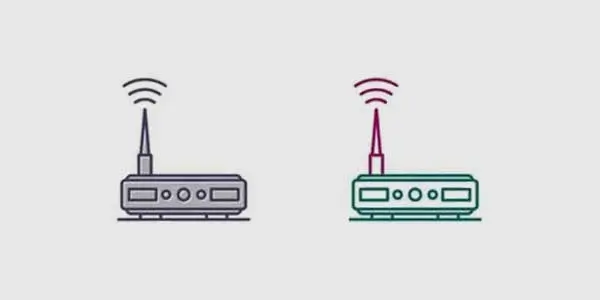
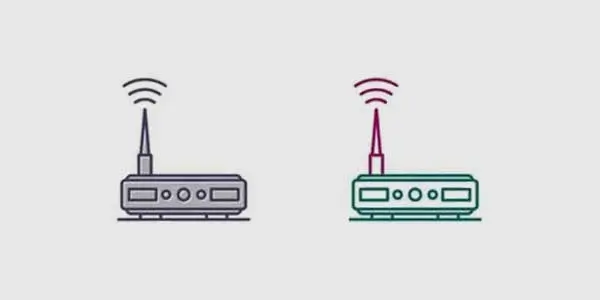
By using a different router, you will also gain a better understanding of the scenario. You can use it to determine whether the router is to blame or whether the problem is with your particular device.
Therefore, you can rely on a separate tool to assist you while you go with the debugging process.
You will be certain that the current router is to fault if the problem is resolved with the new router.
If the problem nevertheless persists, the base station will be at fault, and you will need to look at a few further troubleshooting techniques to pinpoint the problem.
Everything depends on how you want to handle the base station’s state. In most circumstances, a reset or replacement is not a bad idea.
Therefore, make sure to include the dealer, and you never know, the warranty claim may go your way.
Replace the Ethernet cable


The Ethernet wire should be replaced first if your base station is in excellent condition. Many owners have mentioned that a faulty Ethernet cable is mostly to blame for the base station’s flashing problem.
There is a good chance that the Wyze Base station will connect to the router as a result, so it is simply best to try your luck by replacing the wire.
You’ll have a more thorough understanding of the matter once you check the Ethernet cable’s condition. The only option is to replace the cable if it appears to be broken or bent back abnormally.
Use another Port
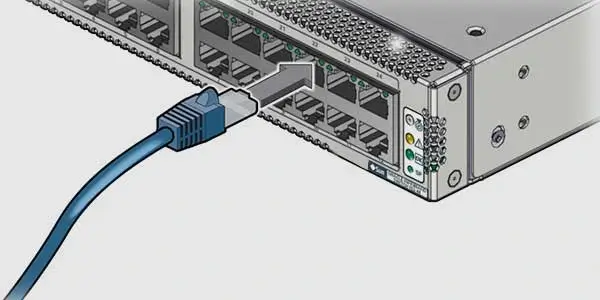
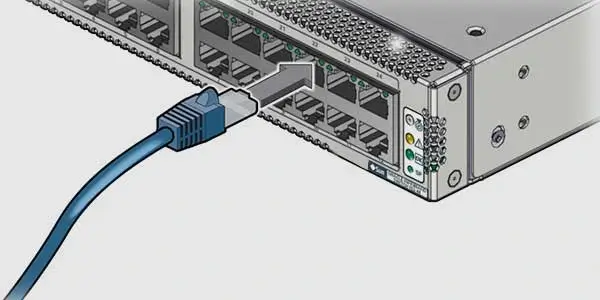
Your router’s port is frequently the source of this problem. Therefore, before trying your luck with the base station once more, you need first clear the port of any debris.
Try a new port if the connection fails. People frequently have to deal with broken ports on their routers.
Therefore, if the base station won’t connect and the LED indication is still flashing blue, you should change the port as your next step.
Check the Port Settings
It’s conceivable that your router’s port configurations are incorrect. The Wyze base station’s blue light blinking may be caused by changes you’ve made to the proxy settings on your network.
In order to restore everything to default settings, you must verify the port settings. If not, changing the cable connected to the router won’t help you solve the problem.
Reset the Router
You may not think it’s a good idea to reset the router, but if none of the previously mentioned solutions worked for you, you are left with few options.
The smart device connected to the network will all be removed after the router is reset, and you will need to reinstall everything.
You should thus try your luck using each of the above techniques. If not, you will waste hours pairing each device when the problem may be resolved simply switching the router’s port.
Submit a Support Ticket
You can also get a replacement unit by opening a support ticket. Even when everything is in working condition, reports of malfunctioning base stations that won’t connect to the router are common in the community forum.
Purchasing a replacement base station for your home is the sole solution to this problem. You can contact customer service to make use of these products’ excellent warranty coverage.
They will give you a replacement that you can effortlessly connect to your router with.
Frequently Asked Questions:
What does it mean when the Wyze Base Station is flashing blue lights?
Flashing blue lights on the Wyze Base Station indicate that the device is in setup mode and is ready to be paired with other Wyze devices.
How do I pair other Wyze devices with the Base Station?
You have to stick to the setup instructions for each specific Wyze device in order to pair it with the Base Station. In most cases, to do this, you click a button on the device, and then you use the Wyze app to link it to the Base Station.
What should I do if the Wyze Base Station continues to flash blue lights after setup?
After setup, the Base Station may still be connected to your Wi-Fi network if the blue lights keep flashing. A reset of the Base Station and subsequent reconnection to your WiFi network might help.
How do I reset the Wyze Base Station?
To reset the Wyze Base Station, press and hold the setup button for at least 10 seconds until the LED light turns off and then back on again.
What should I do if resetting the Base Station does not solve the issue?
If resetting the Base Station does not solve the issue, you may need to contact Wyze customer support for further assistance.
