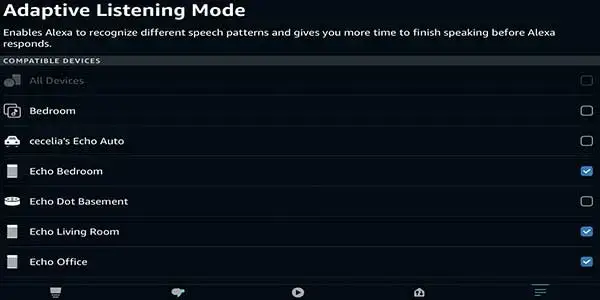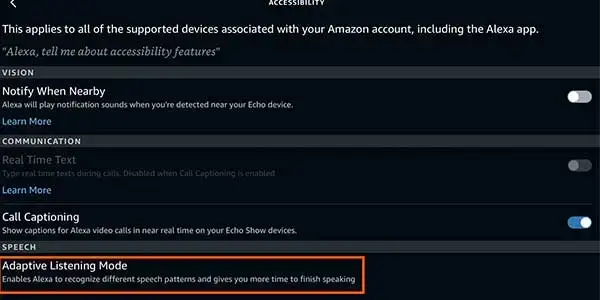You may use Alexa, a voice-activated smart assistant, to access a variety of services. It is without a doubt the best smart assistant available, if not the best.
Even a unfamiliar user can create an incredible smart system using the configurations, which are not at all complicated.
There is no question that there are assistants available that are more customizable than others, but it can be challenging to locate one that will allow you to avoid hours upon hours of trial and error.
You won’t regret this purchase if you stick with Alexa, so be sure to do that.
However, a lot of customers have recently mentioned that Alexa Can’t Hear Me Unless I Shout or Alexa not responding to commands.
Your Alexa may have trouble recognizing your voice for a variety of reasons.
You can use a variety of techniques to improve Alexa’s ability to hear your speech.
Therefore, the actions listed below may be able to resolve your voice recognition problems with Alexa.
| Problem | Explanation | How To Fix it |
| Software Issues | Sometime software bug is the cause of this issue. | Simply Reset and Re-pair the speakers again to fix this issue. |
| Your Voice Not Recognized | Unable to recognize your voice due to unknown reason. | Just to go Setting and Navigating to Recognize voice and add your voice again. |
| Interference | One of the most frequent causes is that consumers position their smart assistants in areas where Alexa has trouble hearing their voice. | Move your assistant speaker location where less noise. |
| Voice Training | Users don’t use more focus words and commands causing problem to respond easily. | You have to train the Alexa to learn your voice with very specific and clear words for any action. |
| Furniture Selection | You will need to yell in order to be heard if your room is covered in soft, absorbing materials like curtains. | Create an improved environment so the speaker can quickly hear your instructions. |
| Faulty Speakers | If Alexa isn’t picking up your voice commands, it’s possible that the microphone on your speakers is damaged. | If your speaker is under warranty, replacement is the best option otherwise seek help from professionals from Amazon support team. |
Here are the detail of Causes and Solution of Why Alexa Can’t Hear Me Unless I Shout?
Software Issues
You should try adjusting Alexa’s settings back to factory defaults if the voice assistant still has trouble hearing you well.
If your device doesn’t have microphone issues, you’ll be able to solve any software-related problems that are present.
Simply use the smartphone app to reset the smart speakers, and then pair them once more. To fix that problem, be sure to go through the speech recognition process.
Most of the time, this is where the yelling problem will be resolved. Additional steps won’t be necessary, and things will eventually get quite simple.
From there, you may work on streamlining the commands and improving the voice controls to activate the smart system quickly.
Voice Unrecognizable
You should try going into your Alexa settings and then selecting recognized voices if you didn’t need to yell at Alexa previously and the problem has recently arisen for you.
To ensure that Alexa recognizes your voice and you don’t have to yell at it, click Begin and proceed through the entire lesson.
- Open the Amazon Alexa app on your mobile device.
- Then tap on the menu button, and tap on Settings.
- Under Alexa Devices, there’s an option called Voice Training. Tap it, and then you’ll be walked through a tutorial in which you need to read 25 phrases aloud.
This will help your Echo to better understand your particular voice.
Make sure Alexa can hear you and that there is no background noise. Then, to make it simpler for Alexa to recognize your voice, adhere to the tutorial’s directions.
Train Your Voice
You may occasionally only need to teach the voice recognition feature on the smart assistant.
Although Alexa can respond to a variety of inputs and commands from users, you may educate this intelligent assistant to perfectly recognize your voice.
In this case, all you have to do is repeat the command “Alexa, learn my voice.”
After that, you can proceed by doing as the assistant instructs, which will enable you to get a better response without shouting.
The majority of owners discovered that while speaking Alexa, emphasizing the “L” might make all the difference.
So, try giving the trigger phrase a little more attention if you tend to talk quickly or leave out the letter “L” from it.
Nine times out of ten, this will take care of your problem, and you won’t have to worry about any more mistakes in the future.
It all depends on how you intend to handle the circumstance, and owners can usually correct the majority of mistakes.
After the command completes, there’s a high possibility you won’t even need to worry about a reset.
So, make sure to ask Alexa so that it can begin to recognize your voice. Hopefully that’s all, and moving ahead you’ll be able to use the smart controls with ease.
Find Out Which Way Alexa Is Listening By Testing
Check the Amazon Echo for the blue light in order to recognize whether somebody or anything nearby is does the noise above the limit. Encountering the bright blue arc around the speaker, precast in solid shade of blue color with cyan indicating the direction to any object on noting a vocal sound through the wake word (“Alexa”,” ”Echo” or “Amazon”) would be its light reaction. It is “maintenance” of the sound information if more than one source of feeds is not aimed at you. Also, see that your Echo Amazon is clear with other devices also which may prevent interference.
Interference
One of the most frequent causes is that user position their smart assistants in areas where Alexa has trouble hearing their voice.
You should relocate your smart speakers if they are currently located in an area with a lot of noise.
You won’t need to yell at the assistant in order for your command to be heard that way.
You can ask Alexa to repeat what you just said using the history feature if you want to make sure. In this manner, you can determine whether or not the background noise is masking your speech.
It can assist you in identifying the real cause of Alexa’s inability to hear you.
To activate the device, you should also try pronouncing the hot phrase differently.
Maybe doing that will make Alexa start operating again. Simply concentrate more on the “L” when using the trigger purchase, and the unit will engage more successfully.
Choice of furniture
Sometimes, rather than the smart device itself, the problem is primarily with the choice of furniture.
You will need to yell to be heard if your room is covered in soft furnishings and draperies that can absorb sound.
Although this could seem like a frustrating situation, there aren’t many alternatives available.
To engage the helper, your best bet is to remove some of the paddings, which will be more than enough.
Both sofas and pillows fit the same description. It makes sense that you would need to shout into the speaker to communicate if you had covered the room with these materials.
Unfortunately, there aren’t many options available to you as you work to repair the unit.
The only thing you can do is remove the cushioning and create a more comfortable space so the speaker can hear your directions clearly.
Similar to that, your position in relation to the speaker can influence this.
It happens frequently for the smart assistant to miss your input if you are close to a curtain or behind furniture.
Turn Off the Microphone Temporarily
Try shutting off the microphone for a minute to open the channels of communication if Alexa runs into an audio problem. By pressing the mic on/off button on the top of the Echo, you can instantly turn off the microphone. The microphone is off when the microphone on/off button or light ring turns red.
You must press the mic on/off button once more to reactivate the mic before your smartphone can respond.
Faulty Speakers


You may not be able to get the Alexa assistant to hear you clearly because the microphone on your speakers may have become damaged.
We advise you to contact Amazon support to be certain. If your gadget is broken and you still have a warranty, they will send you a replacement.
After returning the device to factory settings, the majority of customers were able to resolve the problem. With any luck, that will also work out for you and you won’t need to worry about doing any other repairs.
However, it is preferable to seek assistance from experts at Amazon support if you have tried every available troubleshooting technique and are still unable to solve your assistant.
Other Related Queries
Why Echo Dot Microphone Button Not Working?
There could be a number of causes for your Echo Dot’s microphone button to stop functioning. Here are a few possible causes and solutions:
- Connection Problems: If the Echo Dot is not properly connected to the internet or if there are connectivity problems, the microphone button might not be functioning. Make sure your Echo Dot is linked to a reliable Wi-Fi network and try to reset it.
- Software Problems: The software of the Echo Dot may potentially be at fault. Check to see if your device needs any updates, then apply them.
- Physical Damage: The microphone button on your Echo Dot may not work properly if it has been dropped or otherwise damaged. In this situation, you might have to replace the device
- Alexa microphone Settings: It’s conceivable that the microphone button has been disabled in your device’s settings. Visit the “Settings” tab in the Alexa app to verify this. Make sure the “Microphone” option is selected under “Device Settings,” then choose your Echo Dot.
If none of these fixes work, you might need to get in touch with Amazon customer service for more help.
Frequently Asked Questions:
Why won’t Alexa play from my Spotify?
Try power cycling (or restarting) your Echo if you’re still having difficulties getting Spotify to play on it. This can be accomplished by unplugging your Echo for about 30 seconds, then plugging it back in. Try again when it has been powered on to play some Spotify songs.
Can I adjust the sensitivity of Alexa’s microphone?
Yes, you can adjust the sensitivity of Alexa’s microphone through the settings in the Alexa app. However, keep in mind that adjusting the sensitivity too much can lead to false positives or unintended activations.
What should I do if Alexa still can’t hear me after troubleshooting?
If you’ve tried all the basic troubleshooting steps and Alexa still can’t hear you, there may be a hardware issue with the device. In this case, it’s best to contact Amazon customer support for assistance.
Is there a way to improve Alexa’s voice recognition accuracy?
Yes, you can improve Alexa’s voice recognition accuracy by training the device to recognize your voice through the Voice Training feature in the Alexa app. additionally, ensuring that your voice is clear and free of background noise can also improve accuracy.
My Alexa doesn’t respond to her name?
- Problem may occur with microphone or any audio inputs being blocked or covered, resist her wake word to reach her.
- Check the Wi-Fi connection. If your Wi-Fi does not work, try resetting and see if that will get Alexa to communicate.”
- Settings related to the wake word itself may need adjustment. According to this Amazon support page, you can “Go to Devices > Echo & Alexa > select your Echo Dot with Clock > Settings > Wake Word” to check/change the wake word settings.
You Might want to see this: