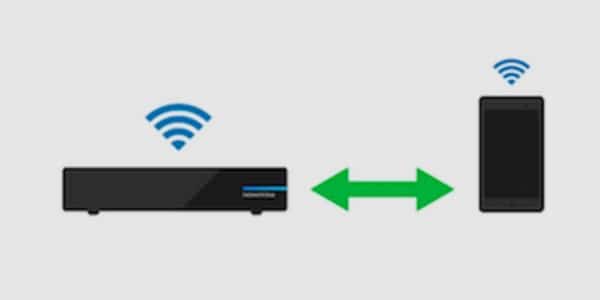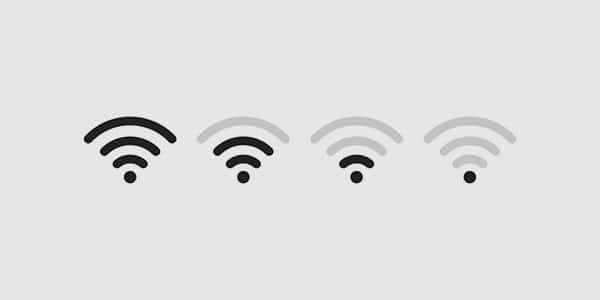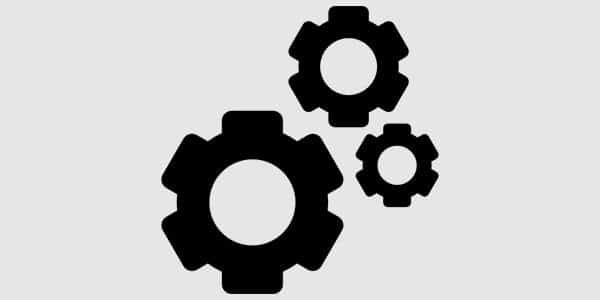When your Google Home keeps disconnecting from your Wi-Fi network, it may be quite inconvenient, especially if you don’t know what’s causing the issue. Is this a Google Home device? Is the Wi-Fi network to which I’m connected secure?
I considered posting all of my research and solutions for this topic in one place to assist others like myself.
If Google Home keeps disconnecting from Wi-Fi, thoroughly examine the device and Wi-Fi router for any physical issues. If no such problem exists, restart Google Home and the Wi-Fi network and place them in close proximity. If the problem persists, perform a factory reset on Google Home.
Continue reading to learn more about Google Home’s connectivity difficulties and how to resolve them in detail.
Set Some of Your Wi-Fi Devices to Use the 5 GHz Wi-Fi Band
Nowadays, most Wi-Fi routers are dual-band, including 2.4GHz and 5GHz frequencies.
To put it simply, you may connect your smart device to one of two frequency bands.
The 2.4GHz band has a lower Internet speed but a longer range, whereas the 5GHz band has a better speed but a shorter range.
However, your online activity is limited by the amount of Internet bandwidth provided by your subscription plan and a Wi-Fi router.
As the number of devices connected to the Internet grows, there is less bandwidth available for a new device.
One of the causes of your Google Home device’s connectivity troubles might be a lack of bandwidth.
You can experiment with connecting your Google Home device to a different frequency band. Check to see if it addresses your problem.
You can also see how many devices are linked to your network and which frequency bands they are using.
You may free up bandwidth by disconnecting devices that are not in use or do not require Internet access.
Also, do not connect all Internet-connected gadgets to the same band. Divide them evenly across the two bands.
Bring Your Google Home Device Closer To Your Wi-Fi Router
Internet connectivity troubles may be caused by distance or obstructions between your Wi-Fi router and Google Home.
When configuring your Google Home device for the first time, make sure they are within short range.
You may also try shifting electronic devices in your home that may be interfering with the Wi-Fi connection.
If you can’t do these things, you can acquire a strong router with a greater range that isn’t impacted by concrete walls and ceilings.
This may help resolve your Google Home connectivity issues.
Check the Wi-Fi Signal Strength
A malfunctioning Wi-Fi network may potentially cause Google Home communication troubles. Perhaps your router isn’t operating correctly, or your Wi-Fi connection is poor.
To be sure, inspect your router and test your Wi-Fi signal strength with your smartphone.
Check your subscription package if your Wi-Fi signal is poor. Low-speed Internet might potentially cause Google Home issues.
If you are experiencing consistently poor speeds while having a high-speed subscription plan, contact your Internet Service Provider (ISP).
Reboot Google Home Device
A simple reboot could be all that is required to get your Google Home device back up and running. To do so, make sure your phone and Google Home device are both connected to the same Wi-Fi network. After that, you must unhook the Google Home wire, wait a minute or two, and then plug it back in. After that, go with the procedures below to reset your Google Home device.
- Start the Google Home App.
- Tap on devices after clicking the Hamburger button in the top left corner of the screen.
- Scroll down and find the device card you want to reset.
- The Menu is located on the upper right side of the device card.
- Select Menu >> Settings >> Device Settings >> More >> Reboot
If, after rebooting, your Google Home continues to disconnect from the Wi-Fi network, the issue may be with the router to which you are connected. To make certain that it isn’t, try connecting your Google Home device to a different Wi-Fi network. If it doesn’t connect, the issue is very certainly with the Google Home device. If it connects, the issue is most likely with your Wi-Fi network/router or your network provider.
Forget Your Network Then Reconnect to It
Another option for resolving connectivity difficulties with your Google Home device is to disconnect and reconnect the network.
This can assist in the solution of any temporary bugs or glitches.
Follow these steps to do so:
- Launch the Google Home app on your smartphone.
- Choose your device.
- Select the options icon.
- Choose ‘Device Information‘ and then ‘Forget.’
- Return to settings and choose ‘Remove Device.’
- Go to ‘Add and Manage’ to re-add the device.
- Tap ‘Set Up Device,‘ then ‘New Device.’
- Connect your Google Home to the Wi-Fi network by following the on-screen directions.
Factory Reset Your Google Home Device
If the problem is that your Google Home device is disconnecting from the Wi-Fi network, factory resetting it and starting again is the best solution. However, this should only be used as a last option if all other attempts to resolve the problem have failed.
To reset your Google Home, just press the microphone button on the device and hold it for 15 seconds until you hear confirmation about your device resetting.
Once that’s done, you can set up your device once again.
Contact Support
If none of the following options work for you, it’s time to contact Google Support.
They may provide you with further troubleshooting tips to assist you.
You only need to fill out a form with a note about the problem. Include all of the actions you took to fix your situation. This will enable their support team to assist you more promptly and efficiently.
You might want to see this:
- How to Connect Google Home to Wi-Fi is easier than you think.
- How to Factory Reset a Google Home, Mini, or Max?
- Why I Can’t Remove the Device From Google Home?
- Google Home Best Smart Lights
Frequently Asked Questions:
Why am I unable to locate my Google Home device?
You may be unable to locate your Google Home device for a variety of reasons. Ascertain that it is plugged in and not too far away from your Wi-Fi gadget.
You might also try restarting your Google Home and Wi-Fi. Contact Google support if nothing works.
How can I reconnect my Google Home?
You may reconnect your Google Home by using the app on your smartphone. Launch the app, then select ‘Link Account’ and follow the on-screen instructions.
If it doesn’t work, try wiping the device and beginning over.