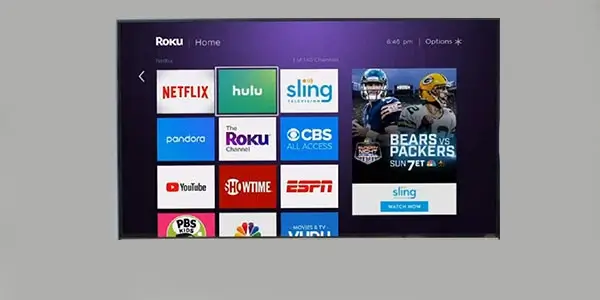In recent years, the private-label company Onn has become well-known for its practical TVs, tablets, and speakers. Onn TVs ought to be at the top of your list if you’re looking to get a cheap television this holiday season.
Walmart locations sell Onn televisions, which are far less expensive than comparable models from other companies. A 40-inch 1080p Roku set can be purchased for as little as $128, which is incredibly affordable when compared to more well-known brands. Onn TV issues are commonplace, just like with any other devices.
Tips to fix Onn TV problems
This blog is for you if you recently purchased an Onn TV or have had a problem with one in the past. No matter what Onn TV hardware you use, including Roku, we can help you with your issues.
Here are some common Onn TV problems and their fixes.
1. My Onn TV Does Not Switch On
After a long day at work, you arrive home and collapse onto the couch. It’s time to unwind, unwind, and enjoy a terrific performance.
What should you do, though, if your Onn TV won’t switch on while you’re in front of it?
Please don’t jump through the screen; instead, continue reading to learn what the issue might be and, even better, how to solve it.
Is Something Wrong with your Remote?
The majority of people typically use their TV remote to turn on their TVs, but if it’s broken, you can bet that you’ll have trouble turning on your Onn TV.
Here are some troubleshooting pointers for your Onn Remote:
Remove any things, such as pillows, chairs, or other obstructions, that may be blocking your TV remote from communicating with the TV.
Make sure that you are not too far from your set using your controller. For your remote to turn on your TV, you need to be rather close by.
Verify that your remote has batteries inside it and that the + and – signals correspond to the locations of the batteries.
Is There an Issue with your Power Source?
There is no way for your Onn TV to turn on if it is not receiving electricity from the mains. Try the following to determine whether or not your Onn TV won’t turn on due to a power source problem:
Plug another device into the same outlet after unplugging your TV. You can rule out a power source issue if this device powers on.
Now, if you still are experiencing problems with your Onn TV not turning on then it’s time to reset your TV.
How Can You Restart An Onn TV?
Resetting your TV is a tried and tested method to get your TV back to the way it should be – switched on!
Follow these steps to reboot your Onn TV:
- From the mains outlet, disconnect the power cable.
- 60 minutes should pass.
- For around 60 seconds, press and hold the TV’s power button.
- Holding the power button down, reconnect the TV to the mains outlet.
My TV Keeps Turning Off By Itself
In the midst of your preferred program? Watching the penalty shootout right now? Nothing can ruin a tv moment like your TV suddenly turning off.
Such things simply shouldn’t occur, but if they do, follow these instructions and you’ll never miss another second.
- Remove the Onn TV from the power source.
- Remove any HDMI cables from any external devices that are connected to the TV.
- Next, re-connect your TV to the power source and test re-connecting each external device one at a time to see if that solves the issue.
Jumbled or Distorted Audio
People have expressed dissatisfaction with the jumbled audio, particularly on Roku Ultra. Start playback of a certain video, and then do the following to fix one of the most annoying Onn TV issues:
- Hold the Star or Asterisk (*) button.
- Scroll to Volume Mode.
- Choose OFF by scrolling right.
Audio and video are out of sync.
When playing particular content, some users gripe that the audio and video are not correctly synced. Although it goes against common sense, changing the video refresh settings can be the answer:
- On the Roku remote, press the Home button.
- Scan up or down, then select Settings.
- Select System, followed by Advanced system
- Select Advanced display options.
- Click Disabled after selecting Auto-adjust display refresh rate.
Although this solution might resolve the audio sync issue, it might also result in undesirable video problems like image juddering. If you think about it, switch Auto-adjust back to Enabled.
Updating your Onn TV
It’s easy to update your Onn TV, which can be a good option for a TV that frequently turns off.
Follows these steps to perform the system update:
- Navigate to Settings
- Choose System
- Choose System Updated
- Select ‘Check for Update’
- Update your TV
Try this different approach if you discover there aren’t any updates or if updating your Onn TV didn’t resolve your problem:
Select “Control” and then “Other Devices” from the System Menu. Check every box on this screen, then turn your TV back on. This will need to turn off HDMI-CEC. Hopefully, your TV will only turn off when you tell it to.
Factory Reset your Onn TV
Your TV might need a factory reset if restarting it doesn’t seem to solve the problem as well as other solutions you’ve attempted in the past.
After performing a factory reset, you’ll need to set up the TV once more in order to get it back to how it was when you first bought it.
To reset your onn TV:
- On the TV’s body, look for the reset button. Reset will be written on the button, which will resemble a pinhole.
- For at least 10-15 seconds, press and hold the reset button with a non-metallic, pointed object.
- Once the reset is complete, the TV will restart and you can
Only a Black Screen Visible on my ONN TV
When the TV just shows a black screen when turned on, owners of ONN TVs frequently report this problem, which is also a simple one to fix.
Power Cycle your Onn TV
Try power cycling the TV if it has a black screen on your TV. You can attempt the TV’s factory reset if that doesn’t work.
Restarting or power cycling your TV is the first thing you can do if your TV suddenly goes dark.
By cutting off all power to the TV’s systems and then restoring it, this effectively does a soft reset.
To do this:
- Turn the TV off.
- Unplug the TV from the wall.
- Wait at least 30 seconds before plugging it back in.
- Turn the TV on.
Check to see if the black screen problem returns when the TV goes on by reenacting the series of circumstances that caused the problem.
If your first attempt produced no results, you might want to try restarting several times.
Check the Cables on your Onn TV
You should examine the cords attached to your ONN TV if you have input devices connected to it and have the TV set to that input when you see a black screen.
Make sure all the cables, including the power cable, are securely attached, and inspect the cables for damage.
Check your TV’s Input Settings
Before doing any more troubleshooting, verify sure the TV is in the proper input for the program you’re trying to watch.
Check to make sure you are on the correct input because a blank screen will appear if you haven’t set the TV to the correct input.
Use the input key on the remote to access the list of inputs; then, using the directional keys, choose the appropriate input and confirm your choice.
After changing inputs, see whether the black screen problem still persists.
Check your Onn TV’s Remote
In order for you to control the TV correctly, the remote control must operate and turn the TV on.
Another thing you ought to check is the batteries; if you haven’t changed them in a while, do so now and give the remote another go.
You may use the camera on your phone to see if the IR blaster on your Hisense remote control functions.
Simply point the camera on your phone at the remote while hitting buttons, and if you see the remote’s front lighting up in the camera’s viewfinder, the remote is functioning.
Turn Off the Sleep Timer on your Onn TV
Roku TVs include sleep timers that, if activated for any reason, would send the TV to sleep after a certain period of inactivity.
The sleep timers may be turning on if you notice that the TV goes dark after being idle for a while.
To turn the timer off:
- Press Home on your Roku remote.
- Go to Settings> System > Time.
- Select Sleep Timer.
- Turn the feature off.
After doing this, keep the TV inactive and see if it turns black again.
Plug your Onn TV into a Different Power Outlet
Because it isn’t getting enough power, your TV may be presenting a black screen instead of a picture.
It’s possible that the outlet your TV is plugged into isn’t rated to supply it with the necessary electricity.
Try plugging the TV straight into the wall plug rather than utilizing a power strip, another outlet, or both.
Check as many outlets as you can, and make sure they can power other gadgets
Check the backlight on your Onn TV
The TV will only display a blank screen with the audio playing in the background if the backlight isn’t functioning or turned on.
If this is the situation for you, all you need is a flashlight to verify that this was the problem.
Turn on the flashlight, approach the screen, and beam it directly on the panel.
You may verify that there is a problem with the backlight and that you need to replace it if you can see moving images on the TV with the aid of light.
Make a call to ONN support so a specialist can look a little further and replace the backlight.
My Onn TV is Displaying a ‘No Signal’ Error
Are you staring at your TV screen and seeing nothing but the message “No Signal”?
If that’s you then don’t worry, there’s a simple solution:
- Remove the TV from the power source. Prior to reconnecting and turning it back on, wait one minute.
- Make sure all of your HMDI wires are plugged in correctly, then choose INPUT on your remote.
- Select the HMDI source that is linked to your TV at this point. The corresponding HMDI port number must be chosen.
By choosing the correct HMDI source you will no longer receive the ‘No Signal’ error.
ONN TV Wi-Fi Connection Issues
When trying to connect to your Wi-Fi, your ONN TV set may occasionally have difficulties. Don’t worry; this problem is simple to resolve.
To begin with, you must decide whether the issue is with your Wi-Fi router or your ONN TV set.
You can easily determine that the issues are occurring with your TV, not your router, if you are able to connect other devices to your Wi-Fi router without experiencing any issues.
If yes, do the following basic actions to assist remedy the issue?
- Your ONN TV should be unplugged from the outlet and left off for a while. Check to see if your TV connects to your Wi-Fi after plugging it back in.
- It’s also important to see if your ONN TV needs any software updates. If so, make sure to update it right away because doing so can fix the issue.
- Still no success? The ONN TV needs to be hard reset at that point. Simply follow the directions in this article’s earlier steps to do this.
- Unfortunately, you will need to call a qualified specialist if none of these fixes have helped you.
Contact Support to fix Onn TV Problems
Contact ONN support for assistance if you believe your TV requires repairs or needs the backlight replaced.
They’ll be able to send a technician to your house to look at the TV and figure out what the problem is.
How do you reset an Onn TV?
You can use the reset button on a TV’s body to restart it.
The TV must be reset by pressing and holding the reset button for at least 15 seconds.
How can a black screen on an Onn TV be fixed?
- Unplug your TV and give it 60 seconds to adjust.
- Reset the TV, second.
How can I reboot my TV?
Restart the TV by pushing and holding the POWER button on the supplied remote control until the message “Power off” displays.
Restart can be selected by holding down the POWER button until a menu appears.
Why the red light is on and my TV won’t turn on?
Your TV may have entered standby mode or not be receiving enough power if the red light is on.
Try another power outlet or press the power button on the remote control.
Is my Onn TV a Roku TV?
A low-cost entertainment system is a great option for everybody, and Onn Roku TV is one of them. Without a separate cable box or Roku device, you can use the smart TV to access the Roku streaming service.
You might want to see: