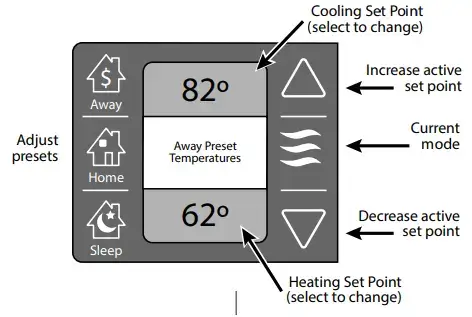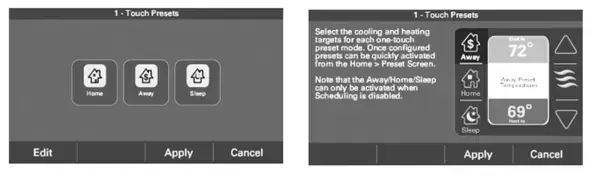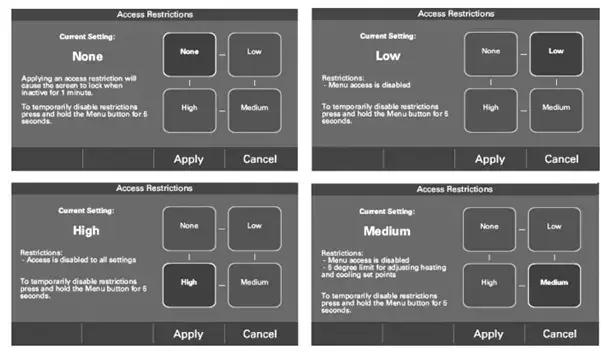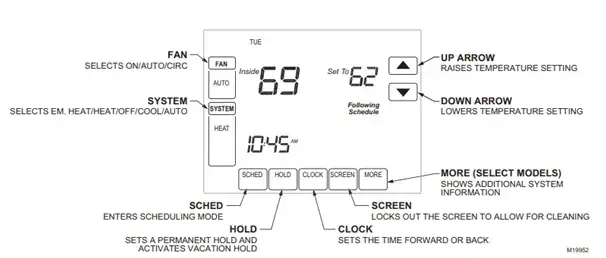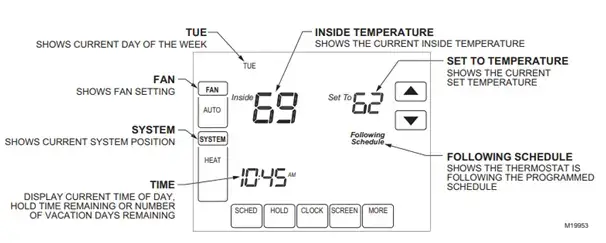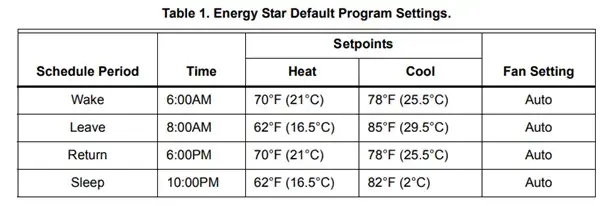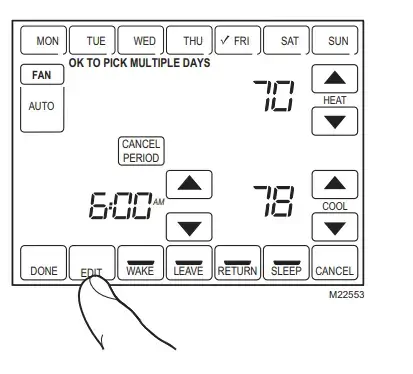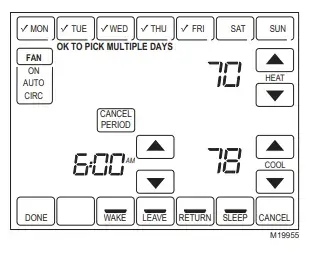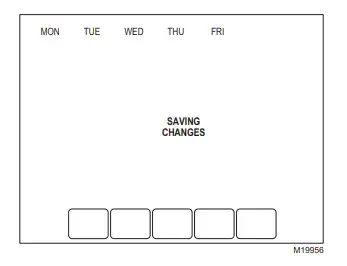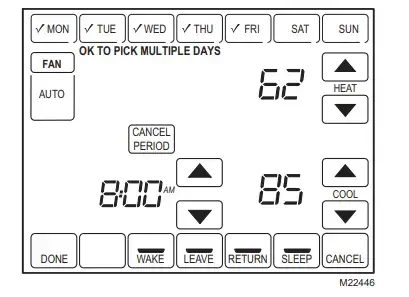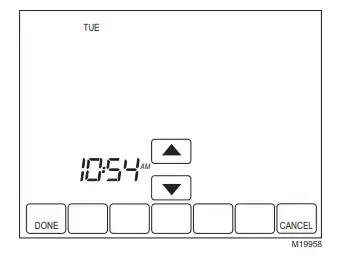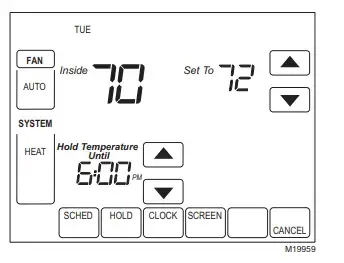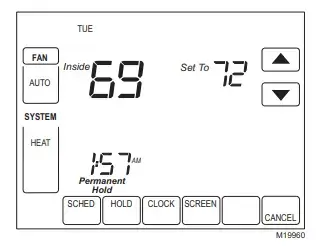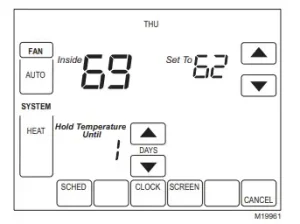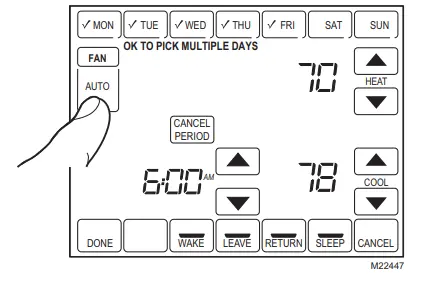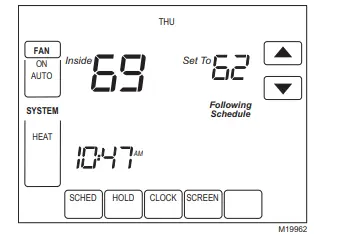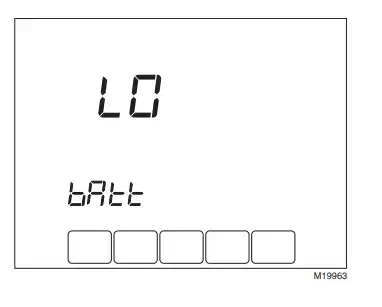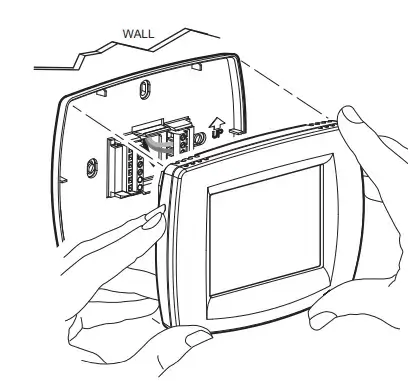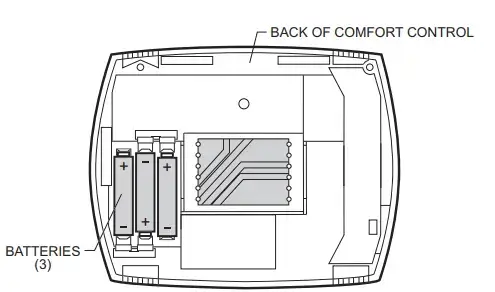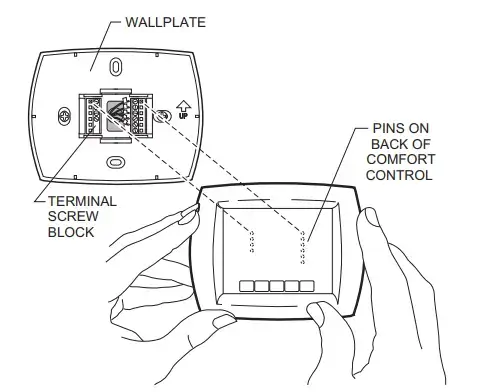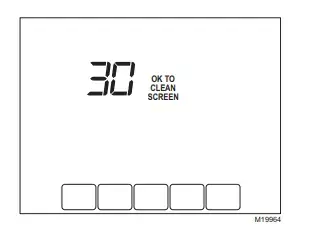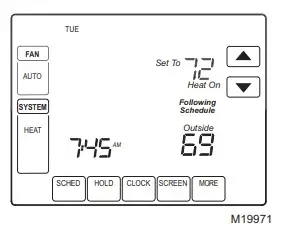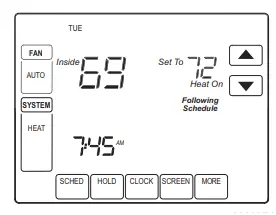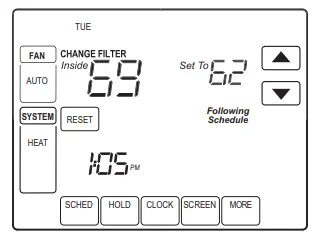Trane Smart Thermostat Manual – Complete Guide part 1
Hold permanently overrides a schedule until you cancel the hold.
- Select in the INDOOR TEMPERATURE area and Temperature Control Panel will display.
- To change the Cooling Set Point, select the blue COOLING SET POINT. The Mode Indicator will display blue wavy lines. Use the UP and DOWN Arrows to adjust the Set Point to the desired temperature.
- To change the Heating Set Point, select the red HEATING SET POINT. The Mode Indicator will display red wavy lines. Use the UP and DOWN Arrows to adjust the Set Point to the desired temperature.
- Select HOLD PERM and “Hold Perm” will be displayed in bold.
- To return to the Home Screen press in the INDOOR TEMPERATURE area and display will show Hold Permanently below the Indoor Temperature.
Cancelling an Override:
If you want to cancel Permanent Hold or Hold Until, follow these steps.
- Press in the INDOOR TEMPERATURE area to reveal the Temperature Control Panel.
- To cancel Hold Until, select HOLD UNTIL and the words “Hold Until” will dim. To cancel Permanent Hold, select HOLD PERM. The words “Hold Perm” will dim.
- Click in the INDOOR TEMPERATURE area to return to Home Screen and written “Following Schedule” will appear just below the Indoor Temperature.
Configuring 1-Touch Presets
To Configure 1-Touch Presets Navigate by selecting: Home Screen > Menu > Schedules & Presets > 1-Touch Presets
1-Touch Presets will provide you with predetermined Heating and Cooling Set Points for you such as Home, Away and Sleep time periods.
NOTE: 1-Touch Presets require Scheduling to be disabled and to disable Scheduling, Select HOME > MENU > SCHEDULES & PRESETS > USE SCHEDULES OFF.
After disabling the schedule, heating and cooling set points will be maintained indefinitely.
Whenever there is a need to change the temperature, the user will have to adjust the XL824 Control to the new setting manually.
Configuring 1-Touch Presets
- for changing the Cooling Set Point, you will have to select the blue COOLING SET POINT for the activation of the setting. After the settings are activated, current System Mode indicator will display blue wavy lines. To adjust the desired temperature to set point use the UP and DOWN Arrows.
- For changing the Heating Set Point, you need to select the red HEATING SET POINT area to activate the setting, the current System Mode indicator will display red wavy lines. Adjust your desired temperature set point by using the UP and DOWN Arrows.
- Repeat the same process for Home and Sleep time temperature settings.
- After setting the temperature set points Select APPLY and then go to HOME to return to the Home Screen. NOTE: when your schedule is enabled just Away preset is available.
Setting Access Restrictions
To select access restrictions, select: Home Screen > Menu > Settings > Screen > Access Restrictions
Trane Touch Screen Thermostat Manual
Home Screen
Key Description
Display Description
Programming Your Heating and Cooling Schedule
You can control your comfort control with up to four different schedule periods in a day:
Wake—This is the Period when you awake and want your home temperature comfortable.
Leave—This is the Period when you are away from your home and want an energy-saving temperature setting.
Return—This is the Period when you return to your home and want your home at a comfortable temperature.
Sleep—This is the Period when you are sleeping and desire an energy-saving temperature schedule.
NOTE: Schedule times are in 15-minute intervals.
Table 1 shows default program settings for preprogrammed Energy Star Settings
Editing Schedule
1- Press Sched key.
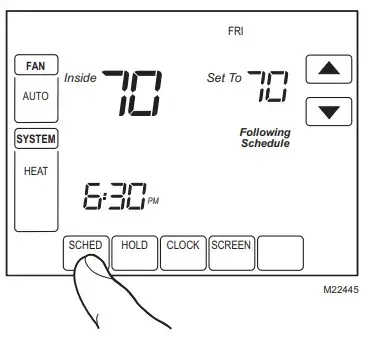
3- It is OK to pick multiple days. Select any combination of days to edit. All these days will be scheduled with the same setting of times and temperatures. Check marks will appear next to the selected days.
- Press Wake key. when pressed the Wake flashes to show that it is selected.
- Press Up and Down keys to modify time and heat and cool temperatures from this screen.
- NOTE: The Fan setting can be programmed for On, Auto, or Circ for each period selected.
- Select the Leave key and repeat step 5 again.
- Now press the Return key and repeat step No 5.
- Then Press the Sleep key and repeat step 5 again.
- When complete, press Done key. “Saving Changes” appears on the screen to indicate changes are being saved to the day(s) modified.
Cancelling a Schedule Period
If you want to change a certain schedule to march with your comfort follow given steps:
- First Press the Sched key.
- Now Press the Edit key.
- then Select the desired Day(s) of the week.
- Now Press schedule period that you need to cancel (Wake, Leave, Return or Sleep). When selected, the period will flash.
- Press the Cancel Period key finally.
- Press the Done key and schedule is cancelled.
Setting Time
- Press Clock.
- Set the current time by using arrows.
- Press Done key.
IMPORTANT: Current day of the week must be set correctly.
Operating Your Comfort Control
Setting Fan and System Keys
SETTING FAN KEY
The Fan key selections differ based on the types of heating and/or cooling system.
On — fan runs continuously. This setting can be used for improving air circulation and efficient air cleaning.
Auto — fan follows fan program schedule.
Circ — fan runs randomly approximately 35% of time in this setting.
SETTING SYSTEM KEY
The System key selections differ based on the type of heating and/or cooling system.
Heat — controls your heating system.
Off — when heating and cooling both systems are off.
Cool — it controls your cooling system.
Auto (if enabled) — it controls both the heating and cooling systems based on the temperature.
Heat (heat pump systems only) — it controls emergency heat and auxiliary heat, when needed. It is not operational.
Setting Temperature Overrides
Generally, comfort control has three options for temperature override:
- Hold Temperature Until
- Permanent Hold and Vacation Hold.
- HOLD TEMPERATURE UNTIL (TEMPORARY HOLD)
Hold Temperature Until
This setting Holds temperature temporarily until you schedule the next period or till the time the user sets.
- Adjust your desired temperature by pressing UP and DOWN. “Hold Temperature Until” will appear on the screen. This Hold temperature Until, works to the time of the next scheduled time period.
NOTE: Up and Down arrows are shown for almost seven seconds. After the screen time arrows disappear.
- next to the Time key are Up or Down arrow press them to set required time that matches your schedule and comfort.
3- If you want to cancel it, Press the Cancel or Sched key “Hold Temperature Until” and continue to your schedule.
NOTE: when “Hold Temperature Until” time is attained, the control shows this option “Following Schedule” on the display which indicates that “Temporary Hold” has ended.
PERMANENT HOLD
Permanent Hold setting changes the temperature setting to until Permanent Hold is cancelled. To apply this setting follow this
- First Press the Hold key. “Permanent Hold” will appear on the screen.
- By Pressing Up or Down arrow present next to the desired temperature to set during “Hold.”
- Press the Cancel key if you want to cancel “Permanent Hold” and then resume the schedule.
VACATION HOLD
This will Change the temperature setting for a specific number of days.
- Set the desired temperature by Up and Down arrow keys while you are away on vacation. Note: “Hold Temperature Until” will be shown on the screen when the specific selected time of vacation ends.
- Now Press the Hold key twice. Screen will show “Hold Temperature Until” one day.
- Use Up and Down arrow to manage the number of Days of your desire comfort control to override this schedule.
NOTE: Up and Down keys appear for almost seven seconds. After Pressing below Hold Temperature Until on the display allows Days Up and Down arrows to reappear.
- For cancelling the Vacation Hold, you will have to press the Cancel key.
NOTE: When the specified number of days for ends vacation Hold expires, the display will show “Following Schedule” which indicates that Vacation Hold setting has ended.
Fan Schedule
While Scheduling Screen Press Fan key to program the System Fan. Various options are available from the Scheduling Screen:
Auto (default position)—fan runs with equipment. This setting can be used for all the scheduled settings for example Wake, Leave, Return and Sleep.
On—fan runs continuously (programmable for all schedule periods).
Circ—fan runs randomly for approximately 35% of schedule period (programmable for all schedule periods).
If the fan program is already scheduled then fan status will be displayed on the Home screen. Auto will be displayed on the screen for any programmable mode that you have set such as if your fan is set to auto during the wake period only auto will be displayed in the fan area. But in case your thermostat is set to auto while being on “On” mode both auto and on will be displayed on the screen. Here auto will indicate that fan is working according to its schedule while on will indicate that fan schedule is set to on.
Manual Override of Fan Schedule
Auto—it indicated that fan is automatically working according to the Fan schedule (choices are Auto, On or Circulate).
On—overrides Fan schedule. Fan is continuously On.
Circ—overrides Fan schedule. Fan circulates randomly for approximately 35% of time until the Auto position is selected.
Replacing Your Batteries
- If the LO Battery indicator is flashing, it shows that you immediately need to replace your batteries with the fresh AAA alkaline batteries.
- Remove the comfort control from the wall plate with great care by pulling straight out.
3. Take out the old batteries and insert new three fresh AAA alkaline batteries as shown on the comfort control
4. Tight the screw blocks with the help of pins present on the back of your comfort control.
5. Put your comfort control back straight onto the wall plate until it completely snaps into place.
Battery Tips:
- Replace the batteries as soon as possible once you notice the LO battery flashing in the display. The LO indicator stats flashing one moth before the batteries are completely worn out. It flashes on the display.
- While replacing the batteries never used second hand batteries always use fresh AAA alkaline batteries because non-alkaline batteries do not work for long time and start leaking causing the damage in your comfort control.
Battery Power (Optional)
This comfort control is designed in a way that you can program it while sitting in a comfortable chair. Install the three AAA batteries on the back of the control and you are ready to go. When programing of device is complete you can remove batteries or can leave them in the place.
Cleaning Your Comfort Control Screen:
Excessive use or environmental changes can cause the entrapment of dust and dirt particle in the thermostat as it has a touch screen setup. For cleaning its screen completely follow these steps. without making comfort control changes:
- First of all, Press the Screen key. Comfort control will lock out all touch keys for 30 seconds of time for cleaning.
- Use damp cloth slightly moistened with water and mild dishwasher detergent to clean the screen.
- Repeat the above steps, as necessary.
IMPORTANT
Do not spray any type of liquid directly on the comfort control itself.
Reading Your Outdoor Temperature (Select Models)
If your thermostat’s sensor is outdoor, you control display will show the outdoor temperature.
VIEW OUTSIDE TEMPERATURE (SELECT MODELS):
Reading Your Outdoor Temperature (Select Models):
Temperature for outdoor sensor is located in the lower right corner of the Home Screen display. In case it is not visible there you can find it by pressing some more keys until the outdoor temperature appears.
Reading Your Remote Indoor Temperature (Select Models):
If the temperature sensor of your comfort control is a remote indoor then this inside temperature will be located on the sensor of your remote of comfort control. Mostly the internal temperature of sensor is not used.
ONE REMOTE INDOOR SENSOR INSTALLED (SELECT MODELS)
If you are using one remote indoor temperature sensor the screen that shows the indoor temperature will display the temperature on your indoor remote sensor location.
MULTIPLE REMOTE INDOOR SENSORS INSTALLED (SELECT MODELS)
If you are using multiple remote indoor sensors in this case screen showing the indoor temperature reading will display the average value of all the remotes indoor sensors. being used
Reminder Timers (Select Models)
These reminders remind you to change the filters of your furnace of humidifier pad right on the time. The time that you set ends your comfort control will flash change and filter or for humidifies pads it flashes change and then Humidifier pads to the moment you set a next time.
Resetting Expired Timers
if the timer expires then a reset key will appear, Press Reset key to reset the Timer. Notice that the “Change” reminder disappears from the comfort control screen. In case more than one timer expire at the same time you need to reset all the timers by pressing the reset button.
Partially Locked Screen:
When the screen is partially locked it indicates that the lock screen time is 5 to 7 seconds whenever you try to press a locked key. While the screen is locked and you press a locked key the screen flashes. While pressing an active key while your screen is locked activated your screen.
In this mode, all keys are locked except the Temperature Up and Down arrow keys:
— You can change the temperature high or low but cannot change schedule settings while screen is partially locked.
— This Temporary temperature changes lasts till the next scheduled period.
— To cancel temperature override and begin following schedule, press Cancel key.
Fully Locked Screen:
When the screen is fully locked all the keys are locked in this mode. And screen will continuously displays “Screen Locked” on the screen. To unlock the screen, check Advanced settings.
Read Further: Trane Manual Source