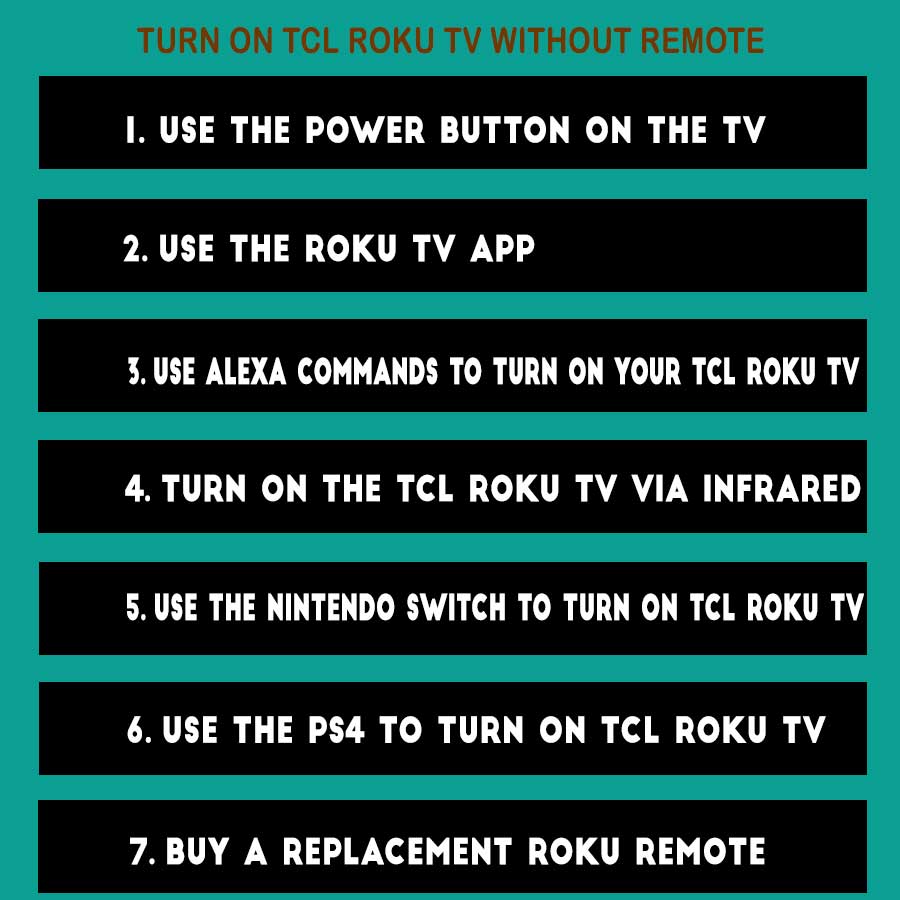In this post, we will discuss How to Turn On TCL Roku TV without a Remote
TCL is a prominent and high-quality TV brand on the market. TCL TVs are powered by a variety of operating systems, including Android and Roku, and TCL Smart TV is quite popular.
Roku is a kind of flow device. Roku-powered TVs are available in addition to streaming equipment. One such Roku TV is the TCL Roku Smart TV.
Turn On TCL Roku TV without a Remote
- Use the Power Button on the TV
- Use the Roku TV app
- Use Alexa commands to turn on your TCL Roku TV
- Turn on the TCL Roku TV via infrared
- Use the Nintendo Switch to turn on TCL Roku TV
- Use the PS4 to turn on TCL Roku TV
- Buy a replacement Roku remote
Here is the Explanation of How to Turn on TCL Roku TV without Remote
1. Use the Power Button on the TV
Finally, the precise placement of the power button on your TV will be determined by the year, model, and manufacturer.
Here are the four primary places to look (note that all directions below assume you are facing the front of TV).
- Middle, underside: The power button on your Roku TV is most commonly found just underneath the center of the TV.
- Back of TV, right-hand side: Move the TV away from the wall and gaze at the rear, right side of the TV. There should be a little power button there.
- Back of TV, left-hand side: Move the TV slightly away from the wall and take a look, this time on the back, left side of your TV. You should spot a small power button there.
- Front left, underside: A little power button is located just behind the receiver. It’s simple to overlook. Simply move your finger around until you see the TV going on and off.
2. Use the Roku TV app
The steps for this are as follows.
Step 1 – The first thing you need to do is install the Roku app on your phone from the App Store or Google Play Store.
Step 2 – Simply connect your smartphone and Roku TV to the same Wi-Fi network.
Step 3 – Now all you have to do is open the Roku app and navigate to the device listed below it.
Step 4: It displays your Roku device. Select Remote. The remote key is then represented. You may use them to control the television.
The downside of using this app is that it does not operate if the TV is turned off. (You can accomplish the same thing with an Android-powered TCL TV, but you’ll need to use a different app.)
- Use Alexa commands to turn on your TCL Roku TV
If you can’t find your TCL Roku TV’s remote, there is another method you may use to operate your TV. This is possible with Amazon Alexa, Amazon’s speech assistant. This may be accomplished by using the Roku Skill for Alexa.
This expertise, however, will be useful in the following nations.
- Canada
- Germany
- Ireland
- Latin America (does not include Brazil)
- Mexico
- United Kingdom
- United States
To be able to use this method you need the following things
- TCL Roku TV
- Roku Account (obviously)
- Alexa-enabled smart speaker or device
- Alexa Mobile app
Now, you need to follow these steps that have been mentioned below in order to get this functionality working
- To begin, install the Alexa app on your Android or iOS smartphone.
- Now open the app and select one of the three horizontal line options at the top.
- Select the Skills and Games tab.
- You’ll see a search bar here. Enter Roku there.
- Make sure you choose Launch. This activates the Roku Skill for your Alexa.
- You will now be prompted to sign in using your Roku account.
- Sign in with the same Roku account that you used to set up your TCL Roku TV.
- A list of all of your Roku devices will appear. Simply choose which Roku devices you want to use with Alexa.
- Your Alexa app will now start looking for nearby Roku devices. It is recommended to have the TCL Roku TV turned on for the best results.
- Select Continue after tapping on the TCL Roku TV in the Alexa app.
- You will next be prompted to pick your Alexa-enabled speaker or device.
- Finally, choose Link Device. You may now control your TCL Roku TV with your Alexa device.
4. Turn on the TCL Roku TV via infrared.
To communicate with the television, TV remotes employ an infrared sensor. There have been several Android smartphones that have infrared sensors. You may then control your TV immediately using the appropriate app. From the moment you turn it on, you may use practically all of its capabilities. The Mi Remote app is a popular app that makes use of your phone’s infrared sensor (if it has one).
5. Use the Nintendo Switch to turn on TCL Roku TV
The Nintendo Switch is a gaming device that acts as a hybrid console. This device can turn on the Roku TV.
- Insert your Nintendo Switch into the Dock and make sure the dock is linked to the display port on your TV.
- Turn on the TV by pressing the button at the bottom of the screen.
- Select the System Settings option on your Nintendo Switch.
- Now, choose TV settings.
- Select Match Power State from the list on the right.
- Turn off your TV and the Switch while the Power State option is chosen.
- When you switch on the Switch, your TCL Roku TV should turn on immediately.
- And there you have it, many methods for turning on your TCL Roku TV without a controller.
6. Use the PS4 to turn on TCL Roku TV
Step 1 – Connect your PS4 console to your TV first (through HDMI), and then turn it on.
Step 2 – Next, navigate to the Home screen and select Settings> System Settings. Check the Enable HDMI Device Link.
The ohm procedure is now complete. When you switch on the PS4 console, the attached TCL Roku TV turns on as well.
The unique feature is that you may recommend using the physical button or the Smartphone app to turn on or off the TCL Smart TV.
7. Buy a replacement Roku remote
Finally, if none of the preceding solutions work, you may have no alternative but to replace your Roku TV remote.
Fortunately, a replacement remote is not expensive. Consider purchasing a backup remote in case of an emergency.
Related: