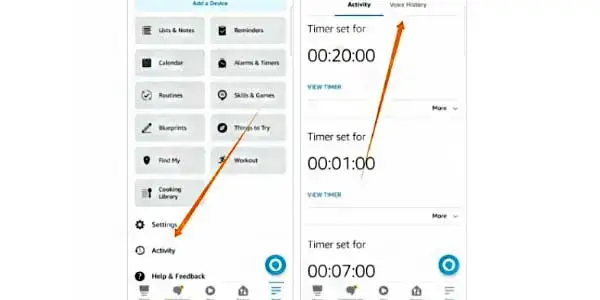If the Alexa Blue or Cyan Light flashes but there is no response, several things could be happening. The light will eventually go out because Alexa is usually just starting up. But what if the light continues to flash?
What Do Alexa Blue Light Comes on Mean?
Your Alexa speaker’s blue light could imply a number of reasons. There will be a blue light while Alexa is listening to you. If Alexa is unable to find you in the space, it may even start to spin.
When Alexa is speaking or executing your request, the light will pulse blue.
The beginning of the Echo speaker is indicated by the light spinning in blue and cyan. Normally, you only notice this when plugging in the speaker, but it can also happen if the speaker reconnects during a Wi-Fi disconnection.
The most of the time, you don’t need to do anything to use Alexa blue ring. The Echo speaker does occasionally malfunction, though, as I detail below.
The Alexa Blue Ring In Many Variations
There are five varieties of blue ring on your Echo speaker.
| · A solid blue ring with a smaller static cyan light means Alexa is awaiting your request. |
| · A quick flash of the cyan and blue light means Alexa has just heard your request and is processing it. |
| · A pulsing cyan and blue light shows when Alexa is speaking. |
| · A rotating cyan on blue light means Alexa is booting up or installing a firmware update. |
| · A rotating blue light without cyan means Alexa is in Bluetooth pairing mode. |
There are a few things you may attempt to get Alexa working again before you begin completing that return request email.
Switch Off Your Echo Speaker
Like many broken devices, the first thing to attempt is to turn it off and back on. Plug the Echo speaker back in after unplugging it for around 30 seconds. Hopefully, after a little period of time, the spinning blue lights disappear.
Reset the echo speaker.
It’s time to reset the Alexa device if power cycling it doesn’t work. Your data and customization preferences will be lost if you reset your Alexa device. The speaker will need to be set up all over again. However, that is undoubtedly preferable to having a broken speaker.
- Press and hold the Action button (the white dot) on the top of a 3rd or 4th generation Echo device to reset it. Press and hold the button for at least 20 seconds.
- Press and hold down the Microphone off and Volume Down buttons simultaneously if you have a second-generation Echo. Hold them down for a minimum of 20 seconds.
- The button within the tiny hole on top can be pressed to reset the Echo speakers from the first generation. Use a paperclip that has been unfurled or something similar. For around 20 seconds, keep pressing the reset button.
If These above Steps Doesn’t Fix Alexa Blue Light no Response Then What To do:
Here are the other Reason against Blue Light Spinning and no response:
- Voice History
- Alexa Restarting and Firmware Updates
- Follow-Up Mode
- Bluetooth Pairing Mode
- Make Use of the Genuine Alexa Power Adapter
- Disable Alexa’s Do Not Disturb feature
- Examine Your Home Network
Voice Recordings
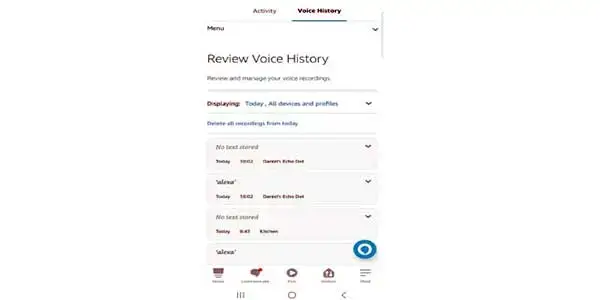
By selecting More > Activity > Voice History in the Alexa app and listening to the recordings, you can view a list of these errors. Alexa may have captured audio but determined it was not intended for this device because recordings with the tag “Audio was not intended for this device” are an example.
Firmware Updates and Restarting Alexa
The spinning cyan on blue light will first display on the top of your Echo speaker (or the bottom of 4th and 5th generation devices) when it has just been turned on.
To keep their software current, echo devices often install firmware upgrades. The blue light ring can also be seen throughout this process, and your Echo speaker will typically restart on its own if an update is happening.
You may need to manually restart the Echo speaker if you notice the blue light pulse for an extended period of time. If there is a problem with a firmware update, this may occur.
I usually unplug my Echo device, wait 30 to 60 seconds without it connected in, then plug it back in to restart it. The blue ring ought to disappear after it has finished booting up.
If it doesn’t work, it may be worthwhile to reset the Echo speaker to its default settings in some cases. This removes all configuration from the device and can fix corruption problems brought on by firmware upgrades.
For this, hold down the action button for 30 seconds, then use the Alexa app to install the speaker once more after it restarts. The device will require a second Wi-Fi connection to complete the installation.
Follow Up Mode
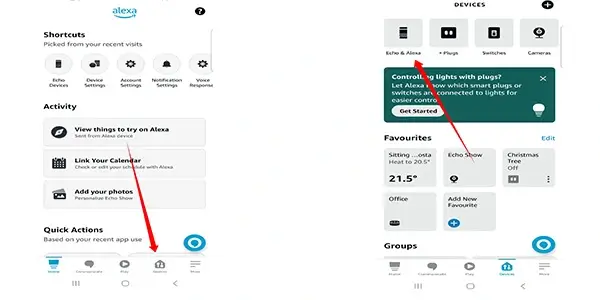
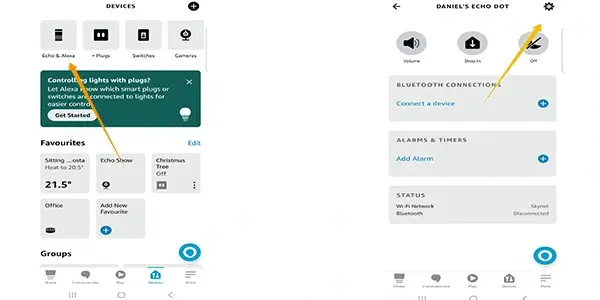
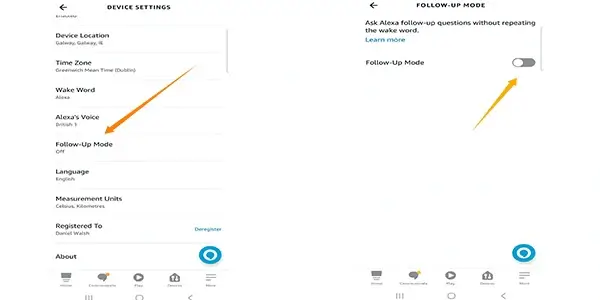
You can continue asking Alexa questions without using the wake word thanks to a function that is optional. The Follow-Up mode, which goes by this name, is by default turned off.
When enabled, Alexa stays listening and keeps the blue and cyan light on for a little while after responding to a question you asked.
The Alexa App > Devices > Echo & Alexa > Select your Speaker > Setting Cog > Follow Up Mode > Toggle Off will allow you to turn this off.
Pairing Mode for Bluetooth
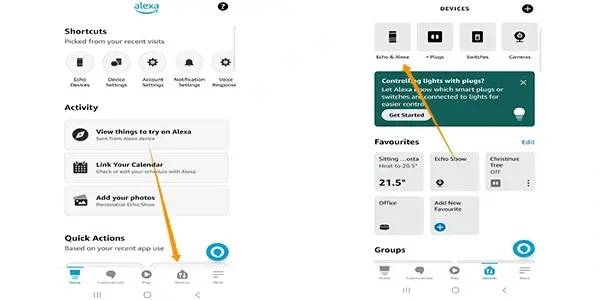
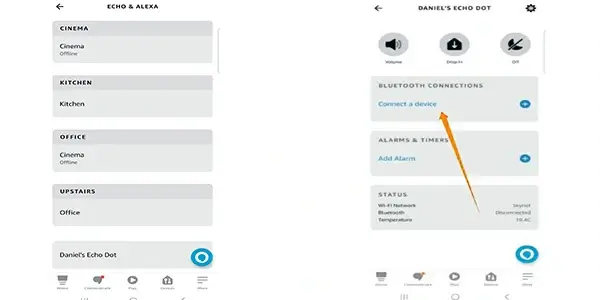
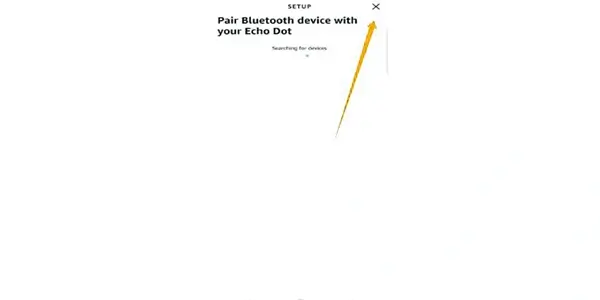
To function as an external speaker, Bluetooth devices can be connected to Echo speakers.
By linking a new device in the Alexa App, this can be set up. The rotating blue ring that appears while the Echo speaker is looking for a device to link with—unlike the other models—does not have a cyan hue.
Go to the Alexa App > Devices > Echo & Alexa > Select your Speaker > Bluetooth > Press the X button or end device pairing to cancel this pairing.
Make Use of the Genuine Alexa Power Adapter
Only use the original power adaptor to plug Alexa into the outlet. If you use unofficial Alexa chargers or adapters, your device will ineluctably break over time. This problem cannot be ignored.
Also, if your Echo Dot is not connected with an appropriate original adapter and chord, the blue light will keep circling, so avoid using cheap, subpar adapters.
Disable Alexa’s Do Not Disturb feature
It’s also possible that you mistakenly turned Alexa’s Do Not Disturb mode on. The Do Not Disturb setting will render Alexa deaf; she won’t annoy you unless you choose to turn it off.
Go to the Alexa App, Devices, and choose your Amazon Echo Dot to turn off DND mode on Alexa. When you have finished, tap the Settings Cog and scroll down until you find the Do Not Disturb option.
Finally, turn off DND on Alexa and check to see whether the blue ring has vanished at this point; it ought to have.
Examine Your Home Network
Perhaps Alexa is unrelated to the issue and it has to do with your home Wi-Fi network. To make sure your Internet connection is active, check it on your phone. If not, get in touch with your Internet service provider.
The blue ring will display until the device can restore the connection using a reliable network if there isn’t a proper and steady connection on Alexa.
If The Alexa Blue Light Comes on but no Response is Still Exist
If none of the aforementioned solutions stop the blue light from spinning, you need to get a new Alexa device. You can try returning the Echo for a refund or replacement if it’s still relatively new. If not, Amazon almost always has a bargain on Echo devices. Perhaps it’s time to upgrade!
You might Want to See This: