If you bought a Ring camera and it won’t turn on and has a red light, you may be wondering: what do red lights on Ring camera mean? This could be caused by a number of things, like the battery or software update settings being changed without you knowing. It’s important to know what the red light on your ring camera means so you can fix the problem and get your device back up and running.
At times, it’s possible that the camera was shipped to you in a damaged state, which could be the cause of the red light on Ring camera. But don’t worry. No matter what the problem is, we can help you solve it quickly and easily. This article will show you how to figure out what the red light on your ring camera means and how to fix it so you can get back to using your device as soon as possible.
What Do Red Lights On Ring Camera Mean?
Seeing as how these lights on your Ring Camera are not explained in the user handbook, you’ve arrived at the right place. The corporation thinks everyone should know better when they see a red light.
However, we have narrowed the possible causes of your Ring Camera’s solid or blinking red lights down to four (4) possibilities.
Infrared sensors, LED malfunctions, and incorrect passwords are among others.
Setup Has Failed
A common reason would be that you were unable to successfully set up your Ring camera.
If the red light is blinking, setup was unsuccessful and you must try again.
The Camera Is Operating In A Low-Light or Dark Environment.
A click could activate the red light as well. At night, a Ring Indoor Cam’s infrared sensor activates.
When the light level drops or the room goes dark, a Ring Indoor Cam’s PIR sensor activates the infrared camera.
When there isn’t enough light for the camera to function normally, it switches to night mode.
Even if the mode is not set to record or transmit motion notifications, the light will turn on in [HOME] mode.
When you activate the light, the red indicator will automatically go off. When the time comes for the floodlights to turn on, the red lights on your Ring Spotlight Camera will automatically switch off.
LED Failed To Work (Contains Errors)
The last possible explanation is that it’s an LED error indicator, but it’s not even close to being the least likely. Your Ring camera(s)’ LED has gone bad.
It will be difficult to see what’s going on because the LED light on Ring doorbells displays the status or the action your cameras are on.
Attempt to Login Failed: Incorrect Password Enter.
Incorrect password entry is another typical cause of your Ring camera blinking red.
A failure to connect to the network is all that this signifies for the Ring camera.
That means you won’t have access to any functions that rely on Wi-Fi.
It could give you errors that aren’t what they seem to be, or it could be wrong information, among other things.
So, how do you get beyond this obstacle? When the Ring Doorbell flashes red, what should you do?
How to Fix Red Light on Ring Camera
If the red light on your Ring camera or Doorbell is on for any reason, there are some troubleshooting actions you may do to turn it off.
Please follow these instructions if your Ring Camera will not finish the setup process.
The First Thing to Do Is To Temporarily Turn Off Your VPN (VPN)
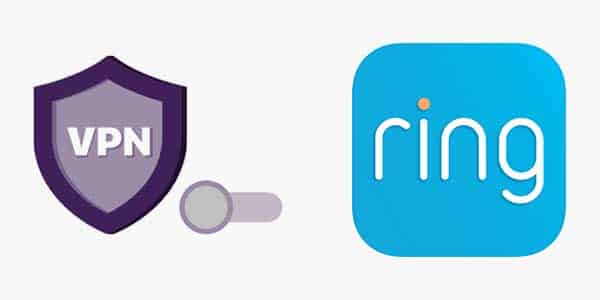
It’s common knowledge that VPNs can fix any connectivity issue.
However, you may want to give it a shot because Ring camera or Doorbells adapt to their surroundings.
In order to temporarily disable your VPN, please follow these steps:
To begin using a virtual private network:
- Access the service on the device you intend to use it on (phone, tablet, computer, or laptop).
- Find the on/off button or switch and flip it.
- Then, disable the VPN by toggling the switch.
- Let the network connection on your device reset.
It’s important to remember to activate the VPN once the initial configuration is complete.
This is useful if you want to conceal the true purpose of your internet connection.
Restart the Ring Cam Setup Process
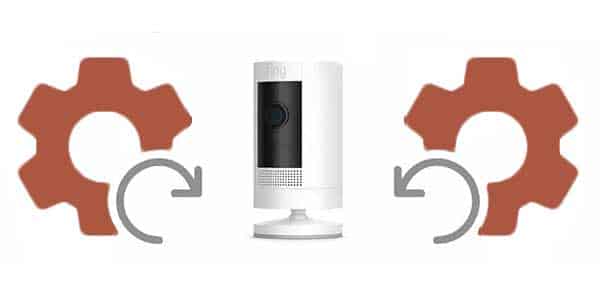
Press the setup button on the camera and then finish the setup in the Ring app to start the procedure over. Ensure you are entering the correct password and linking or connecting to the correct one if your camera won’t connect. With the red light going off, you know you’re done setting everything up.
Ring App Reinstallation
After repeating the setup process, if the red lights persist, consider erasing and reinstalling the Ring app from your device.
It is important to note that the uninstall procedure differs depending on the type of device you are using. As a result, you need to use the manual that was written specifically for that purpose.
The usual method, however, would be to:
- Select All Apps from your device’s menu.
- Press and hold the app’s icon, to access the additional settings for the Ring app.
- Then, to uninstall the app, select Uninstall by tapping the X next to it.
You can re-download it once you’ve received confirmation that it has been removed.
Camera Reset

If the camera’s red light is still flashing after reinstalling the Ring app, you may need to reset the device.
The camera needs to be reset by pressing and holding [SETUP] for around 20 seconds.
When you do this, everything is restored to its factory defaults.
What Does 2 Red Lights on Ring Camera Mean
With a Ring camera, two red lights indicate an internet connection issue. Specifically, the two red lights mean that the camera is not able to establish a connection to the internet or the signal strength is too poor. Few models of the ring family flash 4 red lights against this issue.
Here are some potential solutions to the problem:
- If you have a Wi-Fi connection, make sure it is working. It’s important to check the strength of the Wi-Fi signal in the region where the camera will be mounted and to make sure your network is functioning properly.
- When the signal is weak, try moving the camera closer to the Wi-Fi router.
- Press and hold the setup button on the camera’s rear for 15 – 20 seconds to see whether that resets the device to factory settings. Put your finger off the button and give the camera a moment to reset.
- Make sure you have the most recent firmware version installed on your Ring camera by doing a firmware check. The Ring app is where you can view any available updates.
What Does 3 Red Lights on Ring Camera or doorbell mean
3 Solid Red Light on Ring Camera
In low light or at night, the three solid red lights on your Ring Doorbell are merely the IR (Infrared) camera doing its thing. Disabling Night Mode is as easy as clicking a button.
If the red lights is flashing then you need to see below.
Flashing 3 Red Lights on Ring Camera
When a Ring camera or doorbell shows three red lights, it usually means there is an issue with the device’s power source. The battery is low and has to be recharged or replaced, as indicated by the three red lights.
Here are some potential solutions to the problem:
- If your device runs on batteries, try charging or changing the battery to see if it helps. Use just the brand and model of battery that the manufacturer specifies.
- If your device requires an external power source, such as a wall outlet, check that it is receiving electricity. For possible blown fuses or tripped circuit breakers, examine the breaker box or fuse box.
What Are The Steps To Disable Infrared On An Indoor Camera?
Your Ring Camera’s behavior can be altered in certain ways, depending on the Mode you set in the Indoor Camera.
However, turning off infrared in Home Mode is not one of them.
In case the red light and clicking noise become a nuisance when you’re at home, you may simply disable the feature.
How to Disable the Infrared Light in the Ring App
To start:
- Open the Ring app on your phone and tap the menu button in the top left corner.
- After that, select the Ring Indoor Camera you’d like to configure and click Devices.
- Navigate to the Video Options menu in the Device Settings.
- Turn off the night vision infrared lights by toggling the switch.
Please be aware that the camera’s low-light performance will suffer if the ring light is turned off. When you leave the house, you’ll also need to remember to switch it back on.
Frequently Asked Questions:
What should I do if resetting the device doesn’t fix the red light issue?
If restarting the device doesn’t resolve the red light problem, you might need to get in touch with Ring customer service for additional help. They can aid in problem diagnosis and offer additional advice on how to resolve it.
Why is my Ring camera showing a solid red light?
A Ring camera’s solid red light typically means that the battery is running low or that the device isn’t getting power. You might need to recharge or replace the battery if the gadget runs on batteries. If the device is hardwired, you might need to make sure the power source is working properly before using it.
You might Want to see this:
- What is Ring Motion Warning and How Can You Benefit From It?
- Ring chime vs chime pro: Which one is best for you?
- Why My Ring Doorbell Flashing Blue?
