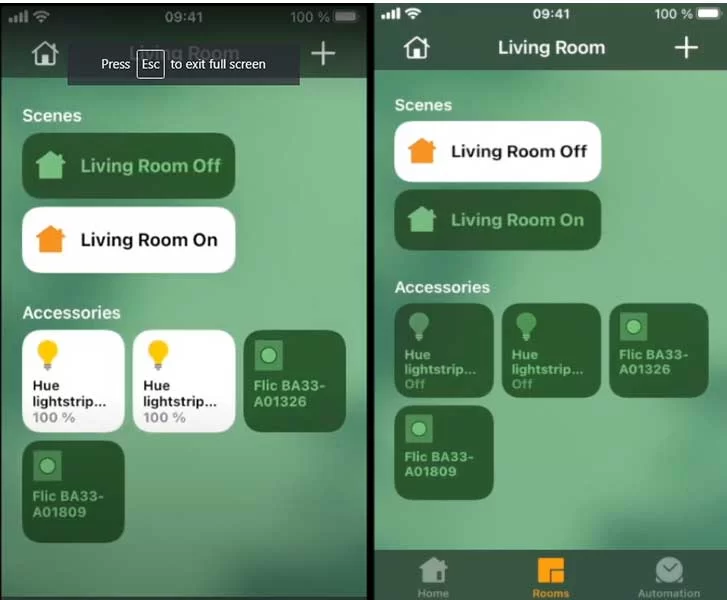Here the Steps of How To Set Up Flic 2 With Apple Homekit
Most Homekit accessories are paired directly from home app
But in the case of Flic you have to pair via flic app
- Connect your Hub with flic app
- If you are not set up your hub already then do so first
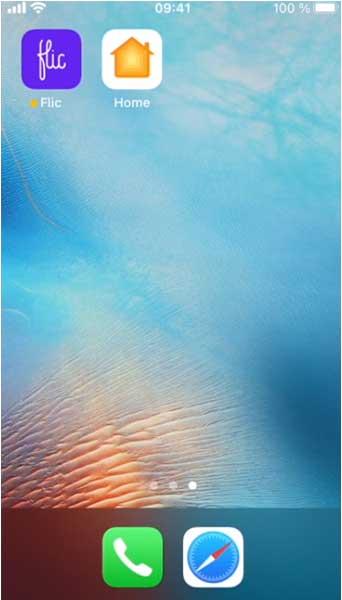
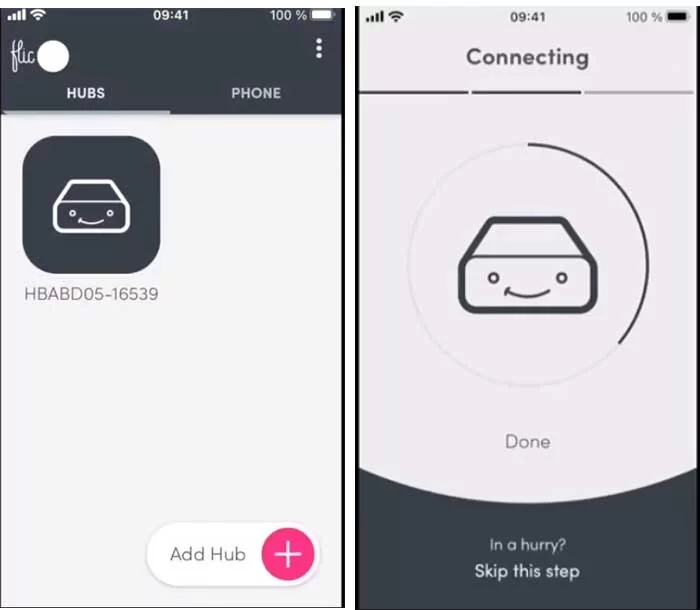
After setting up hub
- You can see already have two flic buttons paired with Flic App.
- Before pairing with Homekit first need to make sure that you have active internet connection, this will required during Homekit pairing process, so to test good internet connection.
- Go to setting press internet access button to make sure you are online.
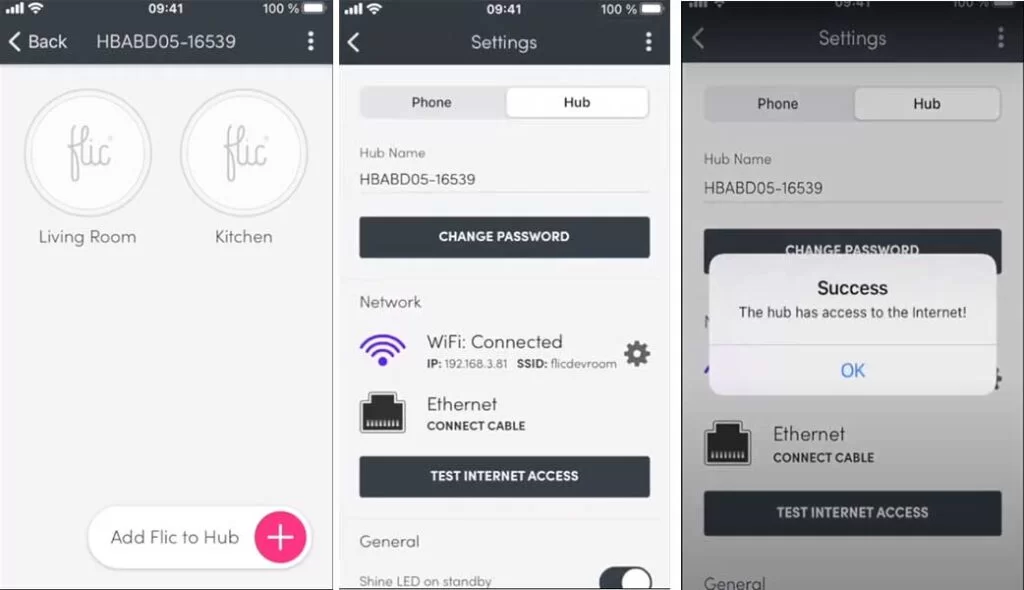
Pairing Flic 2 With Homekit App
Choose the button you want to share with Homekit
- You will see a slider called Add to Homekit, activate it and then press Proceed
- IOS ask you to allow the flic app to access your Homekit and home data
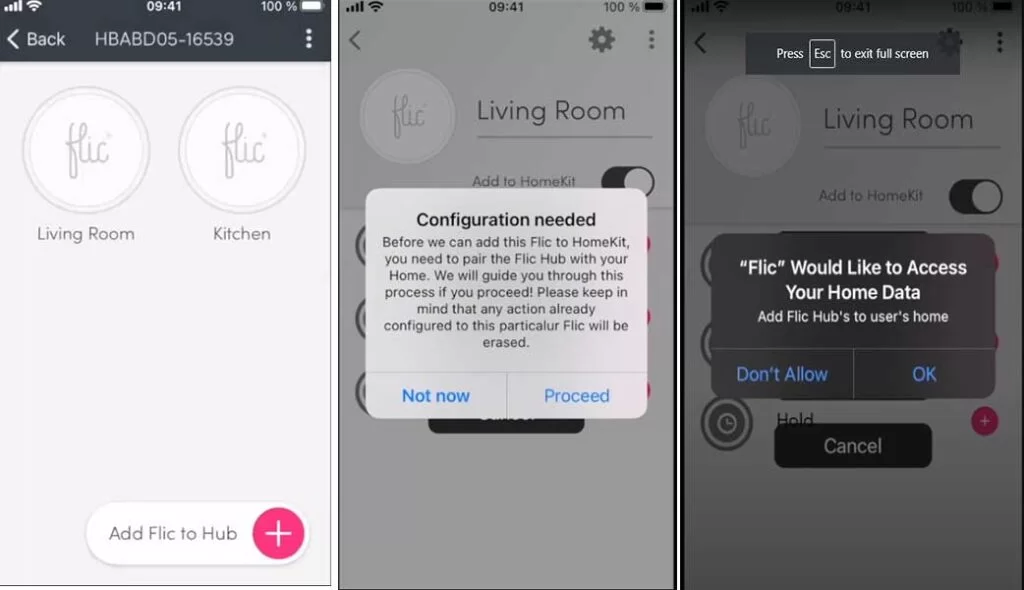
Press Ok to allow and then add to home
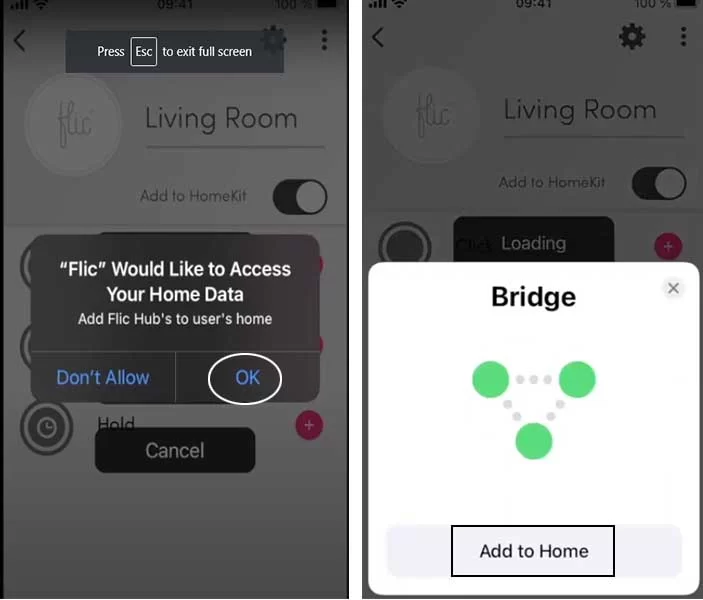
- Select the Room you want to assign the hub or create new one
- You can select the name of the hub, by default the name will be shown in the home app as you can see.
- Press done to complete the setup process
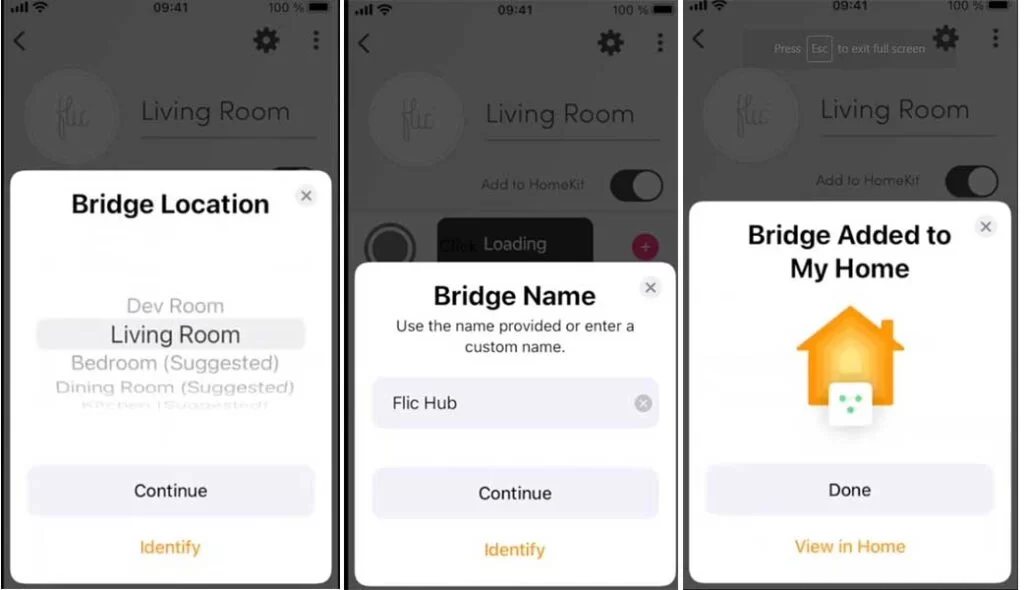
After completion make sure that you can see Homekit actions added to each trigger

Smart Home: Set Up Apple TV As Home Hub
Smart Home: Apple Homekit Light Switches
In case of more than one flics
If you have more flic to add to Homekit then do so now
- Add another button
- Note: To add the second flic you don’t have to go through setup again
- Leave the flick app and continue the home app and you can see the buttons visible in the home app
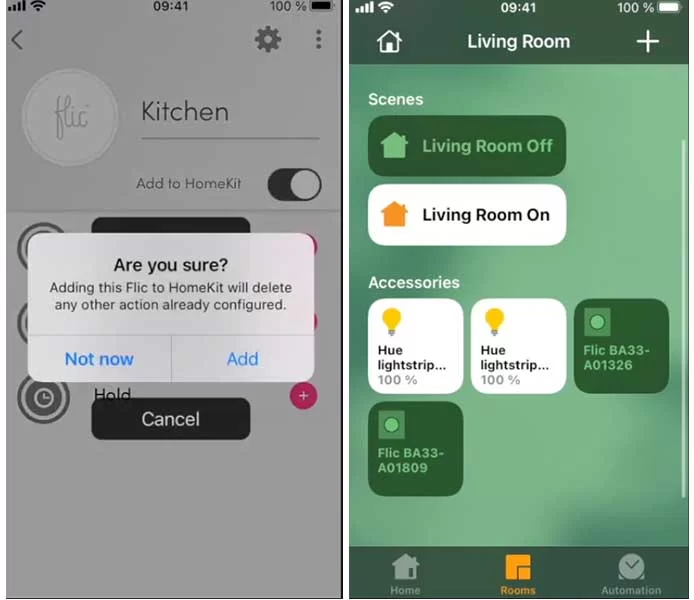
Select the one to setup the actions
You can setup the actions for single, double press and Long press just like you used to do in Flic App
The Easiest way to controlling multiple devices is to trigger a Homekit Scene
Let’s Setup for Single Press
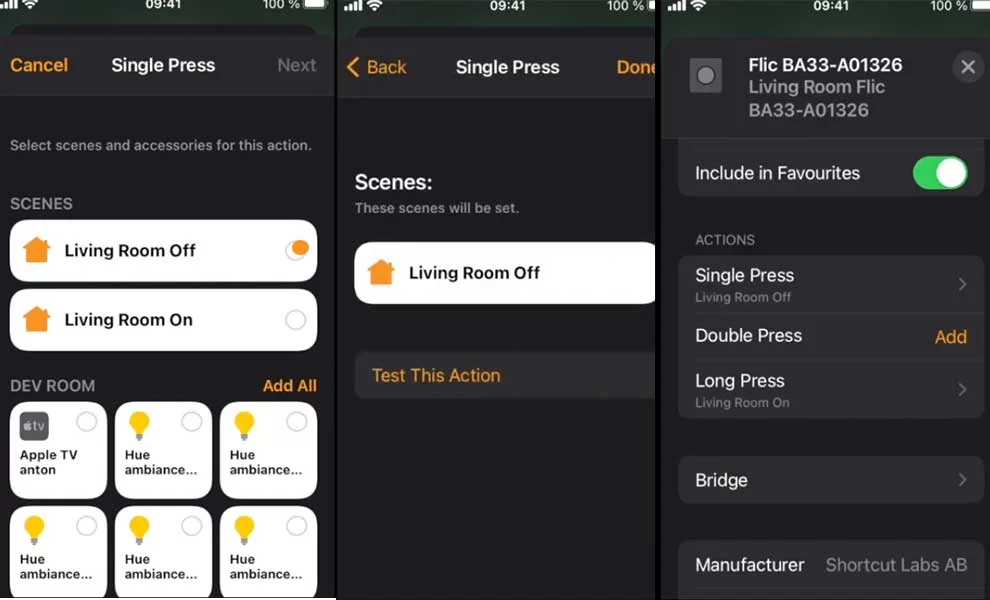
Let’s setup for Long press
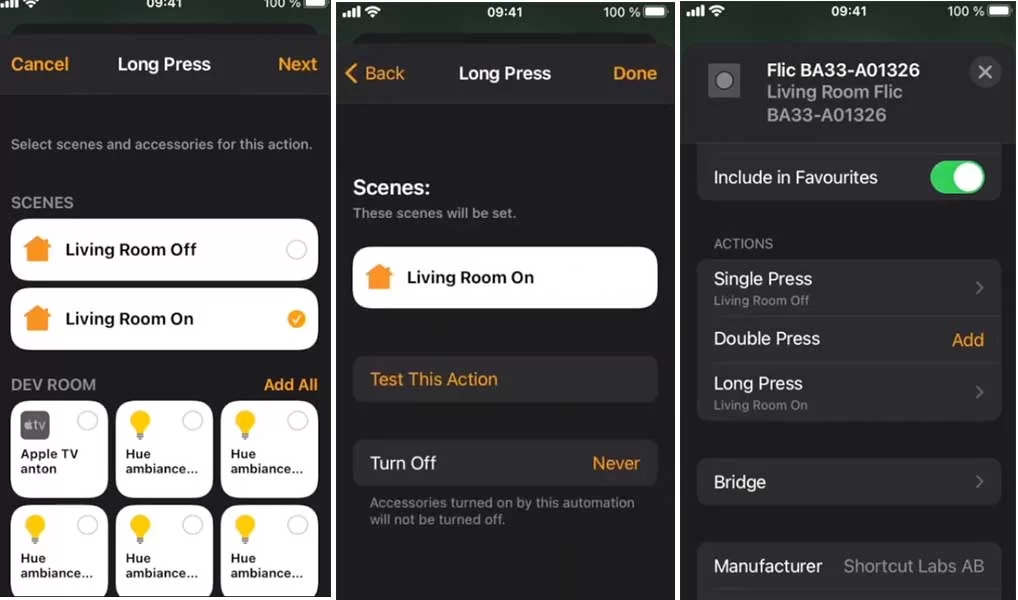
Done