Roku is the simplest method to stream a variety of entertainment to your TV. When your Roku device is linked to the internet, you may choose from a variety of channels to view. As a result, there are several reasons to obtain the Roku IP address. So, if you’re looking for a way of how to Connect Roku to Wi-Fi without Remote or Hotspot, you’ve come to the correct spot.
USE ROKU APP AS A REMOTE
You must have the Roku App installed on your smartphone to complete this step. You may control Roku TV streaming without a Roku Remote by using the Roku smartphone application.
Your mobile device must be connected to the same Wi-Fi network as the Roku. If you’re using your mobile data or another Wi-Fi network that hasn’t been saved in your Roku device, you’ll need to do so first.
Now follow the steps below to use the Roku application remote:
- On your smartphone, first download or run the Roku app.
- Now, on the bottom of the application screen, look for a remote icon and tap it.
- The Remote layout will now appear on your smartphone’s screen.
- Without a physical control, you can simply accomplish anything with your Roku app remote.
This is how to connect Roku to Wi-Fi without Remote or Hotspot
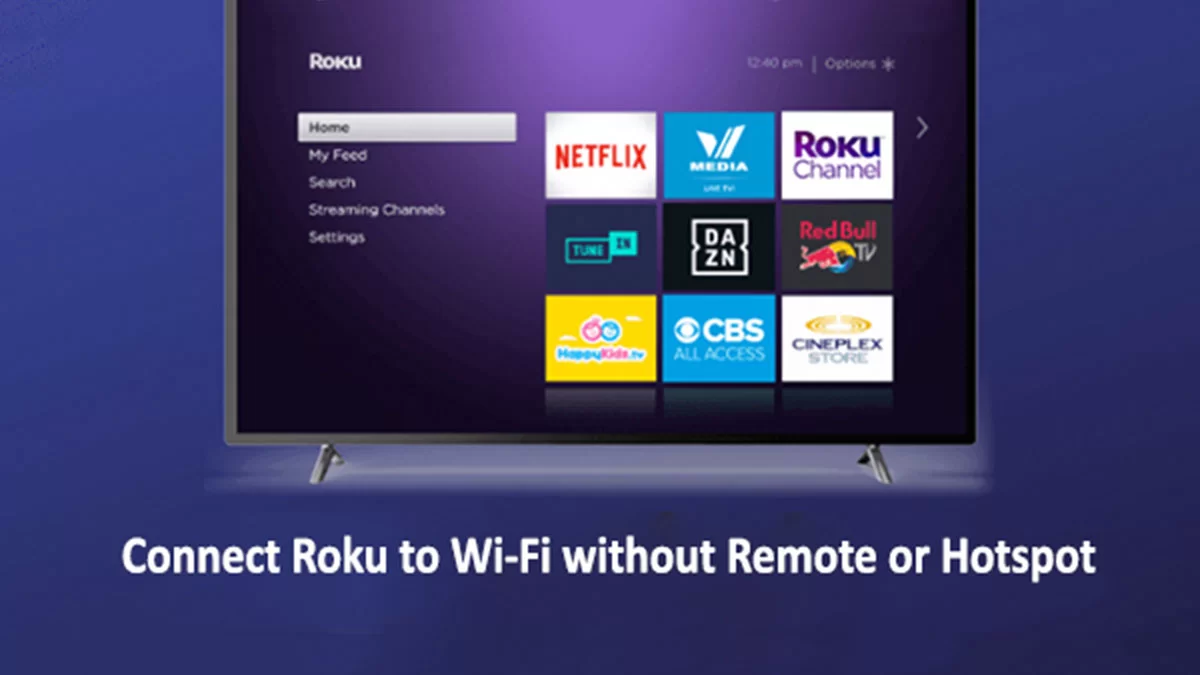
To Connect Roku with a hotspot but without a remote than here are the Steps to Follow:
- The easiest way for you to access the Roku is with your smartphone. So, you can connect Roku to Wi-Fi using Mobile Hotspot. And in order to do so, just go through the following steps:
- At first, go to the Settings of your phone.
- Tap on the Mobile Hotspot option and followed by clicking on the Set Up Mobile Hotspot button.
- After that, when the warning of the Mobile Data appears, click on Ok
- Then you have to add the Wi-Fi network. Further, you have to choose the Security mode as WPA2 PSK.
- Once you have created it, now you have to save it. And finally, activate the Hotspot.
- Open your Google Play Store, if you are an Android user or open the iOS App Store if you are an iOS user. Then from there, download the Roku app on your device.
- Once the installation is done, open the app and then press the Remote icon in the app which is located at the bottom of the screen.
- Then just like the original hardware remote, your mobile will display a similar remote to the Roku.
- Now, you have to use the keys in the virtual remote layout which is displayed on your mobile and connect to the Wi-Fi.
- Hit the Settings menu of Roku and then find your wireless network.
- Once it finds your wireless network, you have to enter the password of the network to continue. Then your Roku device will be connected to the internet and you will be able to use it without a remote.